Add a Catalog
To add a Catalog, follow the steps below.
- From the left-hand navigation pane, click on the Catalog Management link.
- Click on the +Add Catalog icon from the top menu bar on the Catalog Management
screen.
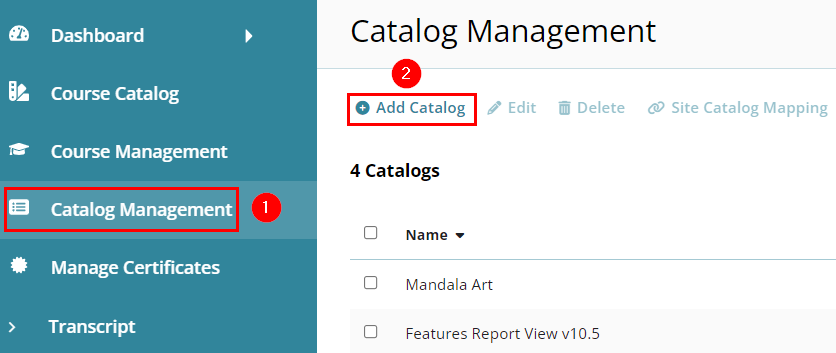
- On the Add Catalog form, add the following details.
- Name*: Mandatory provide a name to the catalog.
-
Visible: Select either Yes or No from the
dropdown to control the catalog’s visibility.
Note: Fields highlighted with a red asterisk (*) mark require a mandatory update.
- Click on the Save button once the required details are added.
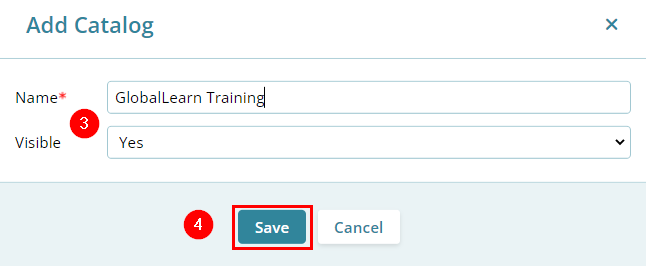
- The Add Catalog form displays the success message upon successful catalog creation.
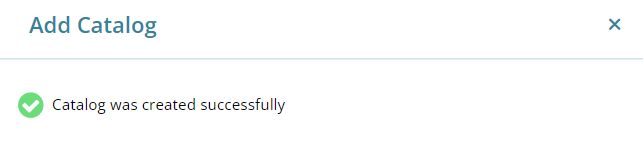
Didn’t find what you need?
Our dedicated Project Management and Client Services team will be available to meet your needs
24 hours a day, 7 days a week.
Toll Free:
(888) 391-5111
help@trialinteractive.com
© 2025 Trial Interactive. All Rights Reserved


 Linkedin
Linkedin
 X
X

