Add a Site Visit
To add a Site Visit, follow the steps below.
- Click on the Add Site Visit button.
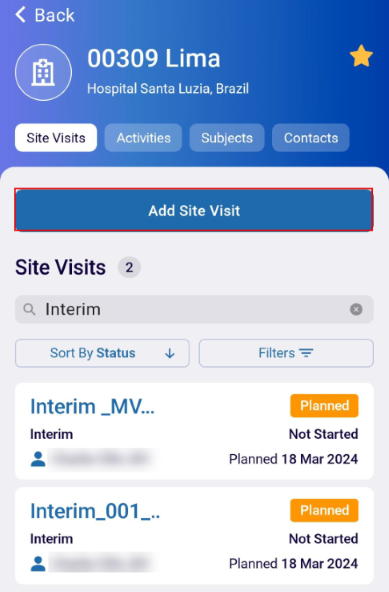
- On the Create Site Visit screen, add the following mandatory details marked with a
red asterisk mark (*).
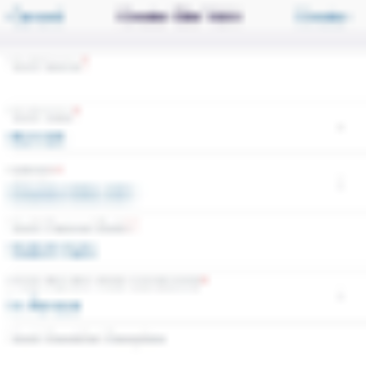
- Visit Name*: Manually add a name to the visit
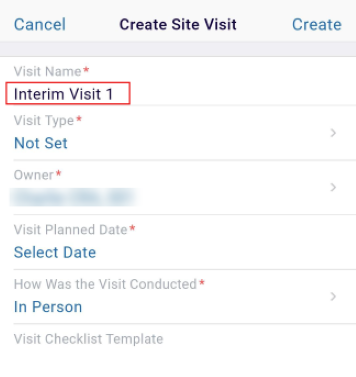
- Visit Type*: Click on the ‘>’ arrow and select a visit type from the available
list.
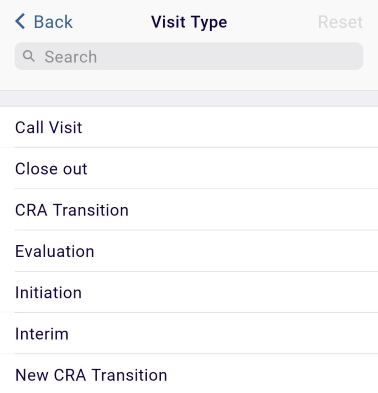
- Owner*: Click on the > arrow and select an owner from the available list.
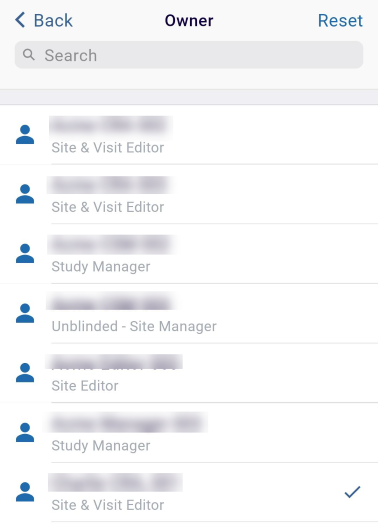
- Visit Planned Date*: Add a visit planned date from the date picker.
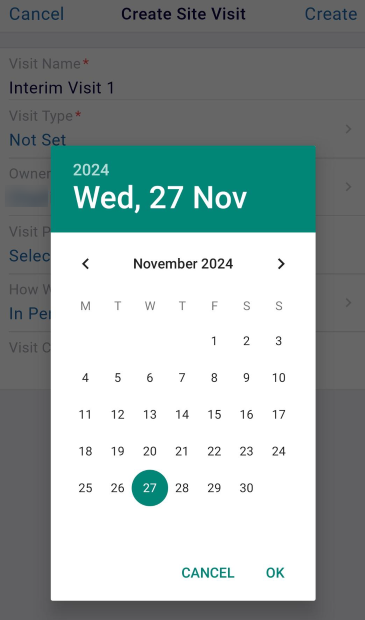
- How was the Visit Conducted*: Select either In Person or Remote.
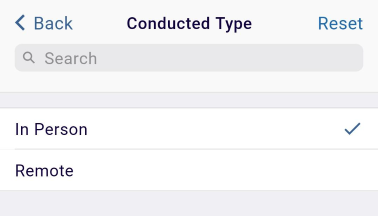
-
Visit Checklist template: Select a visit checklist template from the available
options.
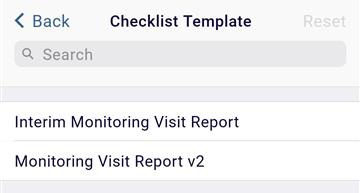
- Visit Name*: Manually add a name to the visit
- Click on the Create button once the required details are added.
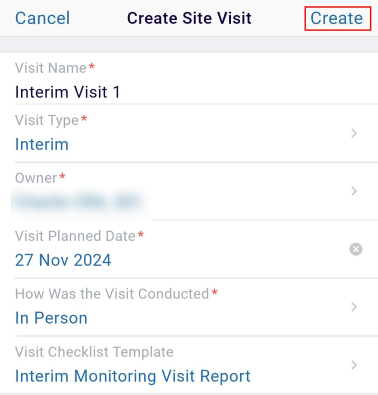
- Upon successful creation, the success notification is displayed.
Didn’t find what you need?
Our dedicated Project Management and Client Services team will be available to meet your needs
24 hours a day, 7 days a week.
Toll Free:
(888) 391-5111
help@trialinteractive.com
© 2025 Trial Interactive. All Rights Reserved


 Linkedin
Linkedin
 X
X

