Analytics
This allows you to customize and view report of the Form that is selected.
To view and customize Report, follow these steps:
- Click Reports from the Menu Bar.
- Under the Analytics tab, click the Select Form button. The Published Form Search dialog box will open, displaying a list of published forms.
- Select the desired form from the list, then click the
Add Selected button.
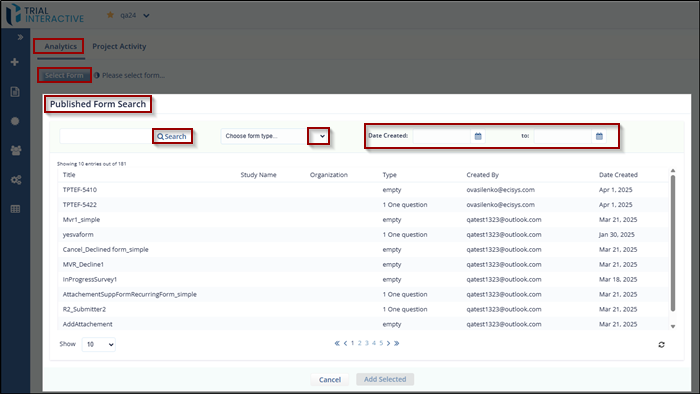
- The selected form opens, displaying a table with form metadata
and associated questions. The following icons are available above
the table:
- Search icon.
- Filter icon
- Choose from type dropdown.
- Date Created to.
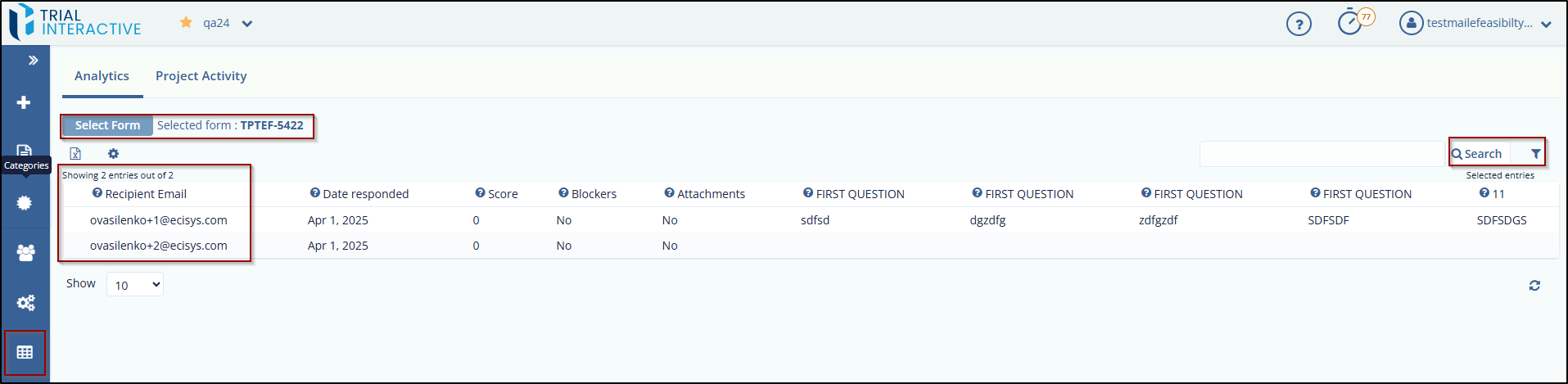
To Choose Form Type, follow these steps:
- Select the option form the Show dropdown from the bottom left corner of table to manage the list of Form entries in the table.
- Click the refresh icon to reset the changes and refresh the
page.
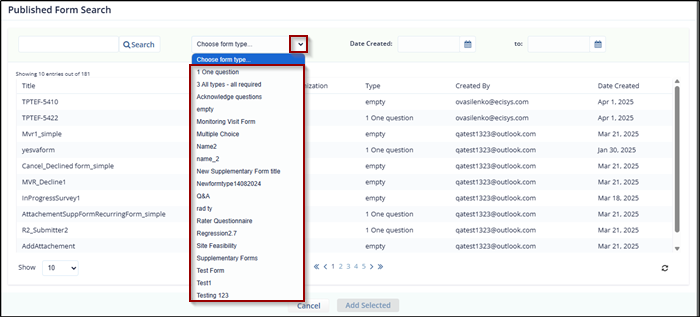
Note: The table displays the list of only responded surveys for a particular form.
Didn’t find what you need?
Our dedicated Project Management and Client Services team will be available to meet your needs
24 hours a day, 7 days a week.
Toll Free:
(888) 391-5111
help@trialinteractive.com
© 2025 Trial Interactive. All Rights Reserved


 Linkedin
Linkedin
 X
X

