Filters
To apply filters to the sites in a study, follow the steps below.
- Click on the Filters tab.
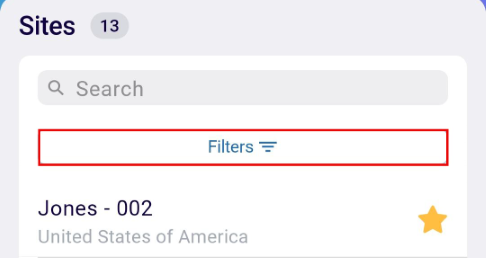
- The filters tab displays the following filters
- Status
- All
- Region
- Click on the All button of each filter to view and select the required filter
options.
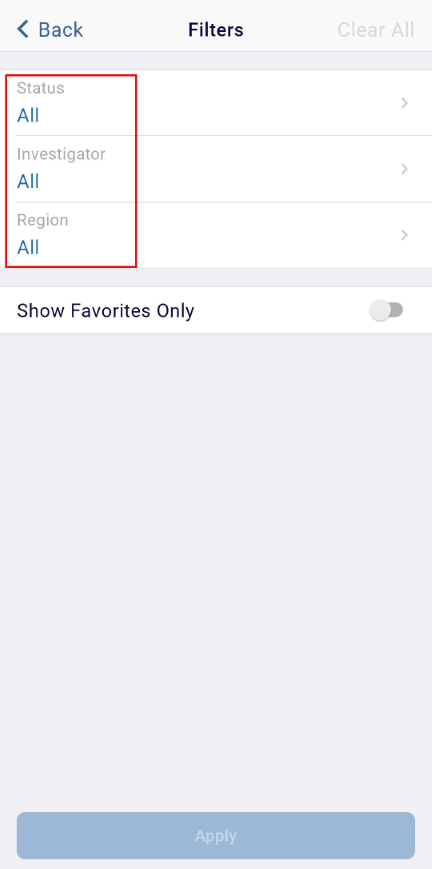
- On the Status filter screen, perform the following
- Select the required status options by clicking on the radio button. A green checkmark is displayed to show the currently selected statuses.
- Enter the search term in the search box to search for specific statuses.
- Click on the Reset button to clear all the selected options.
- Click on the Back button once the required number of statuses is selected.
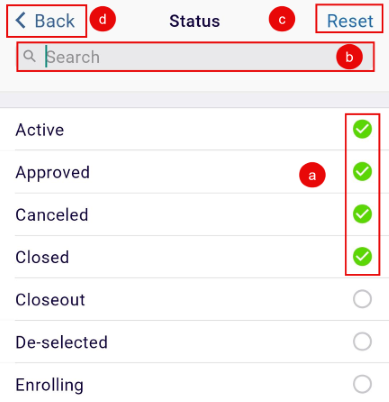
- On the Investigator filter screen, perform the following
- Select the required investigators by clicking on the radio button. A green checkmark is displayed to show the currently selected investigators.
- Click on the Reset button to clear all the selected options.
- Click on the Back button once the required number of investigators are
selected.
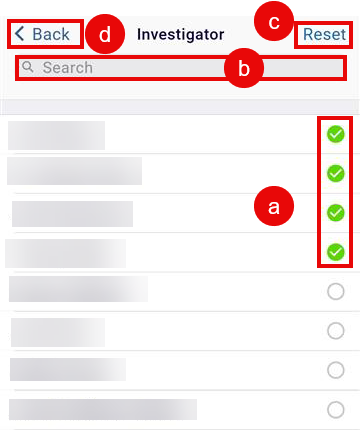
- On the Region filter, perform the following
- Select the regions by clicking on the radio button. A green checkmark is displayed to show the currently selected regions.
- Click on the Reset button to clear all the selected options.
- Click on the Back button once the required regions are selected.
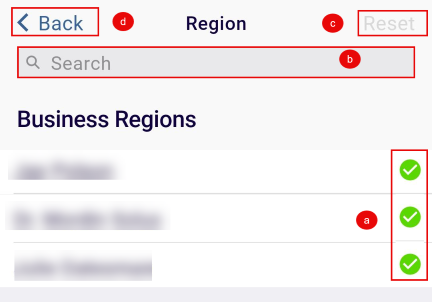
- Optionally enable the Show Favorites Only toggle switch to display the sites marked as favorites.
- Optionally click on the Clear All button to remove all the filters.
- Click on the Apply button once the required filters are selected.
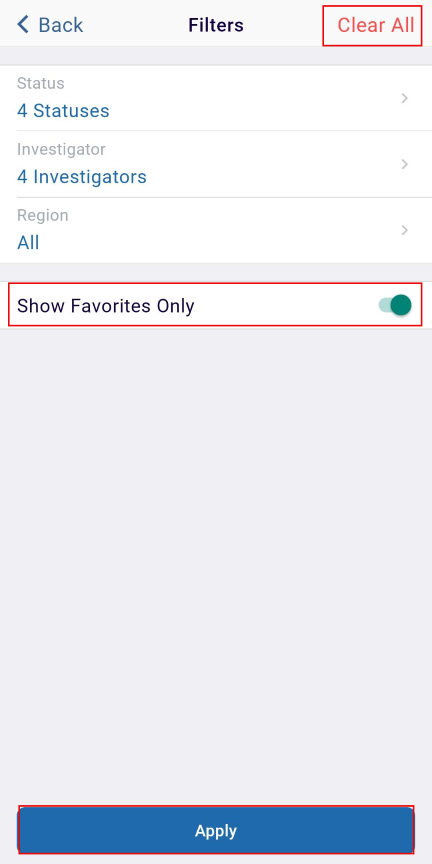
- Click on the desired site to open the sites screen where users
view the following tabs
- Site Visits
- Activities
- Subjects
- Contacts.
Didn’t find what you need?
Our dedicated Project Management and Client Services team will be available to meet your needs
24 hours a day, 7 days a week.
Toll Free:
(888) 391-5111
help@trialinteractive.com
© 2025 Trial Interactive. All Rights Reserved


 Linkedin
Linkedin
 X
X

