To-dos
The To-Do tab displays the courses that are yet to be completed by the user.
To complete a particular course, follow the steps below.
- Click on the To-Do tab and select the course to complete.
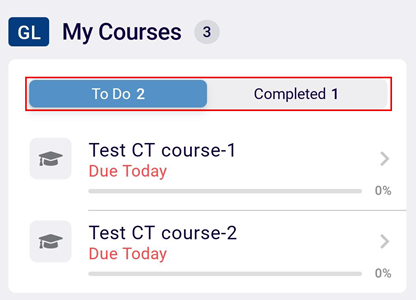
- The course screen displays the training content assigned to the user. Click on the section to complete the activities within it.
- Complete all the activities with the course.
- Once the course is completed, users are prompted to electronically sign the course.
- Click on the eSign button.
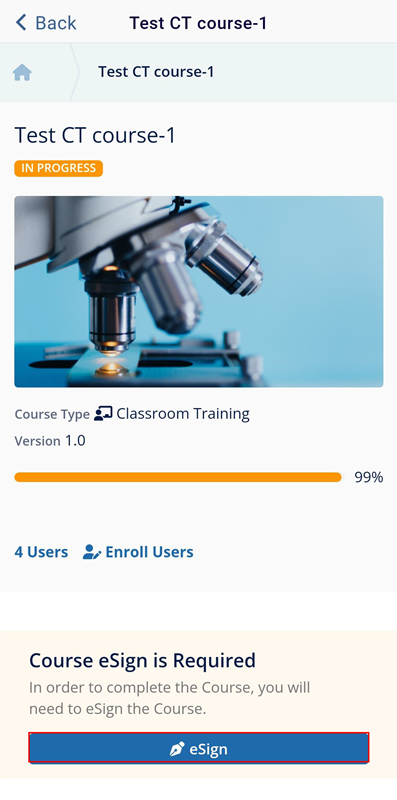
- On the eSign Course popup, mandatorily add a signing reason by accessing the dropdown
options and click on the Next button.
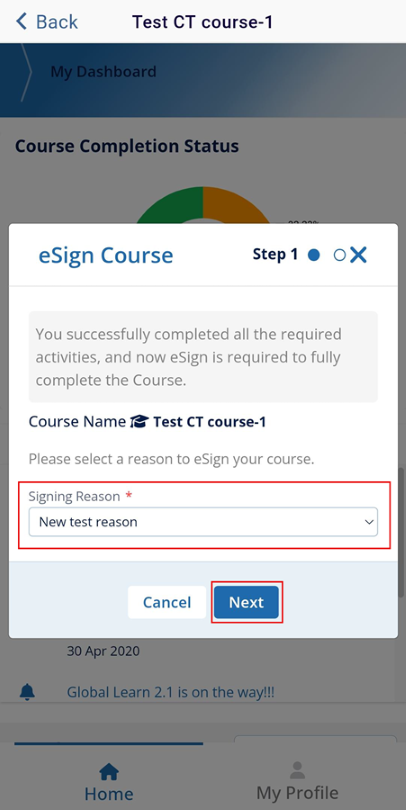
- Users can complete the eSignature either manually or using the biometrics. If the
biometrics setting is disabled, enter the Username and Password on the Confirmation screen
and click on the SIGN IN button.
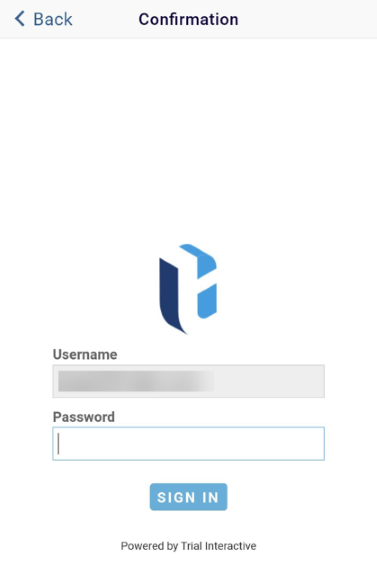
- If the Biometrics setting is enabled, the ESign screen prompts the user to scan the
fingerprint and complete the eSignature process.
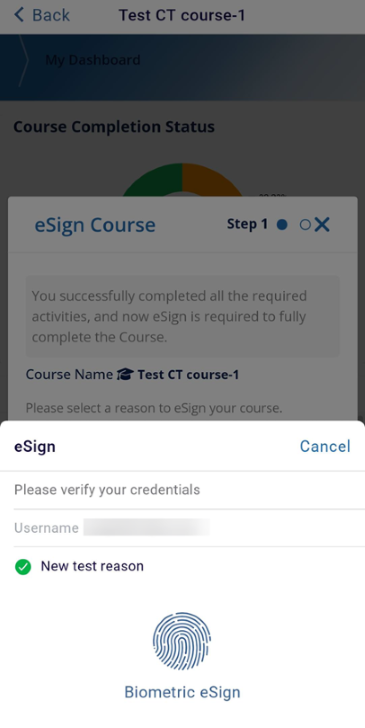
- A success notification appears once the eSignature process is complete.
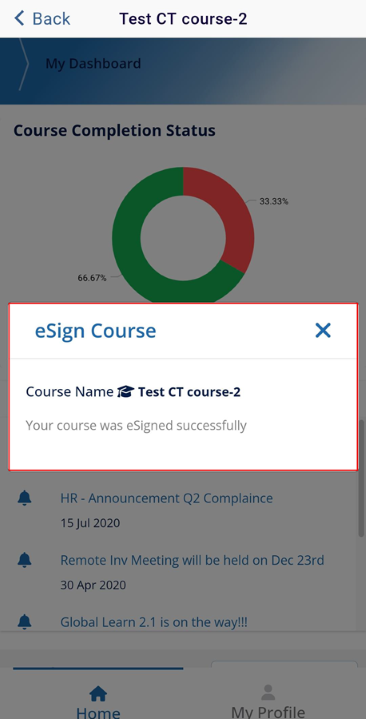
Didn’t find what you need?
Our dedicated Project Management and Client Services team will be available to meet your needs
24 hours a day, 7 days a week.
Toll Free:
(888) 391-5111
help@trialinteractive.com
© 2025 Trial Interactive. All Rights Reserved


 Linkedin
Linkedin
 X
X

