Add Additional IRB/EC
Users can specify more than one IRB/EC for a site from within the Sites module of SSU. Proceed to the section Add Additional IRB/ECs for more details on this.
- Click the IRB/EC Submission option on the IRB/EC Details page. This opens the IRB/EC Submission Page.
- Click the drop-down arrow next to the
Add button. The Create New
and Create from Existing options are displayed.
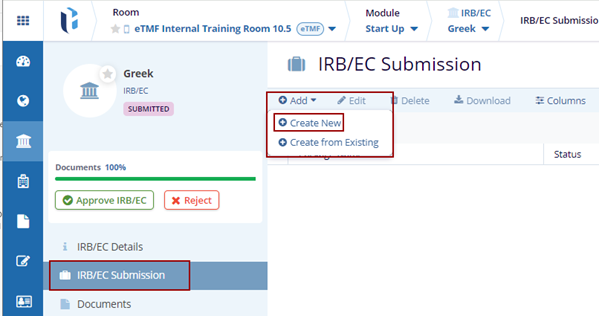
- Click the Create New option. The Create Package pop-up window is displayed.
- In the Package Details tab, fill in the required fields – IRB/EC, and Package Name
- Click the Next button at the bottom
of the popup window.
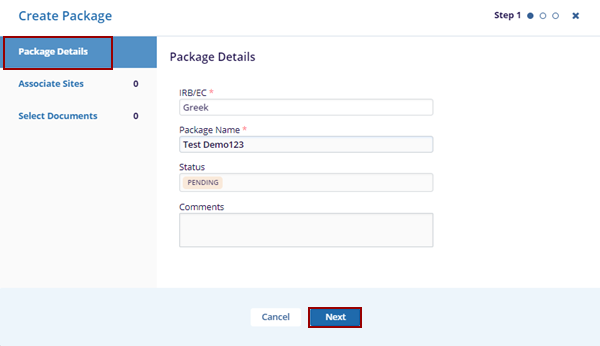
- This opens the Associate Sites tab, click on the + Associate Sites button.
- The Associate Sites pop-up window is
displayed.
This section will cover the following features:
- Status: Allows users to filter sites based on their selected status.
- Country: Enables users to specify a country as needed.
-
Show Selected Only: A toggle button that displays only sites filtered by Status and Country.
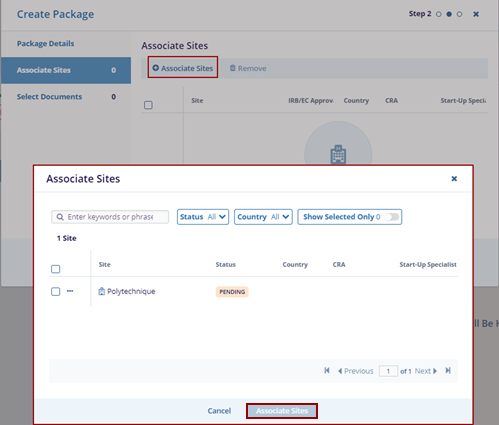
- Click Associate Sites, and the associated site is displayed within the Associate Sites tab.
- Click on the Next button.
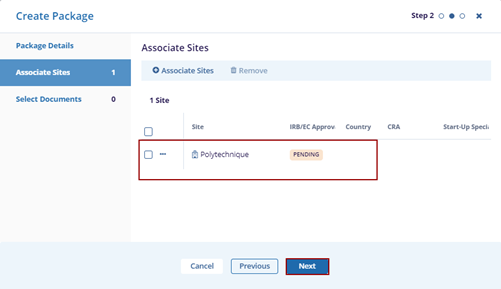
- Locate the Site and click the Remove button.
The associated site is removed from the Create Package.
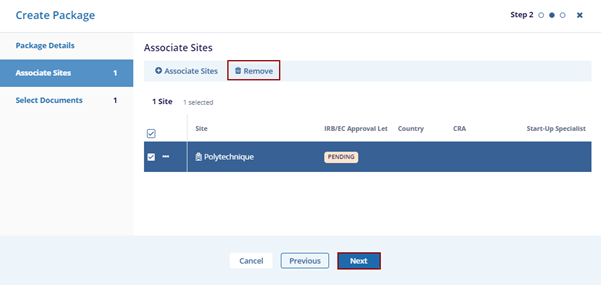
- This opens the Select Documents tab. Select an appropriate option – Browse Files OR Search Documents.
- Click on the Browse Files option, select a
document from the system, and click on Open.
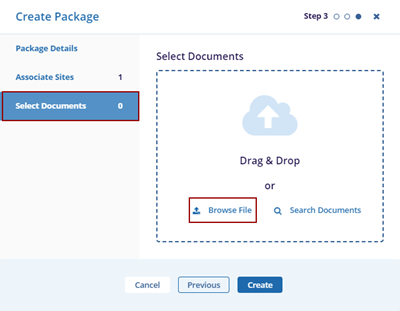
.png)
- The selected document is added to the Select
Documents tab.
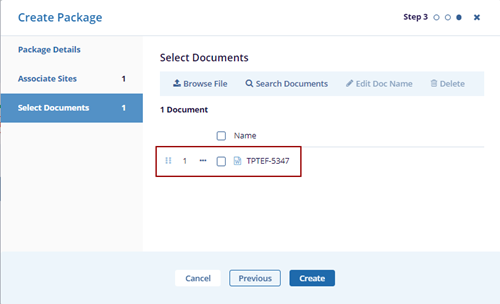
- Once the document is uploaded, select the document click on the
Edit Doc Name, make the required changes, and
click the Tick mark beside the document.
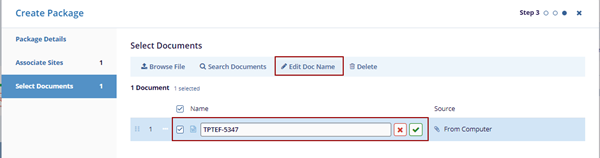
- Select the document and click Delete the
button to discard the action.
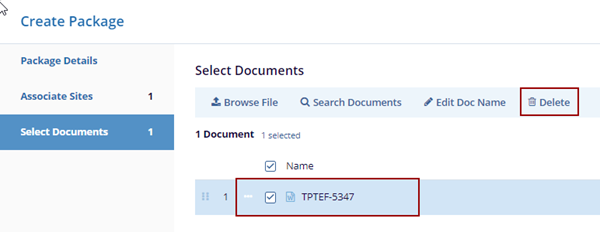
- Click the Search Documents tab the
Search pop-up window is displayed.
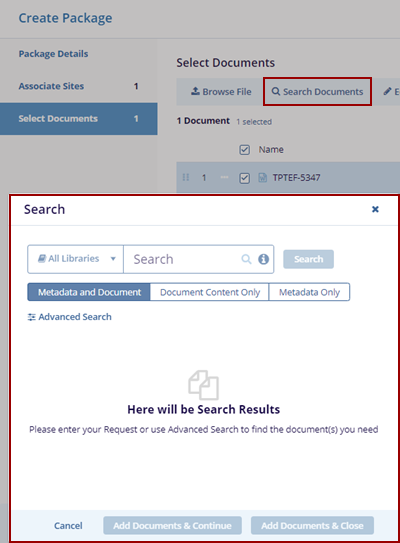
-
Expand the All Libraries arrow to search from SSU Library or eTMF Library.
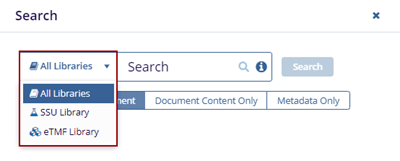
.png)
Note: Some hints to get better search results:
- Clicking the Advanced Search button in the
search pop-up window redirects the user to the Advanced
Search page.
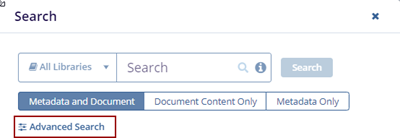
- Users can add unlimited fields as needed with the + Add
More Fields button. The Advanced Search –
Add Fields pop-up window is displayed.
.png)
- Select the fields and click the Save button.
The selected fields added to the Search page.
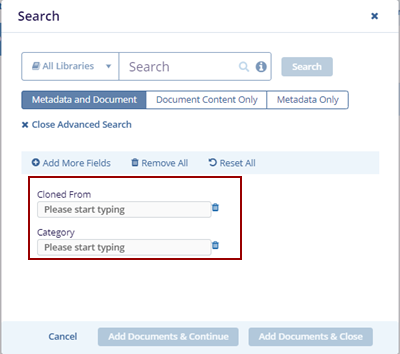
- Click the Remove All option to remove the added fields.
- Click Reset All resets the page with the
existing information.
.png)
- The Search pop-up window displays the below three tabs by
default.
-
- Metadata and Document
- Document Content Only
- Metadata Only
Note: The Metadata and Document tab is pre-selected by default. Choose Document Content Only or Metadata Only if you want to filter the results accordingly.
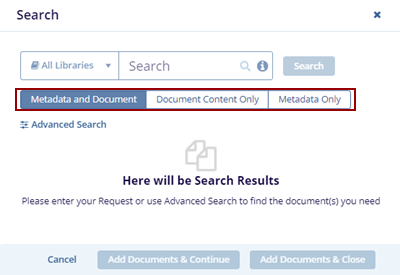
-
- Enter the document name in the Search field and click
Search. The searched document is displayed with
the Metadata on the left side.
.png)
- Click the Document Content Only tab it will
display the document based on the content only.
.png)
-
Click the Metadata Only tab it will display the document having metadata.
.png)
- The users can view the views in two ways:
-
Grid View
.png)
-
Card View
.png)
-
- Select the document and click Add Documents &
Continue or Add Documents & Close
button as per the requirement.
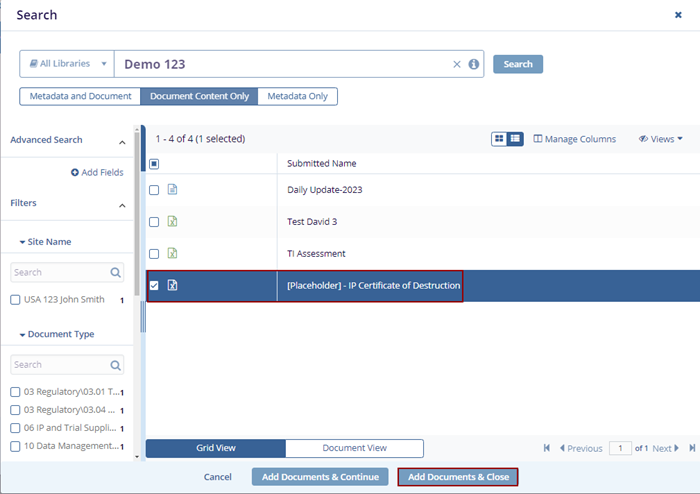
- Click Add Documents & Close will close the Search pop-up window.
- Click the Create button. The notification message is displayed on the top right side of the screen.
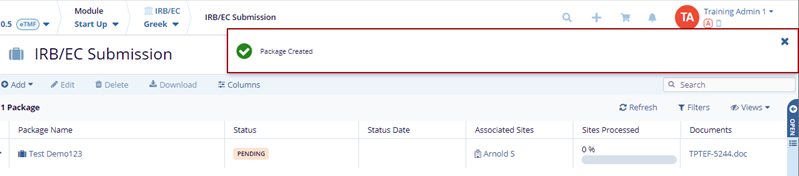


 Linkedin
Linkedin
 X
X

