Basic Configurations and Settings for SSU
Confirm that the Study Start-Up configuration is double-checked by the Room Administrator. The Room Administrator should be able to:
- Add Countries
- Configuring IRB/EC’s
- Specifying Essential and Required Documents, etc.
- Create Sites
- Add Contacts to Sites
The Study Start-Up Settings provide users with the ability to establish global rules and configurations that are essential for the site activation process. These settings are critical for ensuring consistency and efficiency across all sites in the study and help streamline the start-up workflow.
- Global Application: The settings configured within the Study Start-Up Settings apply universally to all sites within the room.
- Critical for Site Activation: These settings define the foundational rules required for the site activation process, including regulatory requirements, documentation, and approval workflows.
- Customization of Rules: Administrators can customize specific settings to align with the study's needs, such as defining the required documents, setting timelines, and configuring approval processes.
To configure the SSU settings, follow the steps below.
-
Please note: SSU settings are automatically
configured according to the setup manual. If further adjustments
are needed, Room Admins can modify them from the Settings menu.
Login into Trial Interactive by entering your
Username and Password.
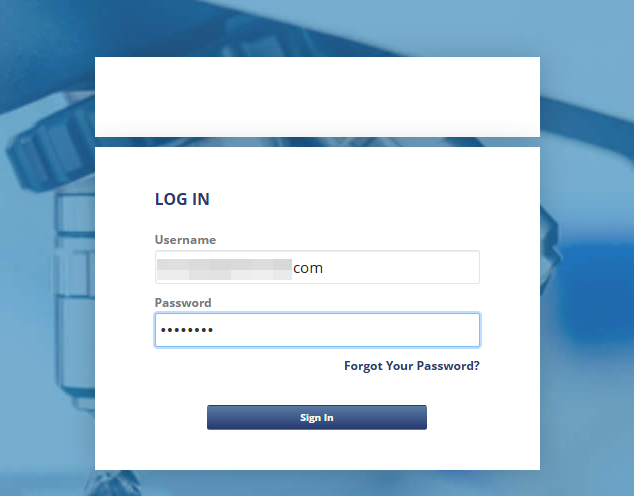
- Click on a room that has the Study Start-Up
module enabled.
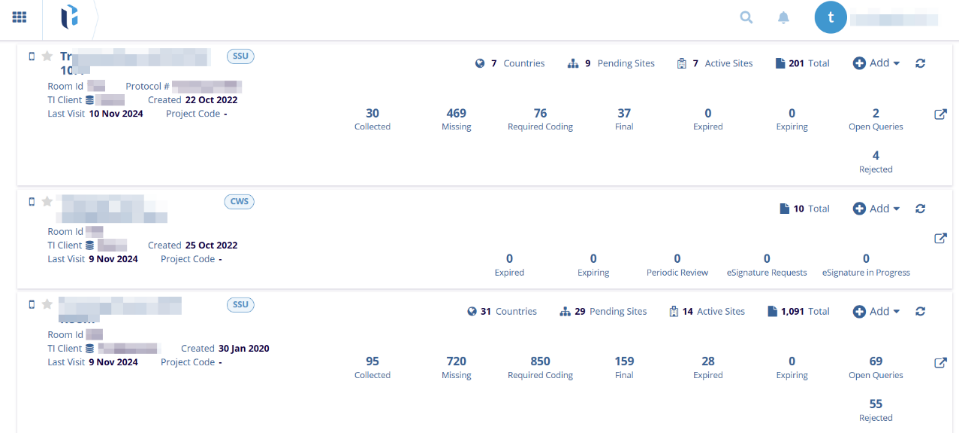
- On the room landing page, click on the Waffle
menu and select the Settings module.
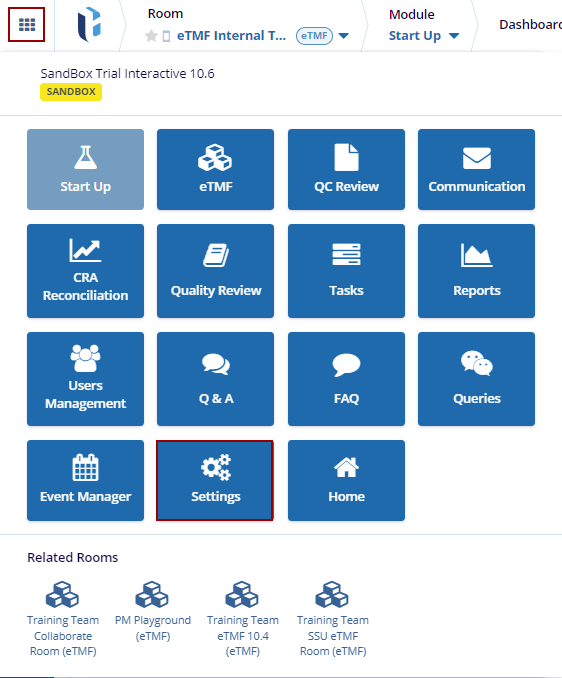
- From the left-hand navigation pane, expand the
Sites folder and select Study Start-Up
settings.
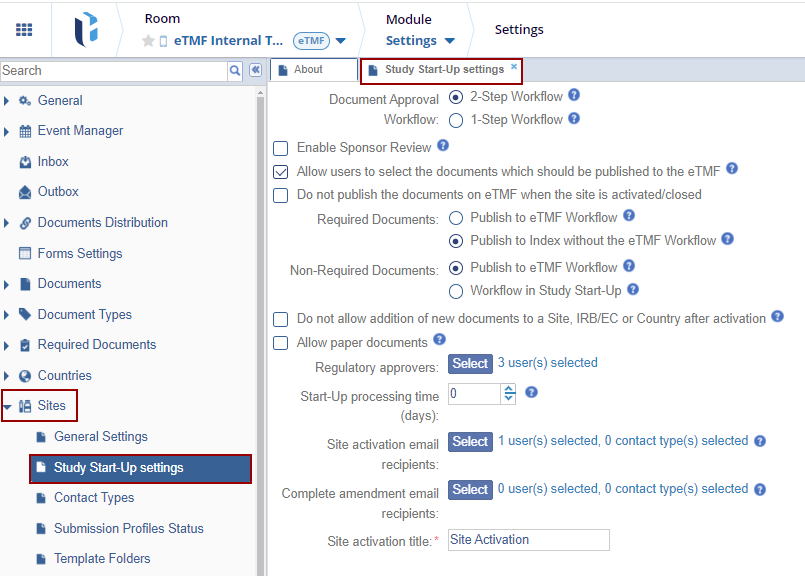
-
On the Study Start-Up Settings tab, Admins can configure the following settings regarding Required and Non-Required documents.
-
-
Document Approval Workflow: The Document
Approval Workflow allows user to select the workflow type. Select
any one of the workflow types by clicking on their respective radio
buttons.
- 2-Step Workflow: In this type of workflow the document should go through the two-step approval process i.e., ‘Approved by Study Start-Up Specialist’ and ‘Approved by Regulatory Reviewer.’
- 1-Step Workflow: In this type of workflow the required documents should be approved just by the ‘Study Start-Up Specialist.’
- Enable Sponsor Review: Click on the checkbox to enable the setting. If enabled, documents can be submitted for additional Sponsor Review.
- Allow users to select the documents that should be published to the eTMF: Click on the checkbox to enable the setting. If enabled the user will have the ability to select which documents to publish from SSU to the eTMF. If unchecked, all documents will automatically be published to the eTMF upon site activation.
-
Do not publish the documents to eTMF when the site is
activated/closed: Click on the checkbox to enable the
setting. If this setting is enabled, the documents are NOT moved to
the eTMF when the site is activated or closed
- Required Documents:
- Publish to eTMF Workflow : When this checkbox is enabled, required documents for Site Activation undergo an additional QC step as they are published to the eTMF Workflow. This step is common for users who only have a 1-step review process in SSU.
-
Publish to Index without the eTMF
Workflow
: Essential Documents will be published
to the eTMF Index based on the document type auto-routing. When
this checkbox is enabled, the documents are published into the eTMF
index as Final. This option is common for users who have a 2-step
review process in SSU.
-
-
- Non-Required Documents: Non-required documents do not need to go through the SSU workflow. If the user wants to send them to the eTMF workflow, they can choose one of the options below based on their requirements.
-
-
- Publish to eTMF Workflow
-
Publish to the Workflow in Study Start-up
-
- Do not allow the addition of new documents to a Site after activation: Select the checkbox to enable this setting. If enabled, no new documents can be added or imported for the activated Site, IRB/EC, or Countries in SSU.
- Allow paper documents: If enabled, SSU documents without attachments may be QC Reviewed.
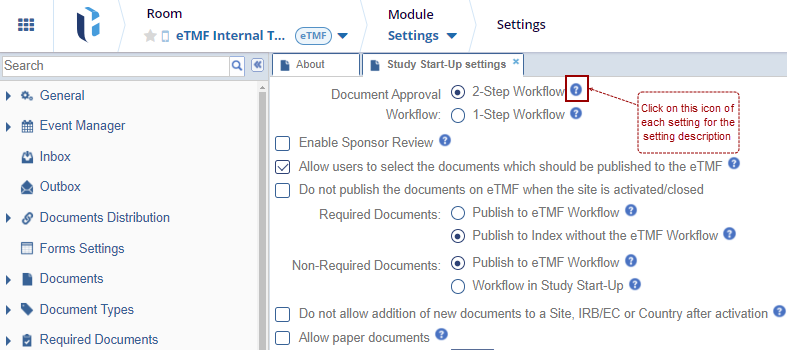
-
-
Document Approval Workflow: The Document
Approval Workflow allows user to select the workflow type. Select
any one of the workflow types by clicking on their respective radio
buttons.
-
- Configure the following additional settings.
-
-
Regulatory Approvers: To add regulatory
approvers, follow the steps below
- Click on the Select button.
- On the Regulatory Approvers window, drag & drop users to the selected members’ section and click on the OK button.
-
Regulatory Approvers: To add regulatory
approvers, follow the steps below
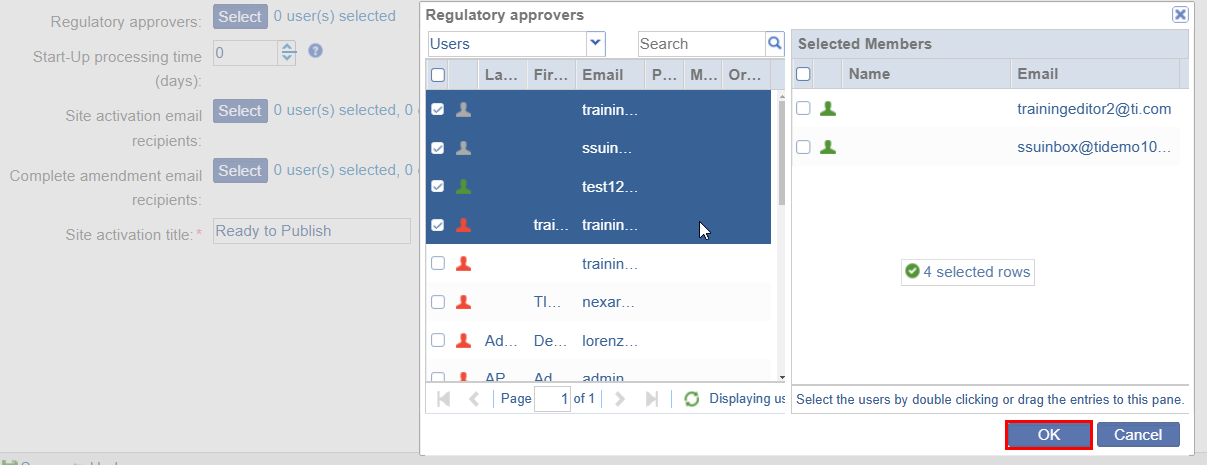
-
- Start-Up processing time: Adding the processing time enables having a buffer time required to activate a site after the IRB/EC Approval.
- Site activation email recipients: When the site is activated, recipients will get an email notification. Recipients could be a CRA, Central Lab, etc.
- Complete amendment email recipients: When the amendment is completed, recipients will get a notification email. Recipients could be a CRA, Central Lab, etc.
- Site Activation title: This is the subject line of the Site Activation email sent when a site is activated.
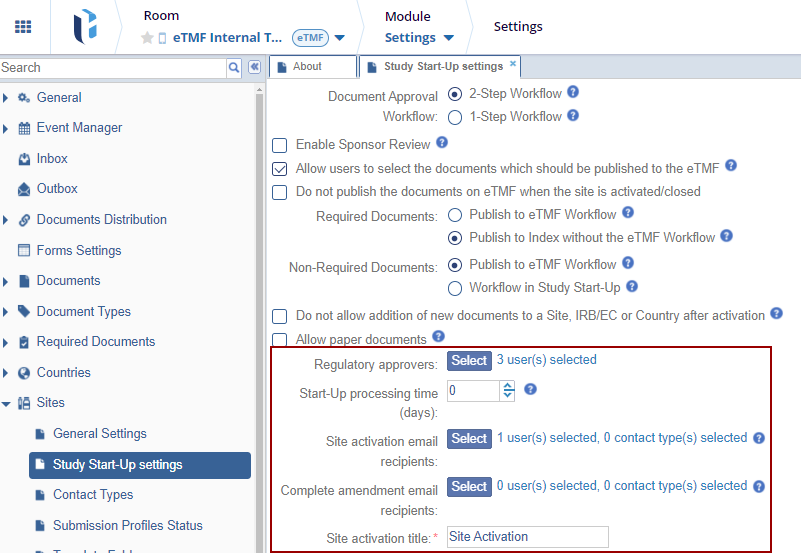
-
- Once the required settings are configured, click on the Save button.
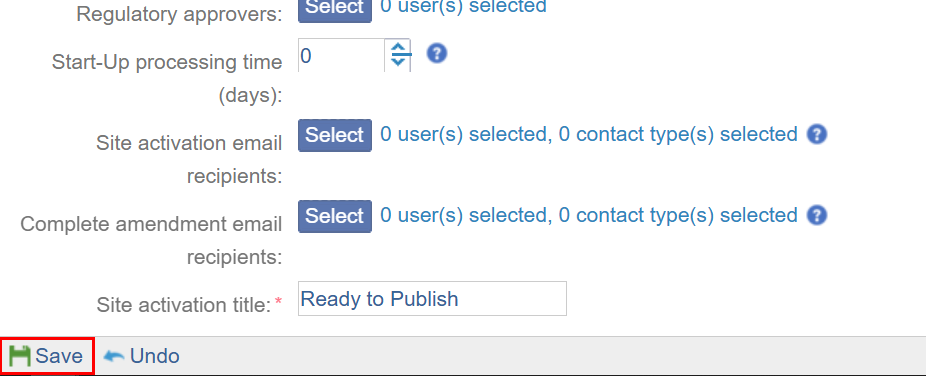


 Linkedin
Linkedin
 X
X

