Reject
A new setting is added to support a Rejected folder within the Room for Administrators, and a new Document Rejection function is now available to Admins, Document Managers, and Room Managers. Any documents in Folders are not considered to be Final. A Reason for Rejection dropdown is now available for workflow documents and documents in the rejected folder/status are now excluded.
To reject a document, follow these steps:
- Select a document by clicking on the checkbox and the Reject Button will be available at the Top menu bar.
- Right-click on the document or the three-dot menu in the grid
and select the Reject option from the document actions menu.
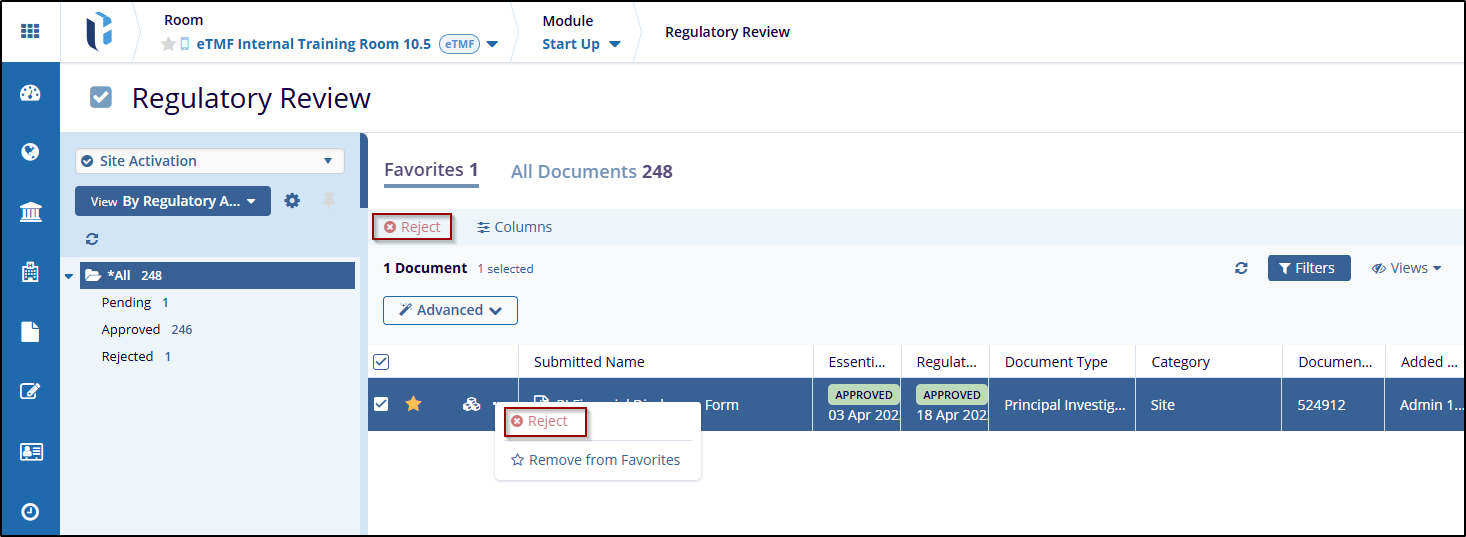
- Provide a rejection reason on the Reject Document popup and click on the Reject button.
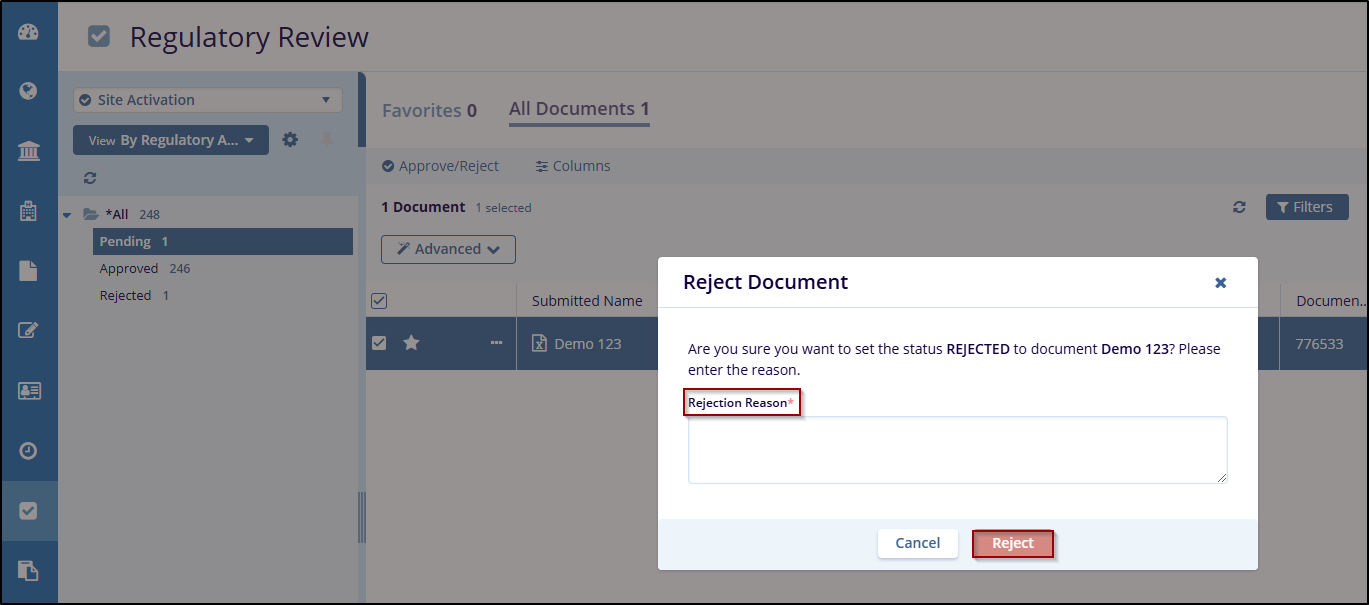
Note:
- Users will not be able to drag and drop documents into this folder to prevent awarding an erroneous status should a non-rejected document be placed in this folder.
-
To reject a document outside of the standard workflow steps, the user must either be an administrator or they must have the Document Manager action enabled on their user account.


 Linkedin
Linkedin
 X
X

