Actions
To perform individual user-related actions, follow the steps below.
For Active Users:
Suspend
- Click on the Action dropdown of an Active User.
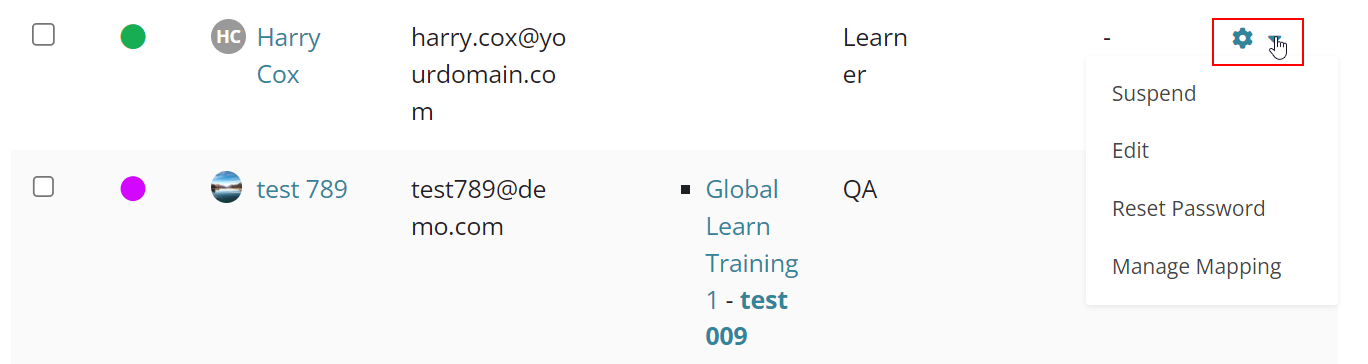
- Click on Suspend.
- On the Suspend Users screen, enter a date till which the user will remain
suspended, the reason justifying the suspension and click on the Continue button.
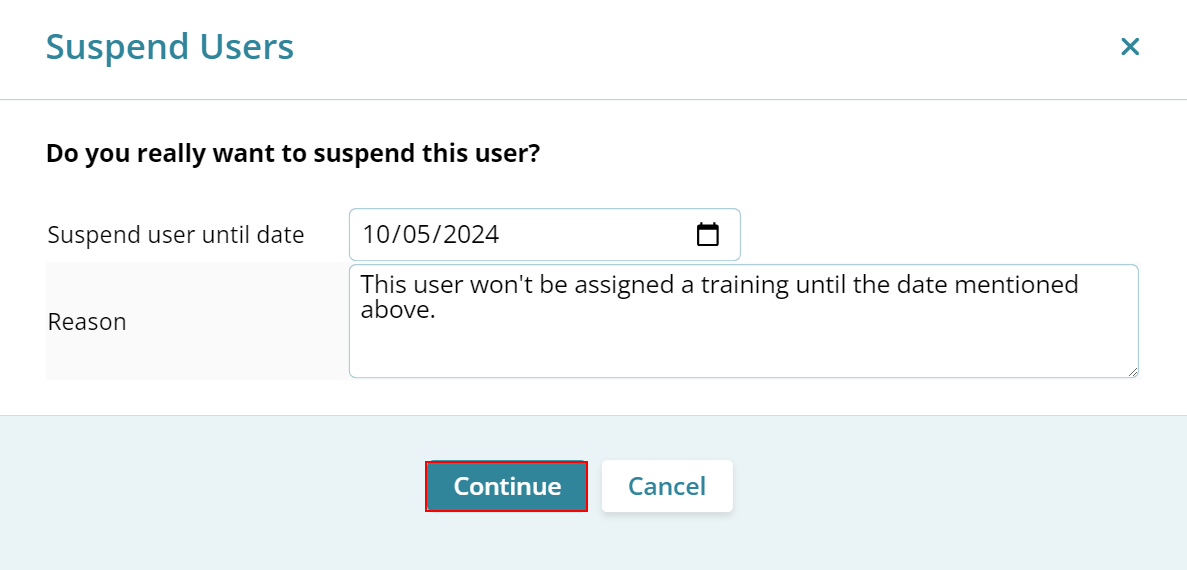
- The status will display a yellow icon indicating the user is suspended. Click on
the Actions dropdown and select Unsuspend to make the user active again.
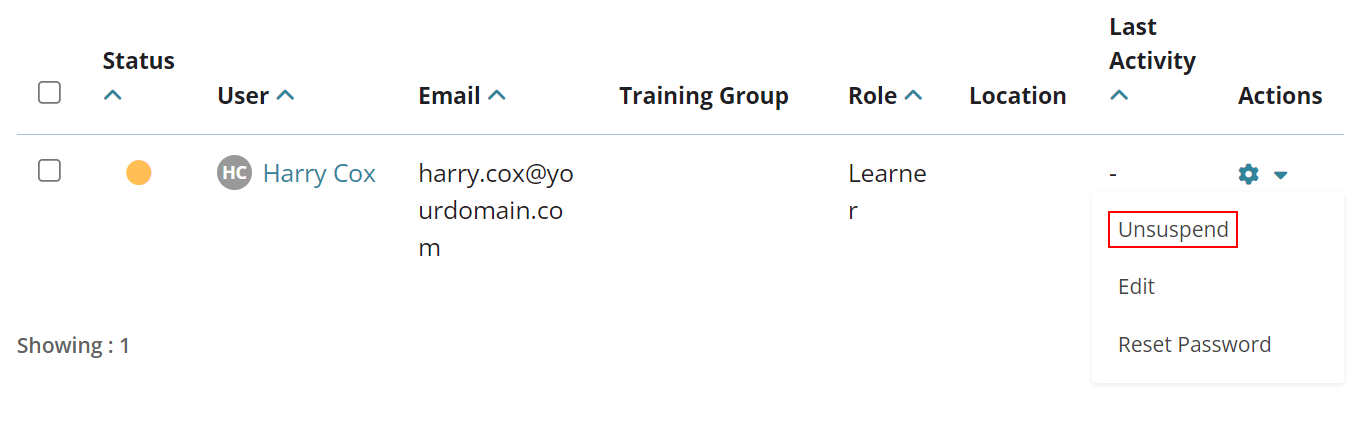
- On the confirmation popup, click on the Continue button.
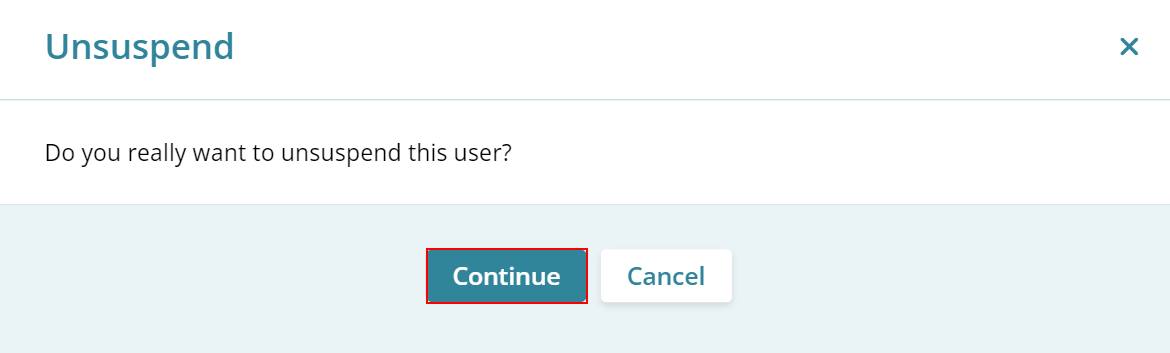
Edit
- Click on Edit from the Actions dropdown
- Make the required changes on the Edit profile screen and click on Update Profile.
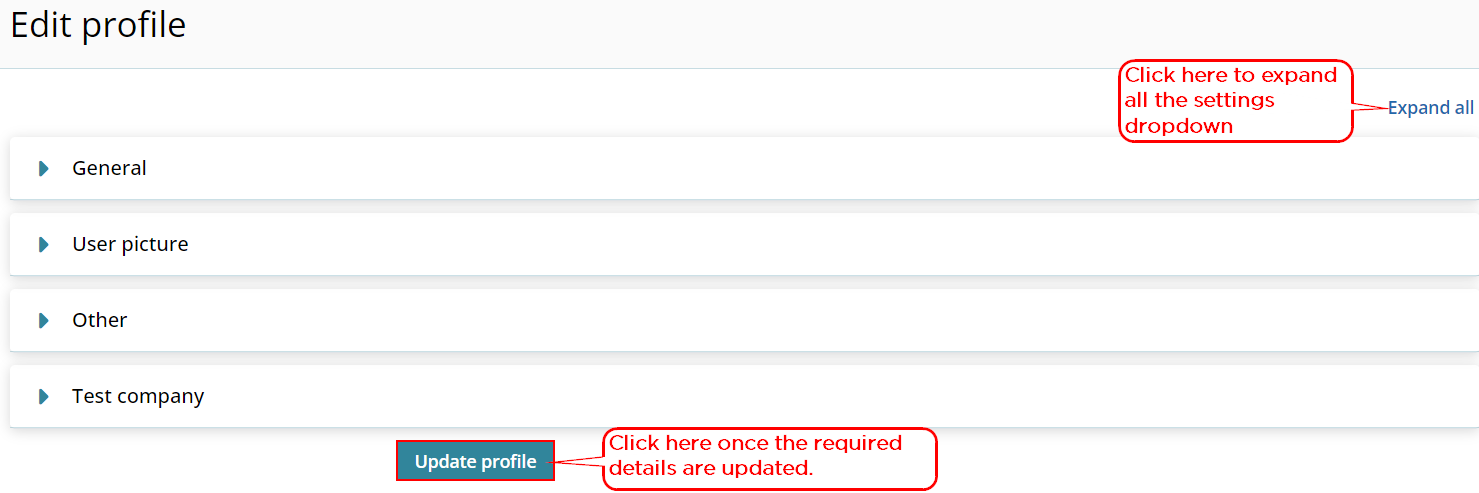
Reset Password
- Click on Reset Password from the Actions Dropdown
- Click on the Reset Password button on the Reset Password screen.
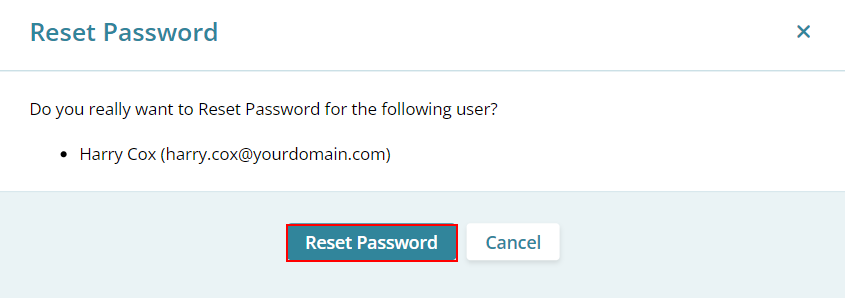
Manage Mapping
- Click on Manage Mapping from the Actions Dropdown.
- On the Create Mapping screen, enter the Training Group and Manager into their respective columns and click on Create Mapping.
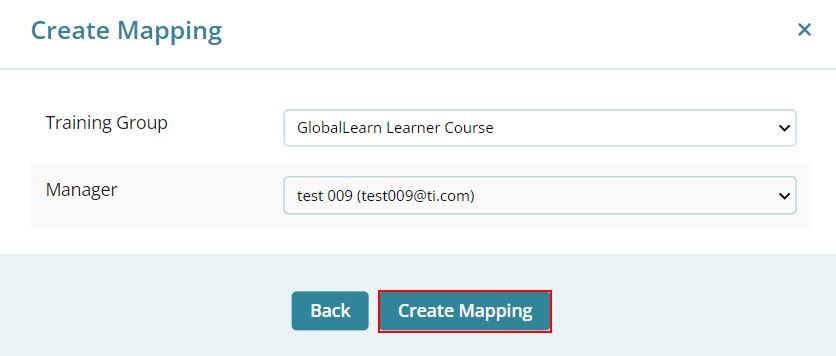
Re-invite users
- Click on Re-Invite from the Actions Dropdown.
- The User Re-invited screen displays the message of successfully sending the activation link to the user.
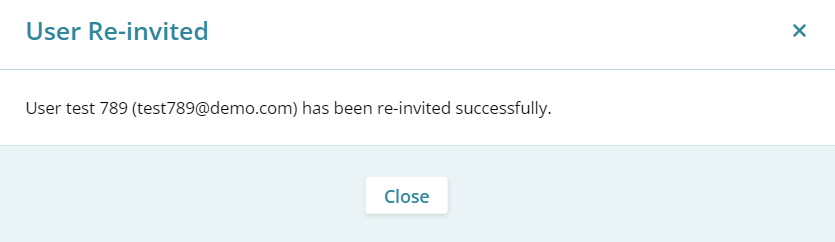
| Note: Re-Invite option will be available for users with Invited status. |
Didn’t find what you need?
Our dedicated Project Management and Client Services team will be available to meet your needs
24 hours a day, 7 days a week.
© 2025 Trial Interactive. All Rights Reserved


 Linkedin
Linkedin
 X
X

