Invite User (Invite Now)
Explore Videos for more help:
Videos
To create a new user, follow the steps below:
- Navigate to the Company Management section and select the User Management module.
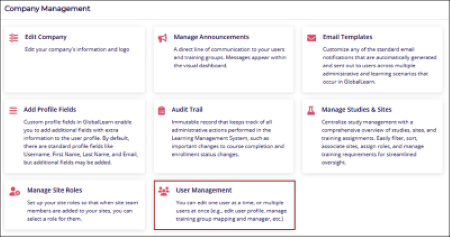
- On the User Management page, click on +Invite User
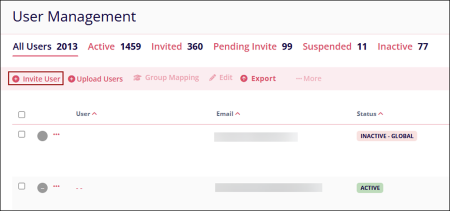
- On the Invite User screen, enter the following details in the General Information
section.
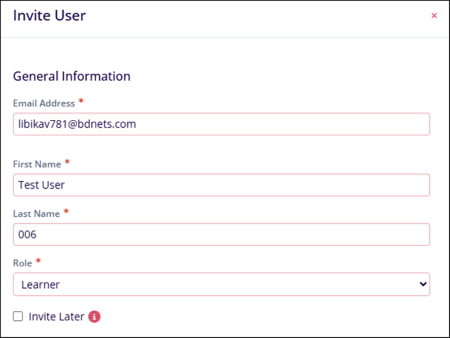
General Settings Field Name Description Email Address* Enter a valid email address First Name Enter the user's first name Last Name Enter the user's last name Role Select either of the following - Learner
- Instructor
- Manager
- QA
Invite Later Uncheck the ‘Invite Later’ checkbox to trigger immediate invites to the users. - In the Address Information section, specify the City/Town, Select Country, and Time
zone.
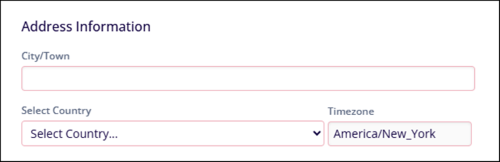
- In the User Picture section, upload an image in the specified formats as a user profile
picture.
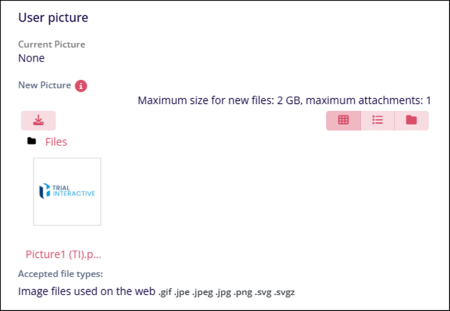
- Fill in the following miscellaneous information in the Other section.
- Title
- Region
- Hire Date
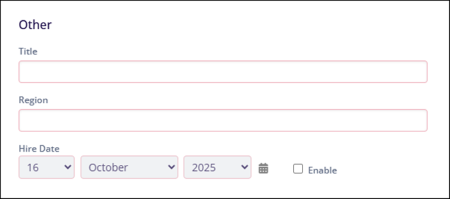
- Fill in the necessary information in the Additional Profile fields, if created.
Refer to the Add Profile Fields section to learn more about adding additional profile fields.
- Click on the Invite User button once all the necessary details are
entered.
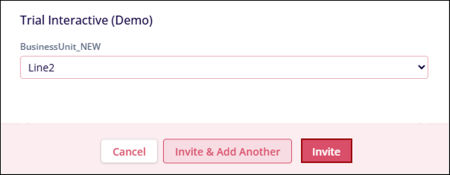
- If ‘Invite Later’ is not selected, the success message states that the user is invited
successfully.
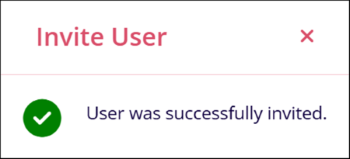
- When a user is invited, their details automatically appear under the Invited tab, and their status is displayed as INVITED.
- The User receives a registration notification at the email address added in the Email
Address* field. Click on the Complete Registration link.
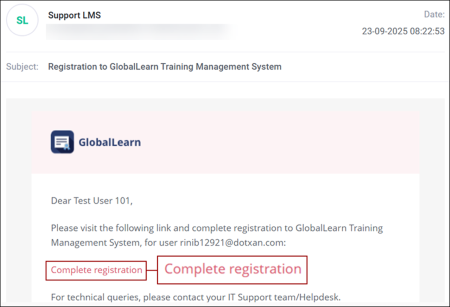
- On the Registration form, fill in the following details
- Prefix: Enter the prefix if required.
- Email*: This field is pre-populated and cannot be edited.
- First Name*: This field is pre-populated but can be edited.
- Middle Name: Enter the middle name if required.
- Last Name*: The last name is pre-populated but can be edited.
- Title: Enter a suitable title if required
- Password*: Configure a new password adhering to the password requirements
- Confirm Password*: Re-enter the same password
- Once all the details are entered, click on the Next Step button.
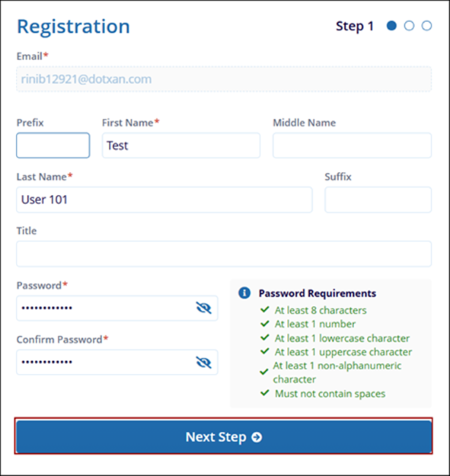
- As a part of step 2, select three secret questions and their corresponding answers for
identification and password recovery.
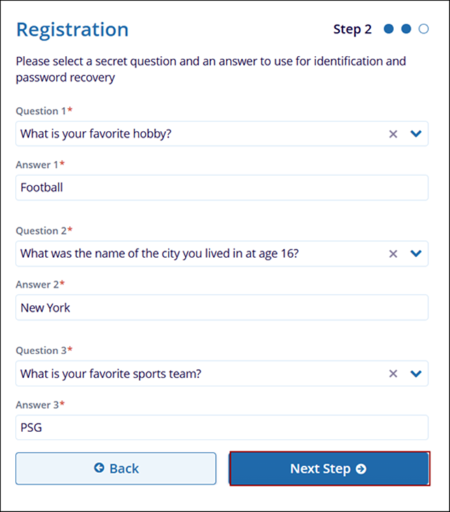
- As a part of third step, enter the following information.
- Country
- State
- City
- Zip Code
- Address
- Phone
- +Add Phone Number
- One all the information is entered, click on the Register button.
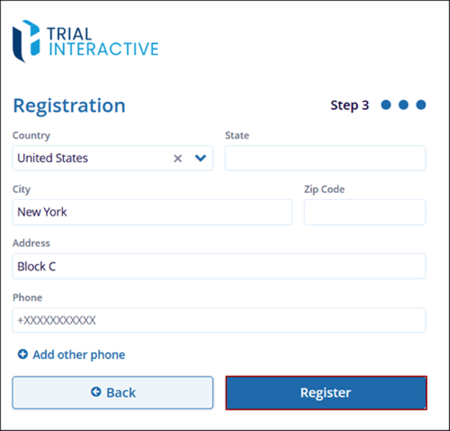
- Upon successful registration, the screen displays the corresponding success message for
users. Click on the Go to Log In Page button.
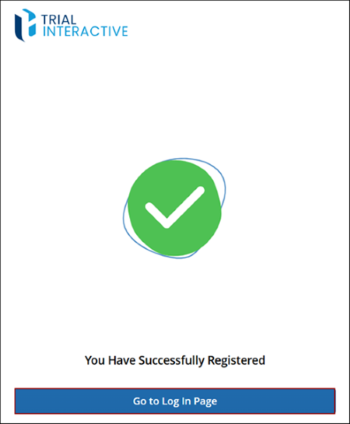
Didn’t find what you need?
Our dedicated Project Management and Client Services team will be available to meet your needs
24 hours a day, 7 days a week.
Toll Free:
(888) 391-5111
help@trialinteractive.com
© 2025 Trial Interactive. All Rights Reserved


 Linkedin
Linkedin
 X
X

