Adding Custom Fields as Formula
To add Custom Fields as Formula
- Enter the custom field name in the textbox and select Formula
form the dropdown. A + sign appears next to the dropdown.
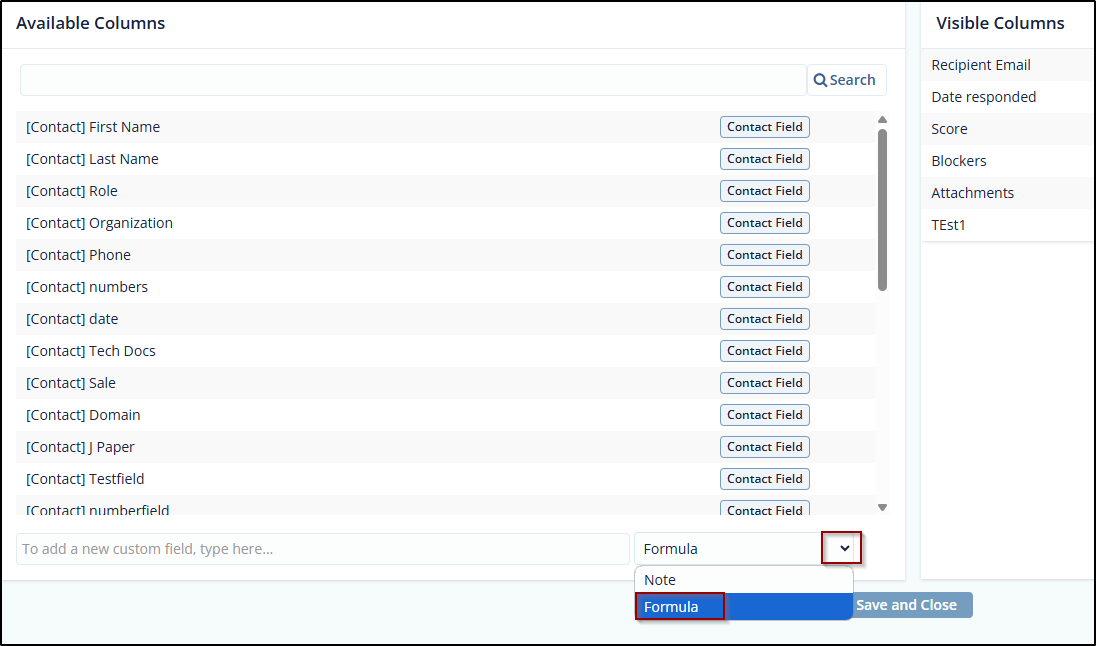
- Click + icon to add a field to the list. The Formula Editor
dialog opens which displays two panels:
- The search box, Column Name and Column Id the fields in the left panel.
- The formula calculator with the functions in the right panel.
- The Cancel and Apply buttons. Refer to the screenshot below.
- Click the Column Name in the left panel to which you want to
apply formula. The Column Id of the selected question displays in
the right panel (editor). You can also search for the Column Name
in the search box above the Column Name.
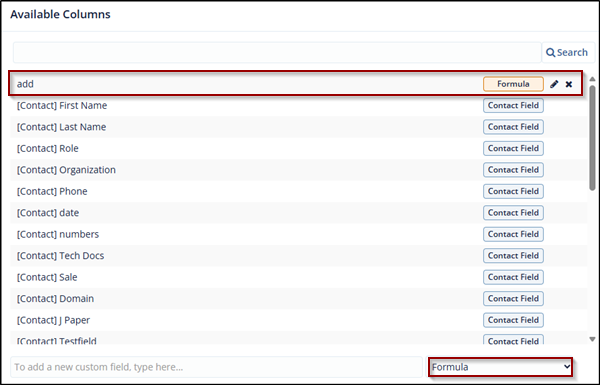
- Create formula for the question using the functions.
-
Below table defines the symbols of the Formula editor.
Symbol Function Symbol Function 
Equal to (==) 
Add 
Not Equal to (! =) 
Minus 
Greater than 
Multiply 
Smaller than 
Divide 
Greater than equal to 
Percentage % 
Smaller than equal to 
(Your condition). You can define your own conditions in the formula. - Click Apply and the Report Configuration page opens. The Formula as a column is added to the Visible Columns which is displayed in orange color along with the edit icon and a cross. Refer to the screenshot below.
-
Click Save. The Formula displays the answer in True or False for the appropriate result in the Report table.
Note:- On creating custom field additional property for the survey, all surveys for specified form are able to store some information in new property.
-
The new added custom fields are editable which allows you to enter the value for the field dynamically.
Didn’t find what you need?
Our dedicated Project Management and Client Services team will be available to meet your needs
24 hours a day, 7 days a week.
Toll Free:
(888) 391-5111
help@trialinteractive.com
© 2025 Trial Interactive. All Rights Reserved


 Linkedin
Linkedin
 X
X

