Create Site Contact
To create a site contact, follow the steps below.
- Select the Contacts tab on a particular site and click on the Create Site Contact button.
- On the Create Site Contact screen, click on the Search for Contacts link.
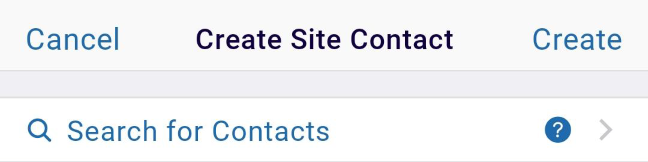
- On the Search Contacts screen, select a contact from the available list. Enter the search
term in the search box to search for a specific contact.
.png)
- If the Search for Contacts option is not used, enter the mandatory details in the General
Information section.
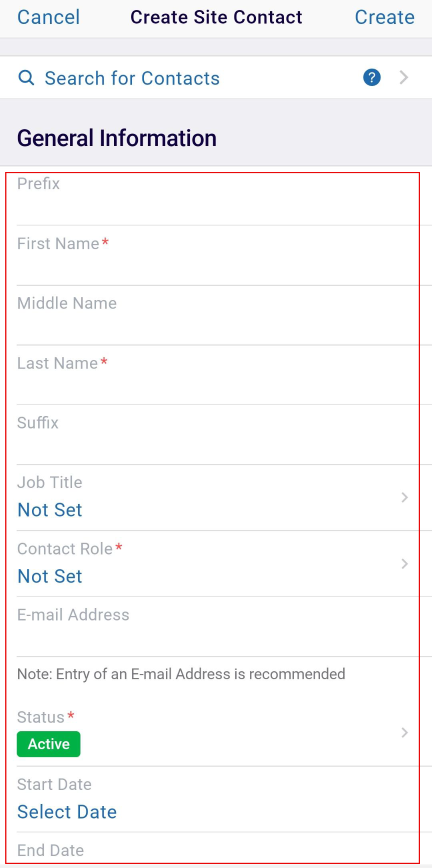
- Manually enter the First Name and Last Name.
- Click on the Not Set link in the Contact Role field and select a contact role from the
available options.
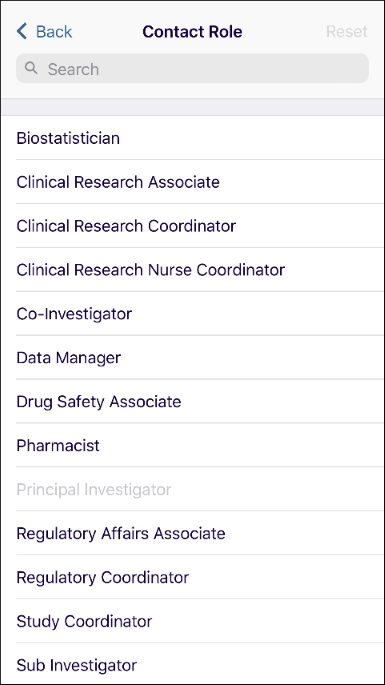
- Click on the > arrow in the Status field and set the status to Active or
Inactive.
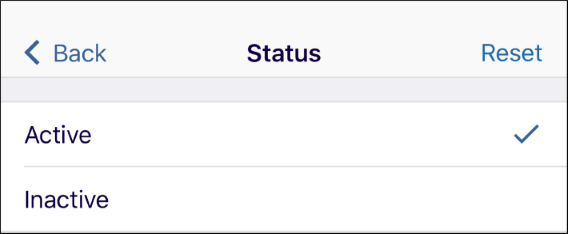
- Add phone numbers in the respective section by clicking on the +add new button.
- Enter the address details in the Address Information section.
- Click on the Create button once all the details are entered.
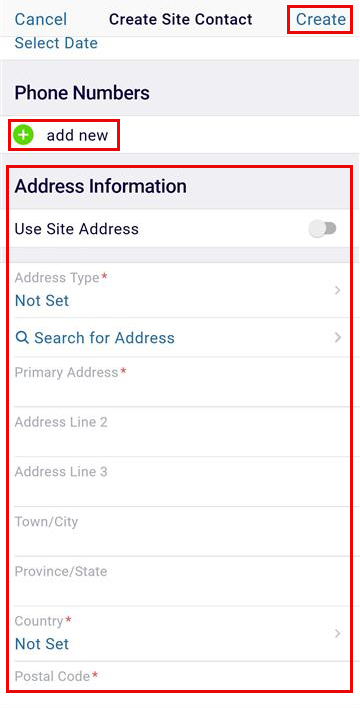
Didn’t find what you need?
Our dedicated Project Management and Client Services team will be available to meet your needs
24 hours a day, 7 days a week.
Toll Free:
(888) 391-5111
help@trialinteractive.com
© 2025 Trial Interactive. All Rights Reserved


 Linkedin
Linkedin
 X
X

