Drafts
To access documents saved as drafts, follow the steps below.
- On the myTI home screen, click on the +Add tab.
- Select the Drafts option.
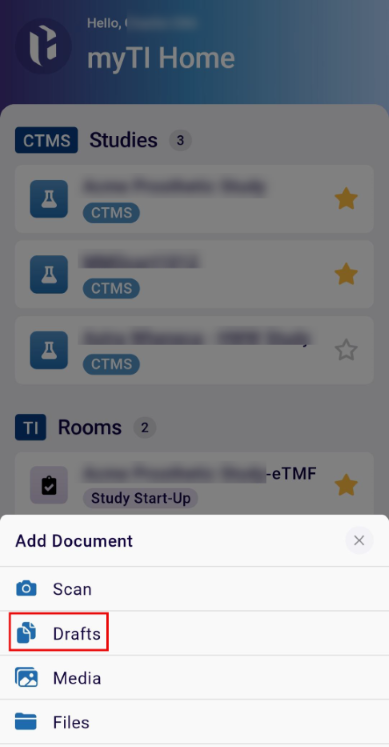
- Select the document and follow the standard document submission steps detailed in the Scan section.
- Click on the Edit button to delete the document.
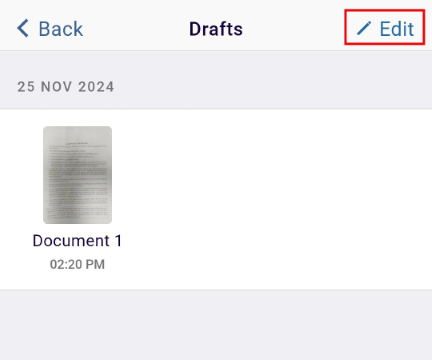
- Click on a document cross mark and on the Remove Draft confirmation popup, select the
Remove option.
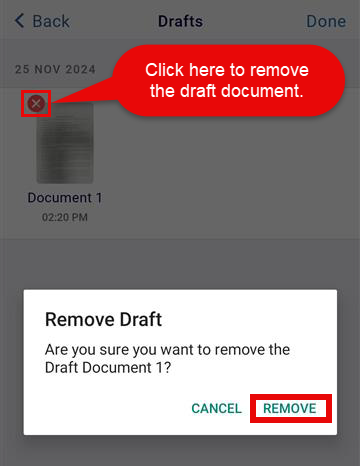
| Note: The +Add tab on the Home screen displays the Drafts option only if documents are saved in draft mode. |
Didn’t find what you need?
Our dedicated Project Management and Client Services team will be available to meet your needs
24 hours a day, 7 days a week.
Toll Free:
(888) 391-5111
help@trialinteractive.com
© 2025 Trial Interactive. All Rights Reserved


 Linkedin
Linkedin
 X
X

