Integration Settings
The Integration Settings allow you to map a form and replicate it into an integrated Trial Interactive (TI) folder. These settings are applicable only to published forms.
When a submitter completes and submits a response:
- The Sponsor/CRO receives the form submission.
- A PDF version of the submitted form is automatically saved in the mapped TI folder.
- The system also maps the form metadata to the metadata fields associated with the selected document type in the TI Room.
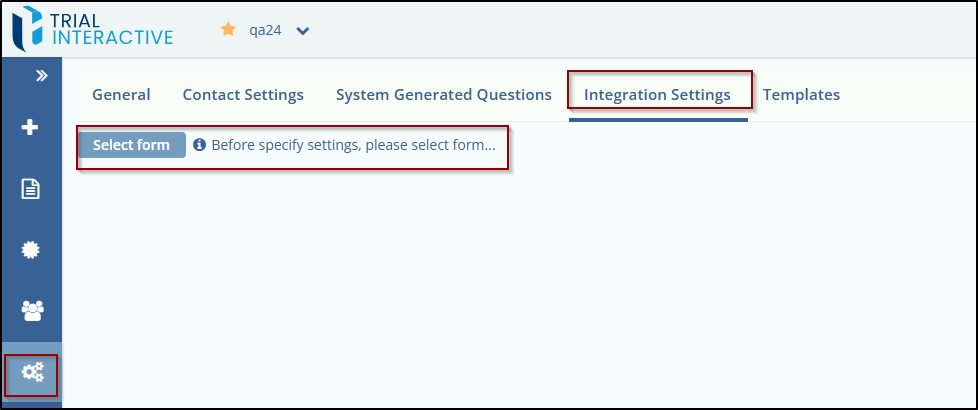
To Configure Integration setting, follow these steps:
- From the Menu Bar, click the Settings icon in the left navigation panel.
- The Settings Dashboard opens.
- Click on Integration Settings, then click the Select Form button.
- The Published Form Search dialog box appears.
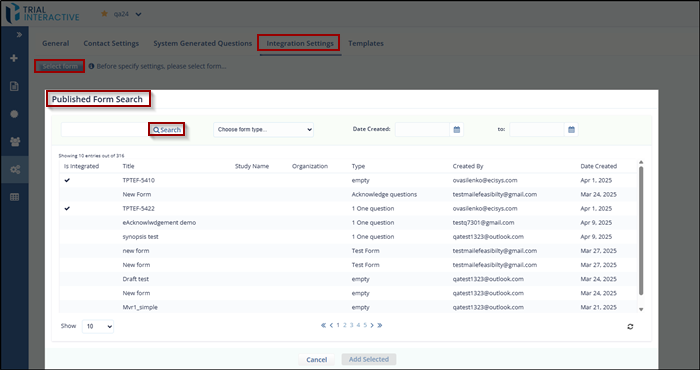
- From the displayed list, select the required form.
- Click Add Selected. (Note: This button is
enabled only after a form is selected.)
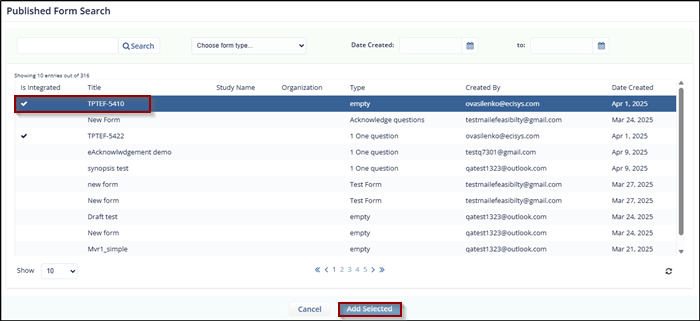
- You will be redirected to the Integration Settings window.
- The selected form title appears in the Selected Form textbox.
- Check the Enable/Disable Origami Integration checkbox to activate the integration settings.
- Additional fields for configuring integration parameters will now appear.
- Enter the required details as applicable.
Note: For detailed guidance on each parameter, refer to the Origami Settings section.
- After completing all required fields, click Save
Settings.
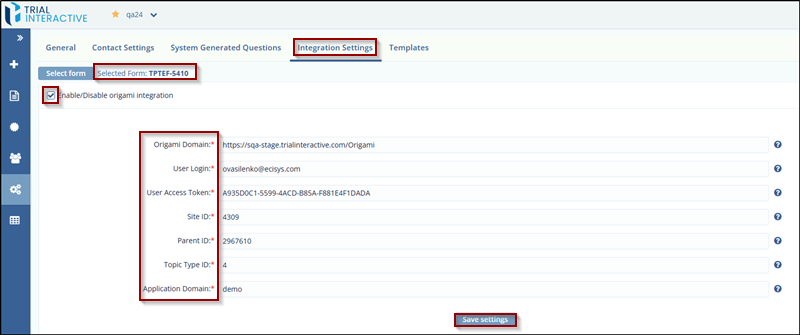
- The Metadata Mapping dialog box will open,
displaying the following dropdowns:
- Document Category: Select the appropriate document category from the TI system.
- Document Type: Select the relevant document type to associate with the form.
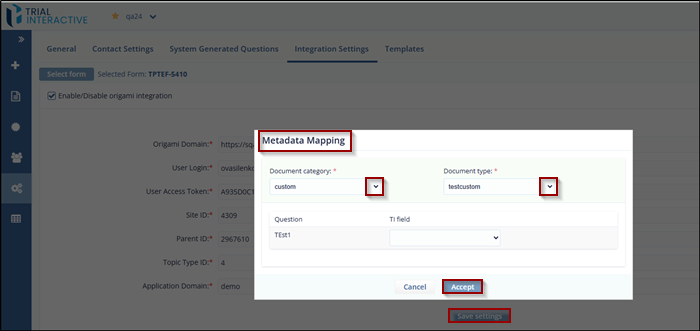
- Choose the Document Category and Document Type from the dropdowns.
- Map each form question to its corresponding field using the TI field dropdown.
- Once all fields are mapped, click Accept to
complete the Origami integration setup. A success message will
confirm the mapping.
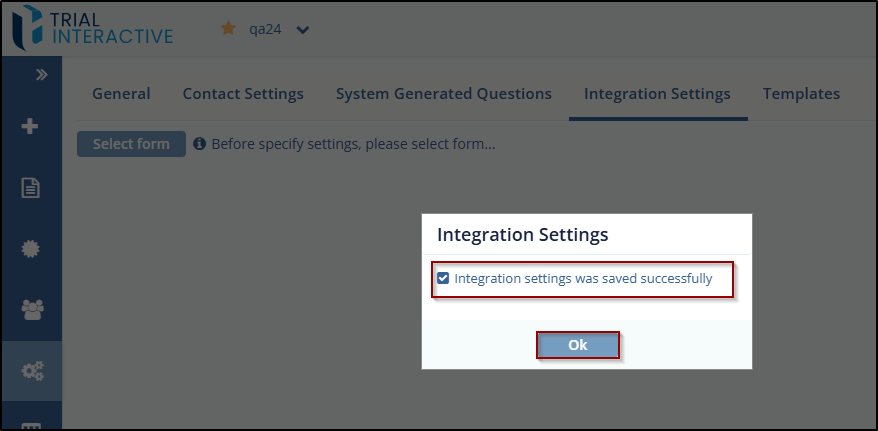
- When a manager sends a form via PDF in a
survey email, the Submitter downloads, completes,
and submits it. Upon submission:
- The response is sent to the Sponsor/CRO.
- A PDF copy is saved in the integrated TI Room.
- A Survey Completion email is sent to the Submitter.
Didn’t find what you need?
Our dedicated Project Management and Client Services team will be available to meet your needs
24 hours a day, 7 days a week.
© 2025 Trial Interactive. All Rights Reserved


 Linkedin
Linkedin
 X
X

