Question Categories
To create categories, follow these steps:
- Click Categories from the left side menu bar. The Categories dashboard opens, displaying two sections: Question Categories and Form Types.
- In the Question Categories section, click the Add button. The Add Question Category dialog box opens.
- Enter the Question Category name. The user can also assign a color to the category.
- To select a color, check the Category Color checkbox. This opens the Color Picker.
- Choose a color from the Color Picker, then click OK.
- You are returned to the Add Question Category dialog box, where the selected color is now shown in the Category Color checkbox.
- Click Add to add the new Question Category to
the list.
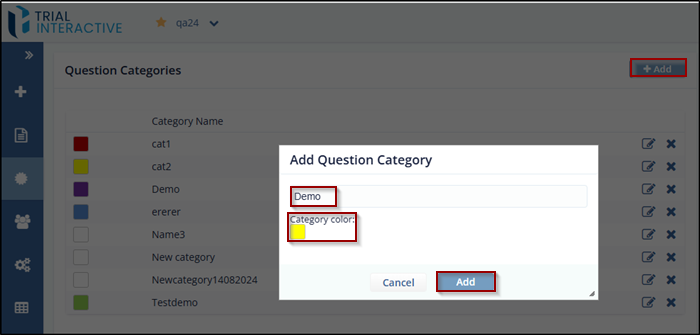
- To update an existing category, click the Edit icon next to the category name. The Update Question Category dialog box opens.
- Modify the Title and/or Color
as needed, then click Update to save your changes.
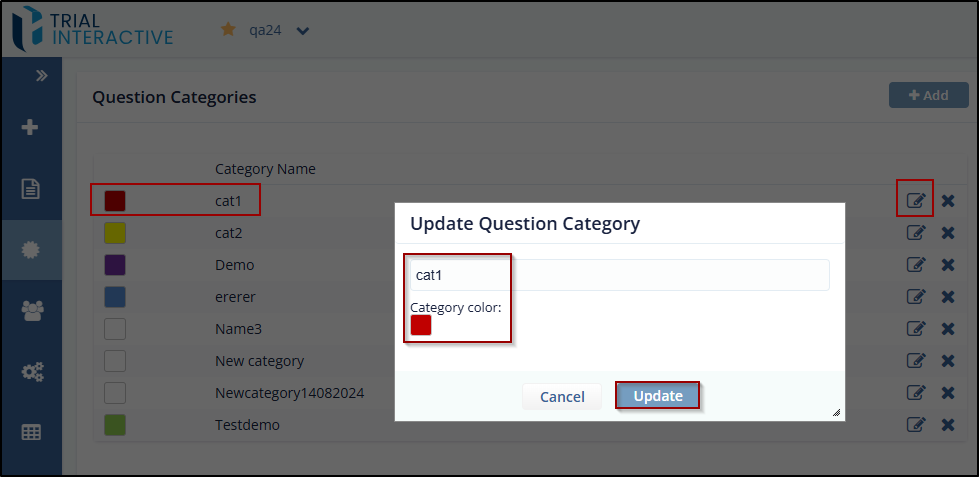
- To remove a category, click the Delete (cross)
icon next to the category name. The category is removed from the
list.
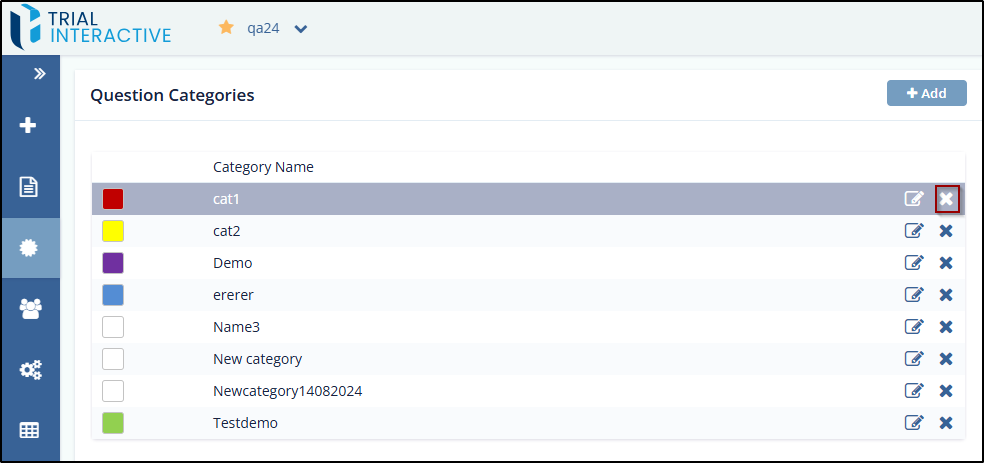
Didn’t find what you need?
Our dedicated Project Management and Client Services team will be available to meet your needs
24 hours a day, 7 days a week.
Toll Free:
(888) 391-5111
help@trialinteractive.com
© 2025 Trial Interactive. All Rights Reserved


 Linkedin
Linkedin
 X
X

