Country Details
The Country Details page displays a progress bar for - the Documents and the Agency Submission. Below the progress bar, the page displays the tabs/links for Agency Submission, Documents, Amendments, Sites, IRB/EC, Security, and Communication log. Refer to the screenshot below.
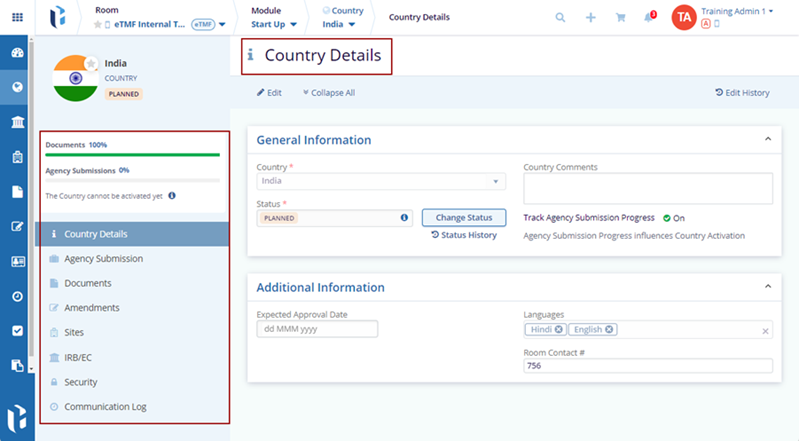
Edit details
The user can view the following edit options on the Country Details page.
- Edit - Edit fields in General Information and Additional Information for the Country.
- Edit History - The user can only view the details of the history and cannot make any changes.
Steps to Edit Country details:
-
- Click on the Edit button at the top of the grid. It will enable all fields as shown in the below image.
-
Edit the options as per the requirement and click on the Save button.
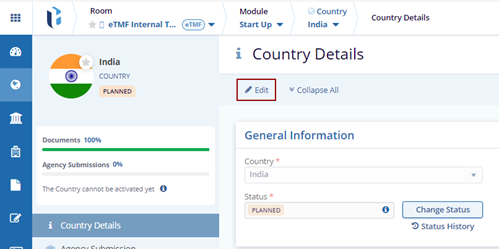
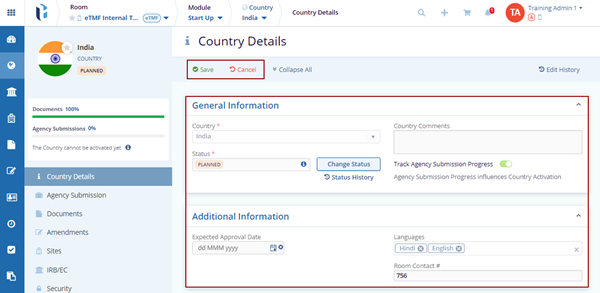
- On the top right side of the page, click the Edit History button to view past edits.
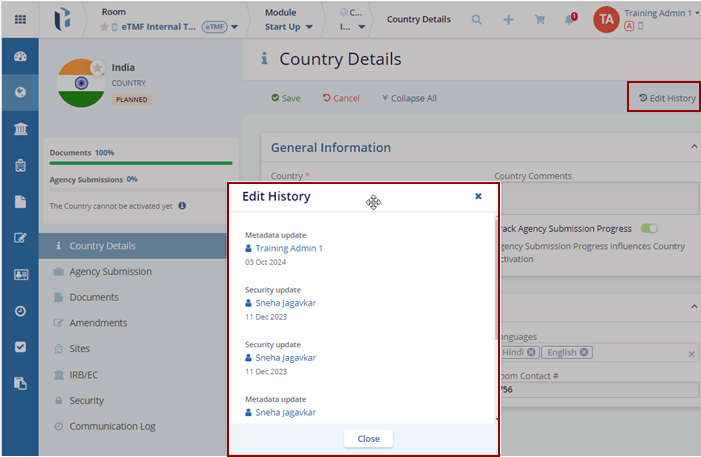
Change Status
The user can change the status of a country by following the steps below:
- Click the Change Status button displayed on the Country Details page. This opens the Change Status popup window.
- Select the appropriate status from the dropdown menu of the Status field.
- Select the Status Date by clicking the Calendar icon. Mention comments if required in the box below.
- Click the Save button at the bottom of the popup window.
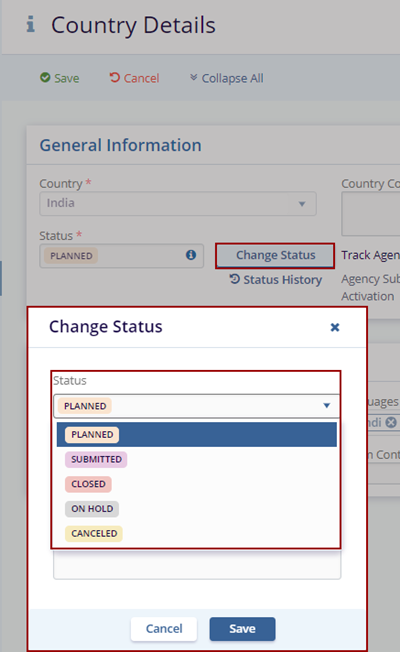
Status History
A Status History button is displayed below the Change Status button. Click the button to view the name of the user who made the changes on the Country Details page.
Note: The user can only view the history and cannot edit any information in the table displayed.
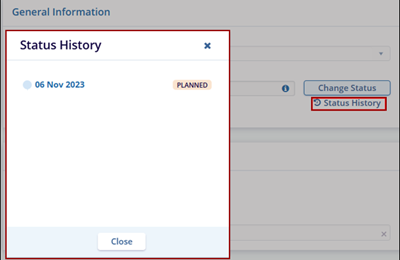


 Linkedin
Linkedin
 X
X

