Dashboard
The Overview Dashboard, which consists of a number of different dashlets, can be made available to users by room Administrators, depending on the needs of the client and the particular study room.
The dashlets are described here in the subsequent topics. The users can view and access the following options from the top menu bar.
The left side of the top menu bar displays the below options:
- Waffle icon: displays the modules available in the selected room
- Trial Interactive logo
- Room Name: displays the selected room name
- Module name: Selected module name in the room
-
Path name: Selected path name in the room

The right side of the top menu bar displays the below options:

- Search icon:
- Click the search icon the Search pop-up window is displayed.
-
Expand the Documents arrow to search by Documents, Users, Sites, Queries, and Contacts.
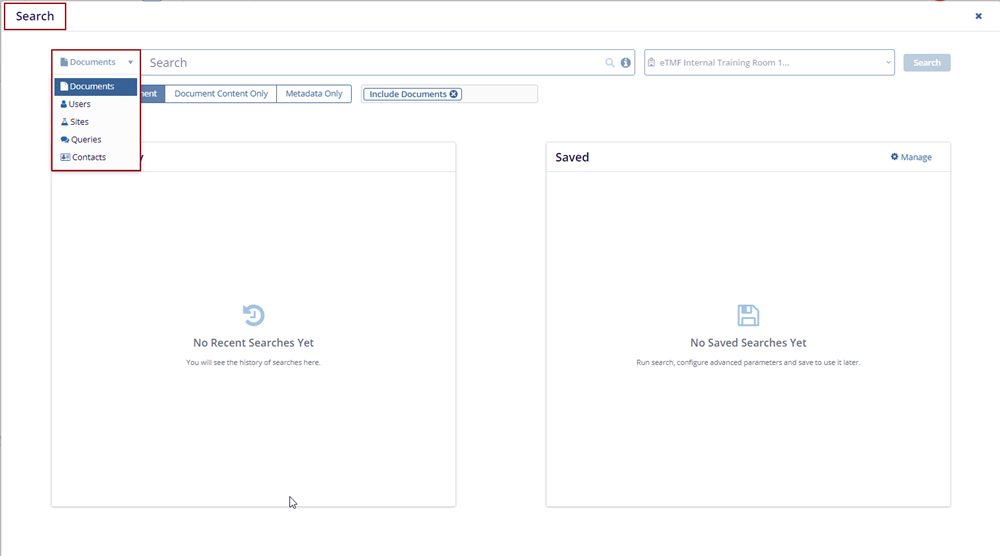
Note: Some hints to get better search results:
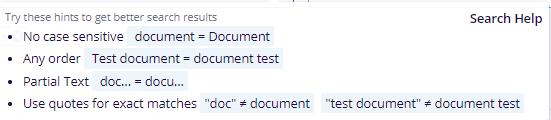
- The user can also search the Room by expanding
the drop-down arrow shown in the screenshot below:
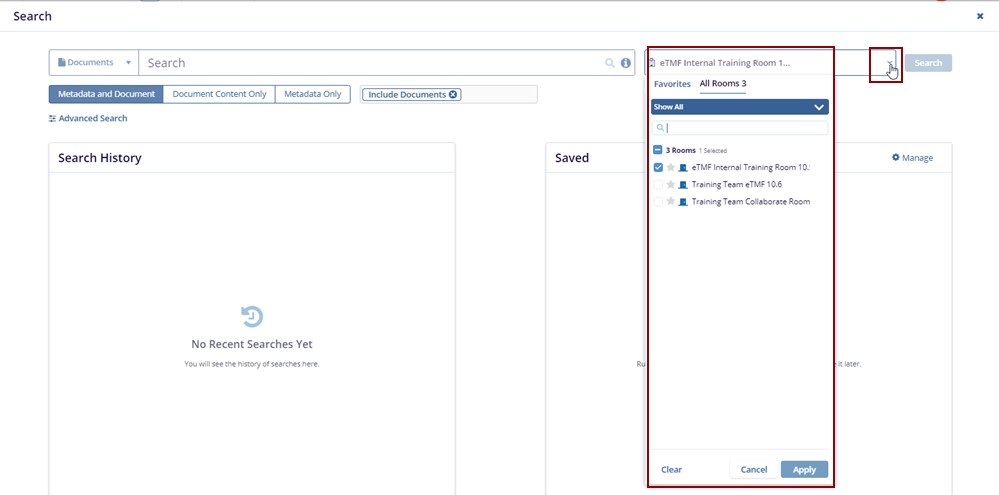
- Clicking the Advanced Search button in the
Search pop-up redirects the user to the Advanced Search page.
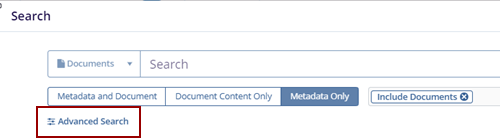
- Users can add unlimited fields as needed with the + Add
More Fields button. The Advanced Search –
Add Fields pop-up window is displayed.
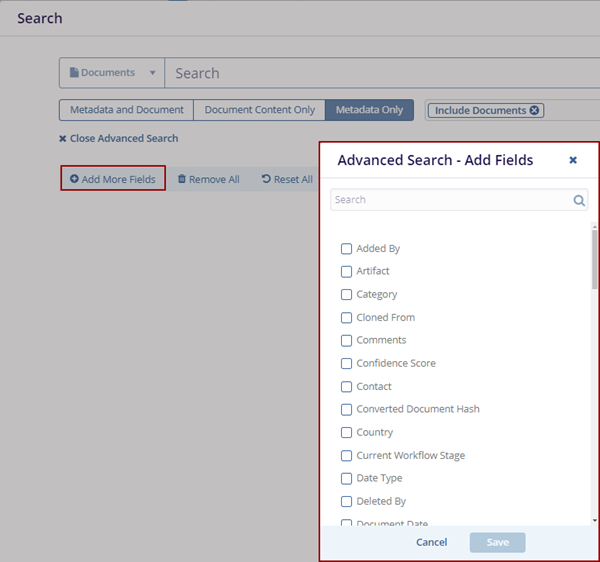
- Select the fields and click the Save button.
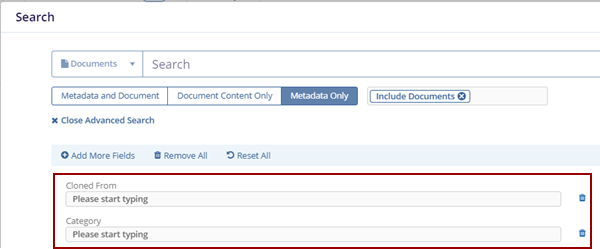
- Click the Remove All option to remove the added fields.
- Click Reset All resets the page with the existing information.
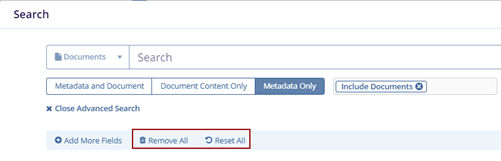
- Add icon: Users can add the following by accessing this option:
- Documents:
- Click the Documents option, the Import
Documents screen is displayed.

- Click Browse File or Browse
Folders to import documents, or simply drag and drop the
required file.
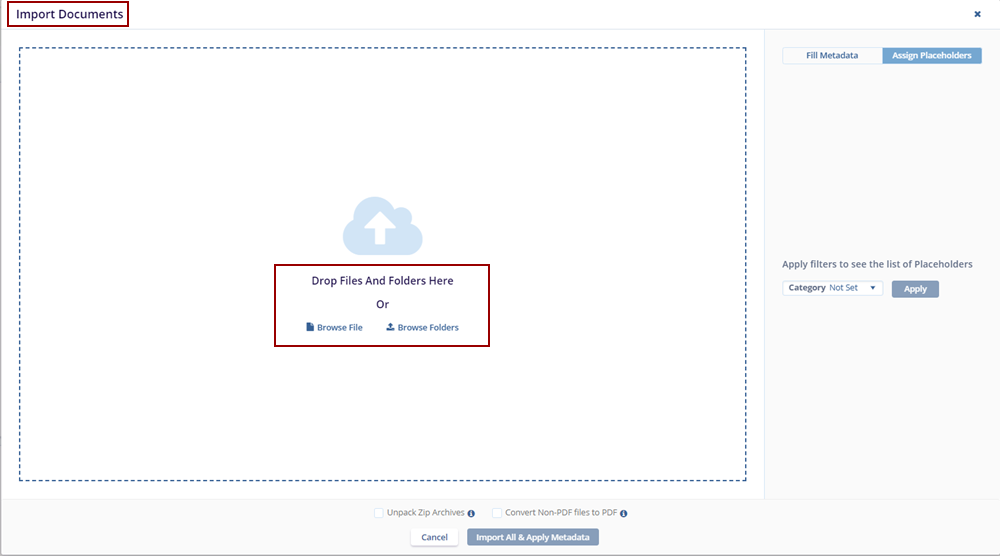
- Fill in the Metadata and click Import All & Apply
Metadata.
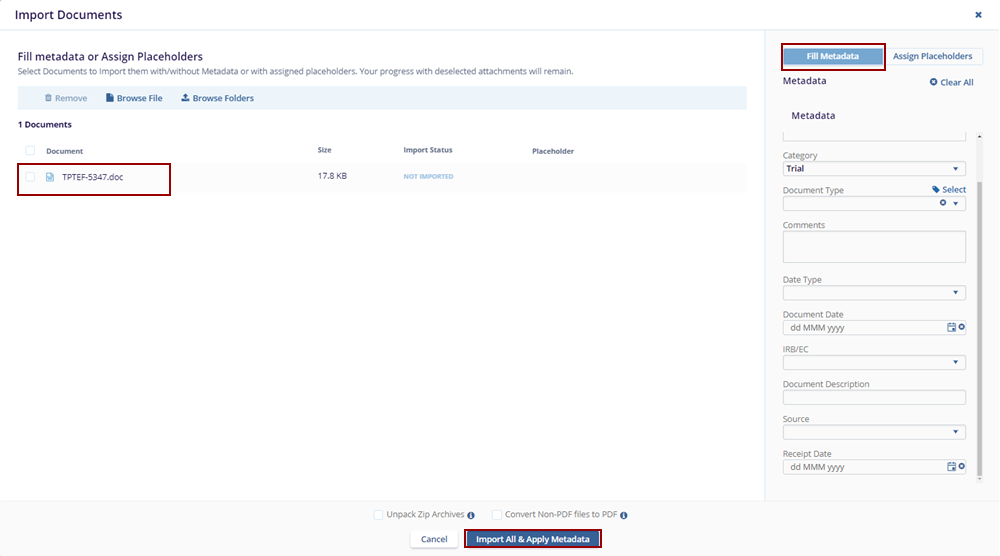
- The user can also assign the placeholders by clicking on the Assign Placeholders option.
- Apply the filters and click Import All & Apply Metadata.
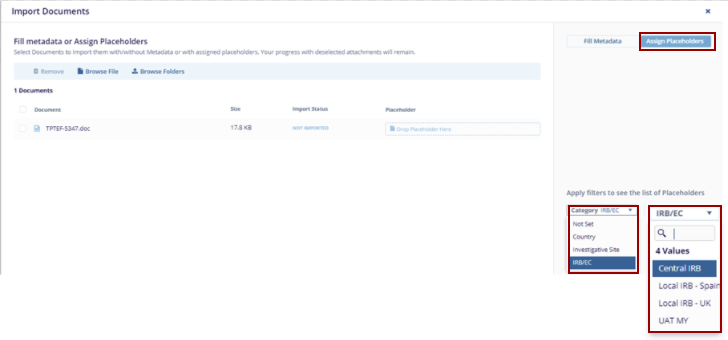
- User: To learn more about User Invitation, follow the steps in Inviting Contacts and Managing Security.
- Task:
- Click the Task option, the Create Task screen is displayed.
- Fill in all the required fields and click the Save button.
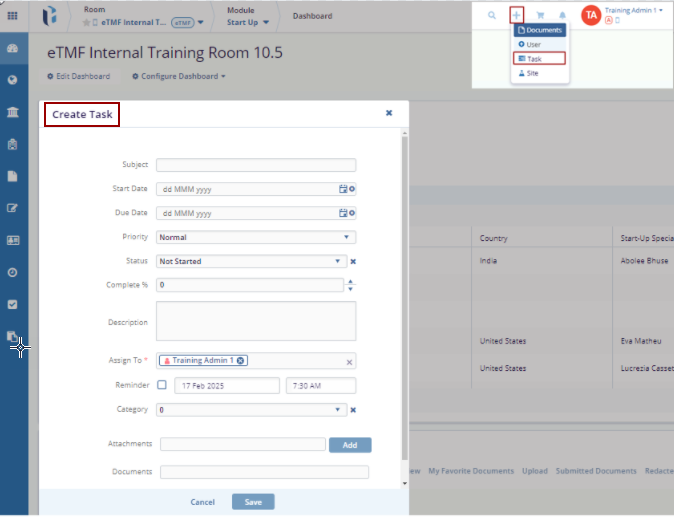
- Site:
- Click the Site option, the New Site screen is displayed.
- Fill in all the required fields and click the Add button.
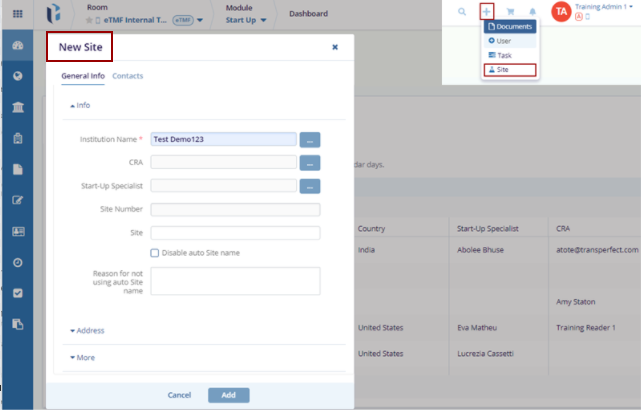
- Documents Cart icon: All documents added to the cart can be
viewed here.
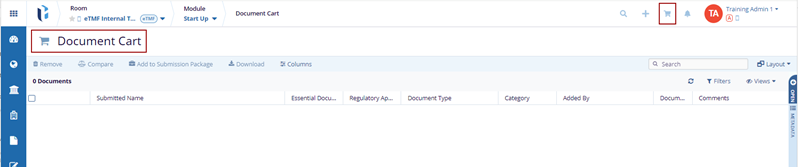
- Bell icon and Username: Displays the notifications and users can access the following:
- Language Settings
- My Profile
- Contact Help
- User Guide
- Sign Out

The Dashboard allows users to customize their workspace by adding, removing, or rearranging tabs based on user preferences. Administrator-level users can configure default dashboards for users according to the user access levels. Unless restricted, users can modify their dashboards to suit the user's needs.
The dashboard includes the following edit options:
- Edit Dashboard
- Configure Dashboard
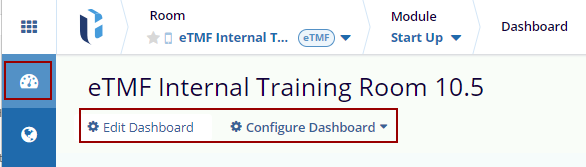


 Linkedin
Linkedin
 X
X

