Create a Learning Plan
To add a learning plan, follow the steps below.
Note: It is recommended to have the courses created and include them in the learning plan before creating a training group.
- Click on the +Add Learning Plan button from the top menu bar on the Manage
Learning Plans screen.
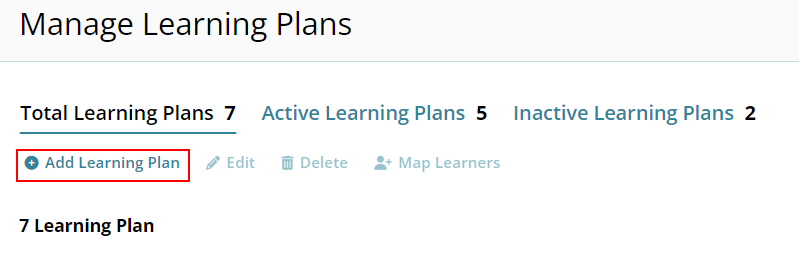
- Fill in the following details on the Create a Learning Plan screen and
click on the Save button.
Field Description Learning Plan Full Name* Enter a suitable name for the learning plan Learning Plan Short Name* Enter a short name/abbreviated name for the learning plan. Status* Select either Active or Inactive Include Issue Certificate Enable the toggle switch to include the issue certificate option. Site Training Learning Plan Enable the toggle switch if the learning plan is a site training learning plan. Study Select one or multiple studies from the available dropdown options. Intended Site Role Select one or multiple site roles from the available dropdown options. Description Provide a suitable description of the learning plan, if required. Learning Plan ID Number* Enter an alphanumeric identification number to the learning plan. Training Area* Enter the name of the training area Credits* Enter the course credit hours representing the time required to complete the course. Learning Plan Code* Enter an alphanumeric number as the learning plan code. Due On Select either of the following
- No Due Date
- Max Date
- Max Day
Learning Plan Picture* Drag and drop or manually upload a picture for the learning plan. It is possible to select a picture from the Picture Library. 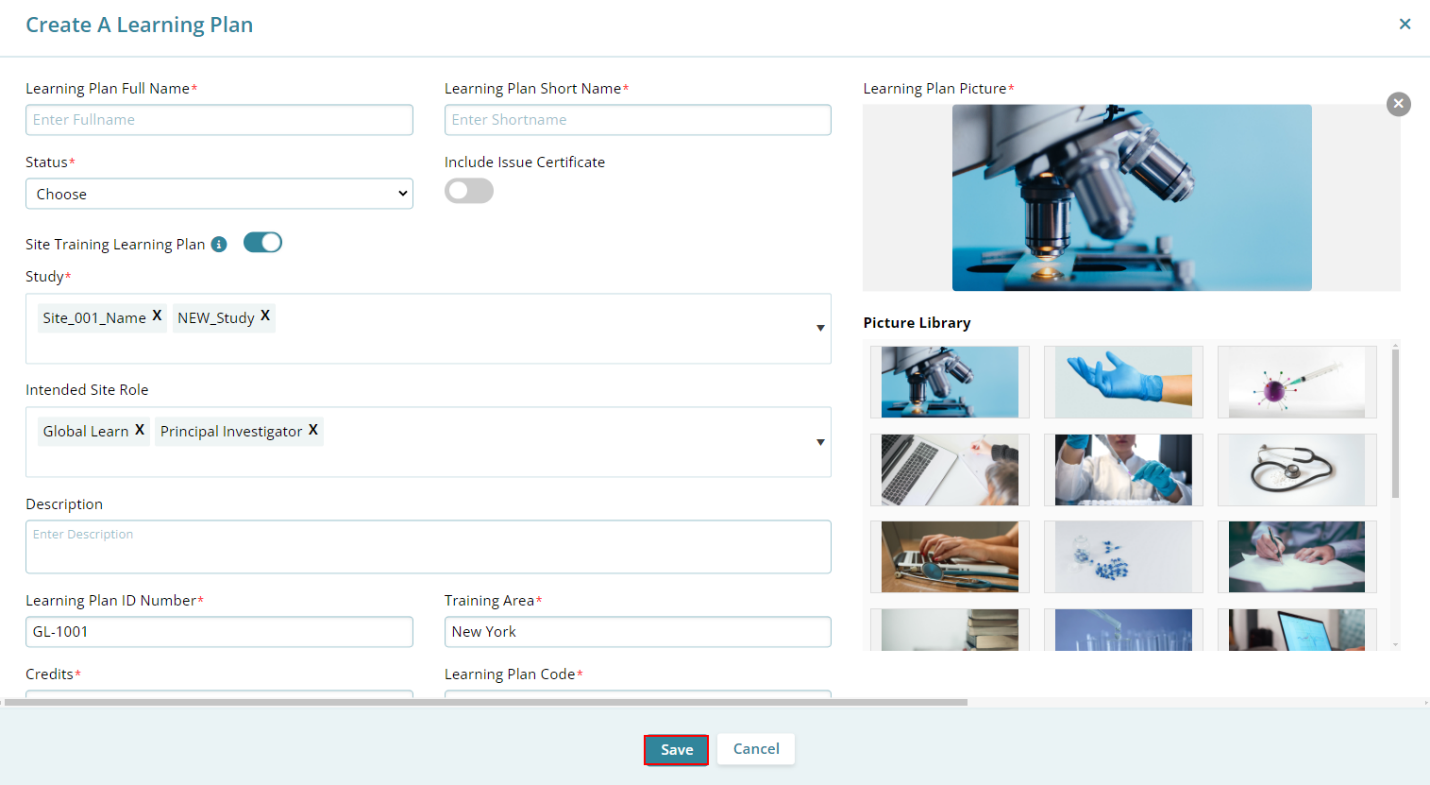
- Click on the hyperlink learning plan name on the Manage Learning Plans screen.
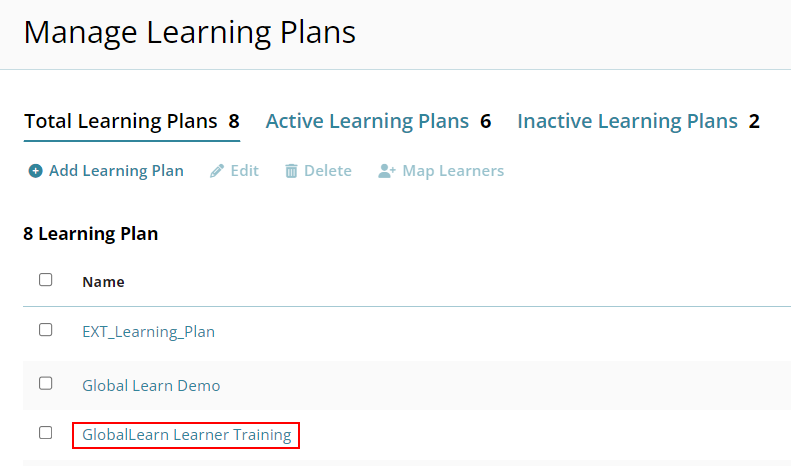
- Mandatory Enter the Title* for Step 1.
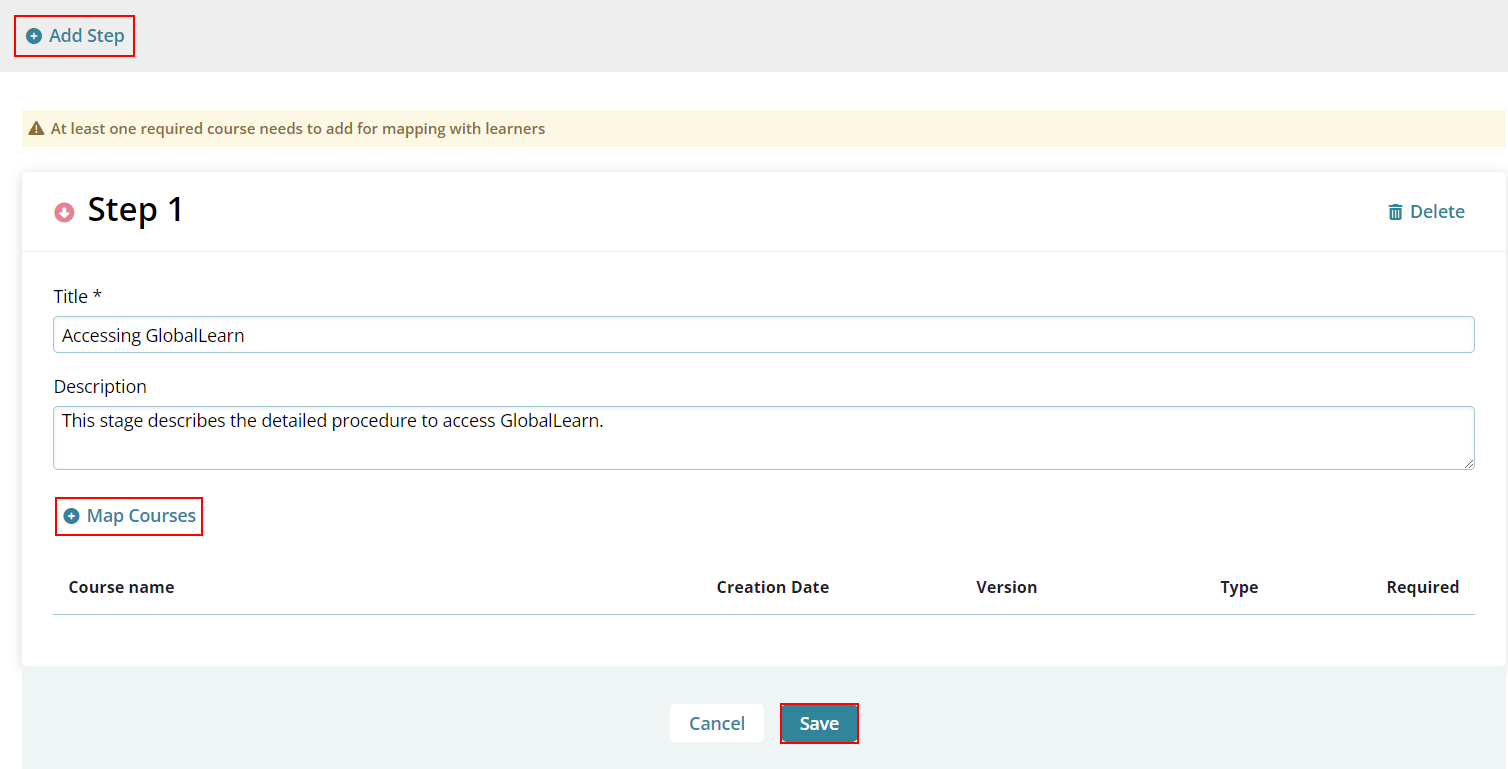
- Click on the +Map Courses to add courses to the learning plan.
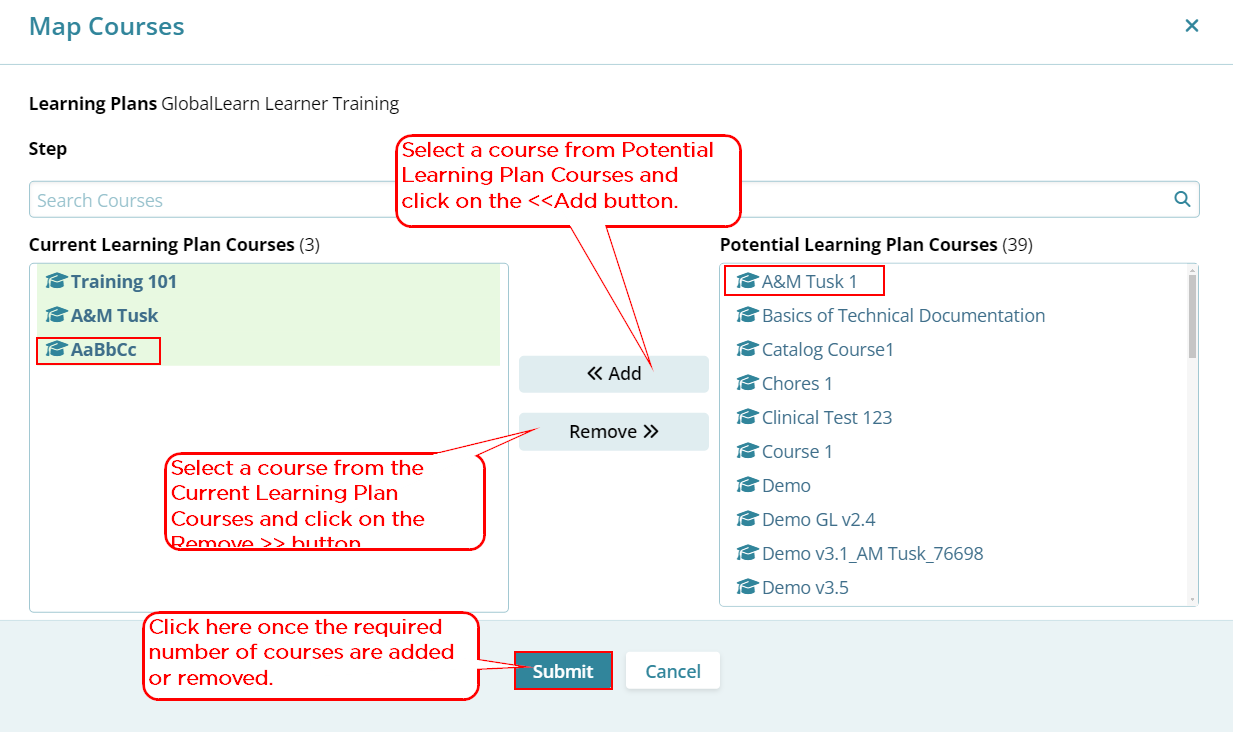
- Click on the Confirm button on the Mapping/Unmapping Courses in the
Learning Plan confirmation popup.
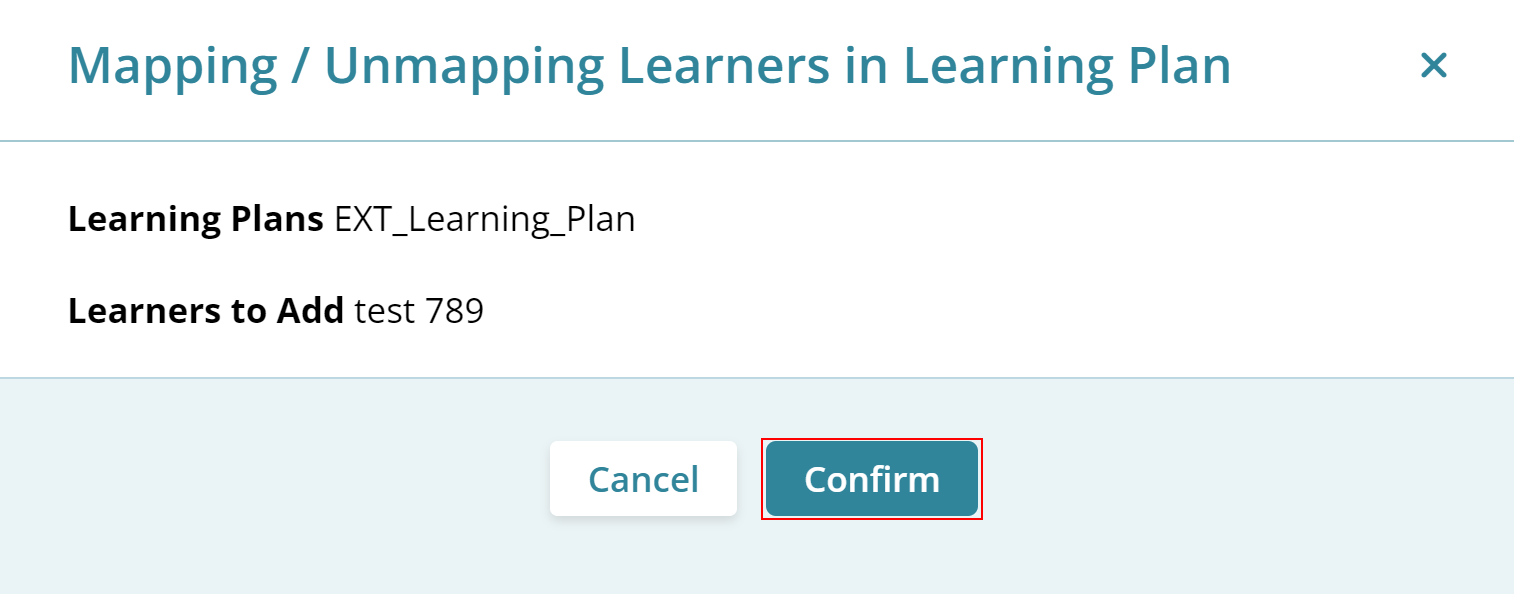
- The Confirm Mapping/Unmapping Courses in Learning Plan popup displays the
success message.

- On the Learning Plan screen, enable the toggle and make a course required to be able to map the learning plan with learners and click on the Save button.
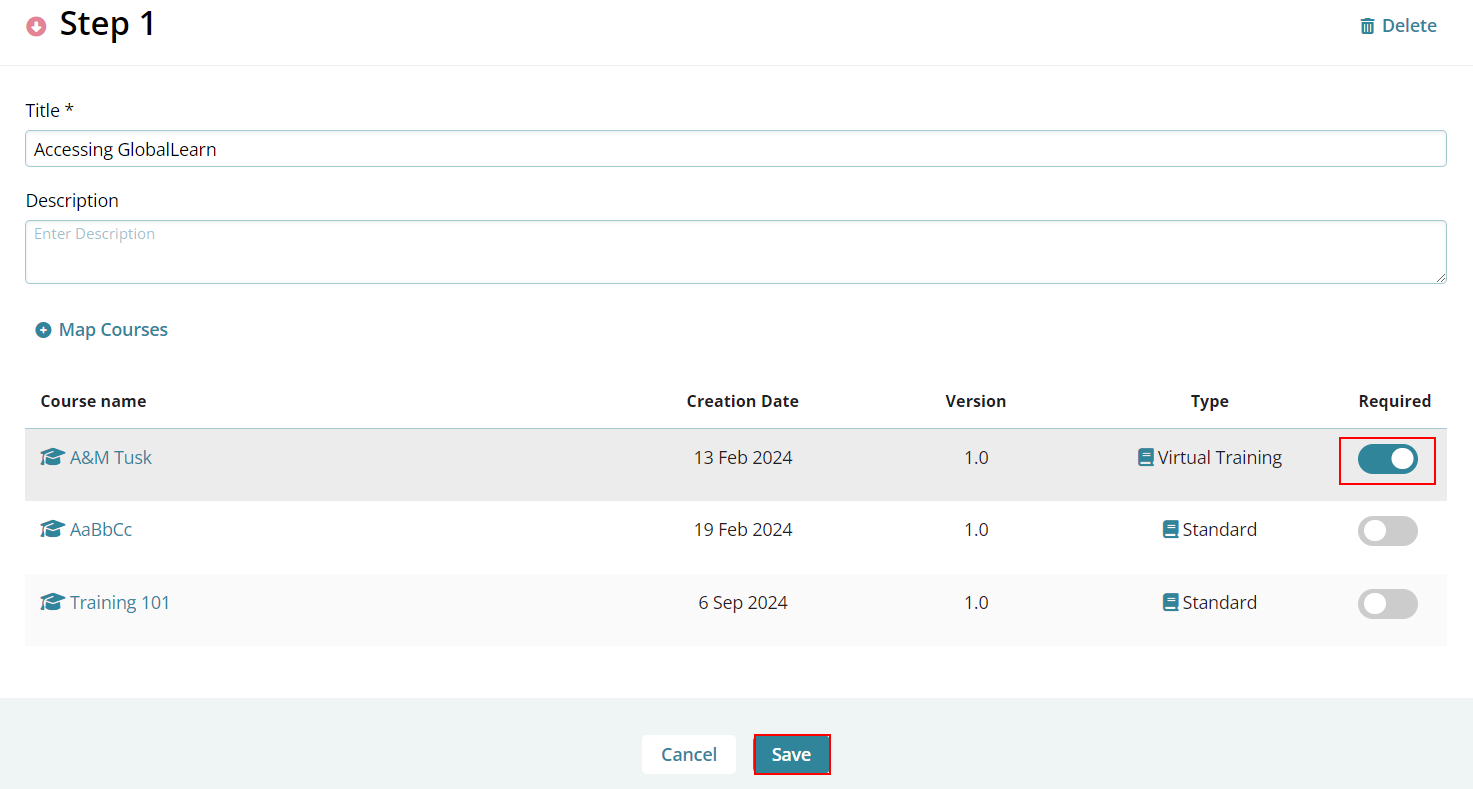
Didn’t find what you need?
Our dedicated Project Management and Client Services team will be available to meet your needs
24 hours a day, 7 days a week.
Toll Free:
(888) 391-5111
help@trialinteractive.com
© 2025 Trial Interactive. All Rights Reserved


 Linkedin
Linkedin
 X
X

