Cloning a Form
Cloning allows you to create a new form based on an existing one. The user can clone any form already saved to the library.
To clone a Form, follow these steps:
- Open a required project from the project dropdown, available at the top.
- Click New Form from the left-side Menu Bar. The Create New Form dialog box will appear.
- Select the Create from Existing Form checkbox. A Search existing form textbox appears.
- Click the Magnifying Glass (Search) icon. The Form Search dialog box opens, displaying a list of existing forms.
- Enter the form title in the search box, or select a form from the list that you want to clone.
- Click the Add Selected button to copy all fields from the selected form to the new form. The Add Selected button is disabled by default and becomes active only when a form is selected.
- You are redirected to the Create New Form page. The selected form type appears in the Search textbox.
- Complete all required fields on the Create New
Form page, then click Continue. All
fields from the cloned form will be added to the new form.
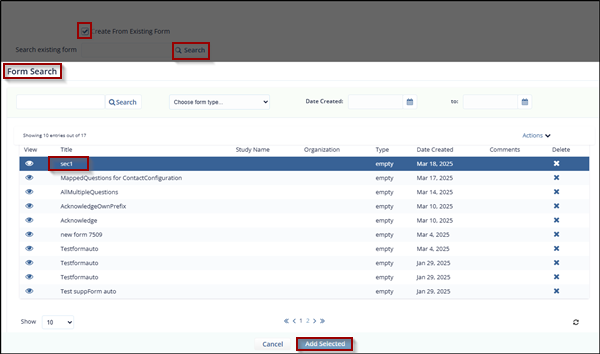
Didn’t find what you need?
Our dedicated Project Management and Client Services team will be available to meet your needs
24 hours a day, 7 days a week.
Toll Free:
(888) 391-5111
help@trialinteractive.com
© 2025 Trial Interactive. All Rights Reserved


 Linkedin
Linkedin
 X
X

