Publish Forms
The user can publish a form when all questions and sections are added to it. Once the form is published, the user can then send a survey to the submitter.
To publish a Form, follow these steps:
- Click the Publish button in the Form Draft page displayed at
the bottom of the screen. The Publish Form? A dialog box opens,
which displays a message asking for confirmation to publish the
form along with the following form types:
- Simple Form
- Supplementary Form
- Monitoring Visit Form
- Recurring Form
- Anonymous form
- And Additional options with checkboxes
- Save form to the library
- Require attachments from recipients
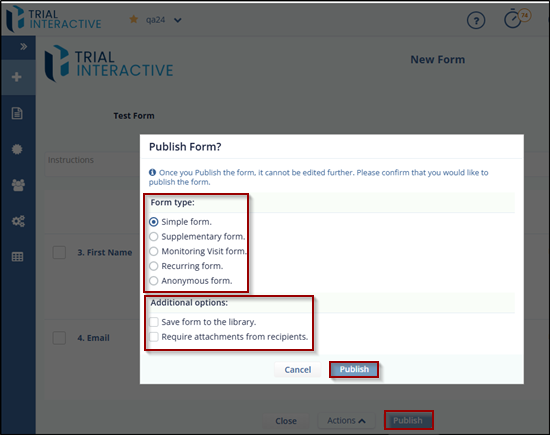
- Select the required checkbox and then click the Publish button
to publish the form. Refer to the screenshot below.
-
The Form Statistics Page opens, which displays an overview of the form. You can also visit this page by clicking the Form Title from the Form Dashboard .
Note: The user cannot edit a form after it is published.
-
Didn’t find what you need?
Our dedicated Project Management and Client Services team will be available to meet your needs
24 hours a day, 7 days a week.
Toll Free:
(888) 391-5111
help@trialinteractive.com
© 2025 Trial Interactive. All Rights Reserved


 Linkedin
Linkedin
 X
X

