Set Question Properties
Set Additional Question Properties from the Add Question Tab.Additional properties can be found under the selected Question Type in the Create Question section.
- Category: Assign a category for organizing the question.
- Make Required: Check this box if answering the question should be mandatory.
- Hidden Question: Select this option to hide the question from the end user.
-
Set up last sub-question as text answer: Enable this option when you want the final sub-question in a multi-part question to accept a free-text response. This is useful when the last sub-question requires a detailed or descriptive input rather than a predefined option, such as comments or clarifications.
Hidden Question:
A survey can include questions that remain hidden until a specific answer option is selected in a preceding question.
Note: At least one Multiple Choice question is required to enable hidden questions. This feature is not applicable to question types other than Multiple Choice questions displayed in a survey.
To make the question hidden, follow these steps:
Note: The below steps are applicable only if the 'Question Type' is selected as the following options: Comments Field, Date Field, Acknowledge Field, Text Field, and Country Field.
- On the Form Draft Page, click the Add Question tab on the right.
- Add questions to the Form.
- Select the Hidden Question checkbox for the question that you want to hide. Refer to the screenshot below.
- This hidden question is invisible on the survey by default when the submitter opens it.
- Click Add to add the question to the Form. The hidden question
appears as Hidden next to the question.
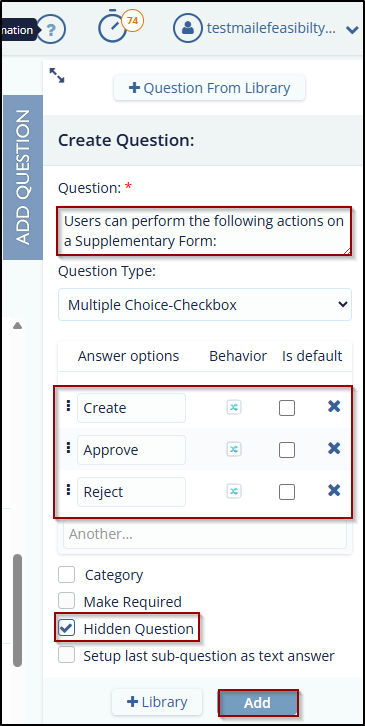
- To make the question visible again, follow the steps
below:
- Select the question that you want it visible. Click the Edit icon next to the Question. The Question Edit dialog box is displayed.
- Unselect the checkbox next to Hidden Question. Click the Update button. Refer to the screenshot below.
- The question is now visible to the user.
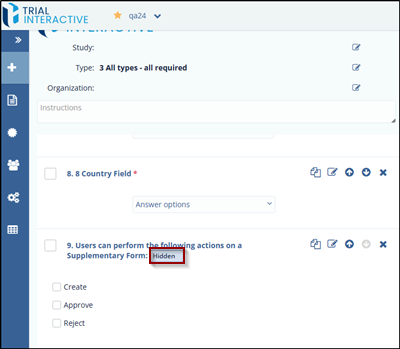
To make the question visible again, follow these steps:
Note: The below steps are applicable only if the 'Question Type' is selected as the following options: Multiple Choice-Checkbox, Multiple Choice-Dropdown, Multiple Choice-Single Selection, Multiple Choice-Single Dropdown.
- Click the Edit icon next to the Question to which you want to apply logic to make the Hidden Question visible. The Edit Question pop-up window is displayed.
- Click the Behavior icon next to the answer option for which you want to make the hidden question visible. Refer to the screenshot below.
- A dialog box opens, which displays the following:
- Position: The position of the question.
- Questions: Available questions in the Form.
- Visibility: The options Visible and Hidden to change make the question hidden.
- Notice that the Hidden Question displays the Visibility as Hidden.
- Click the Hidden button next to the hidden question. The Hidden button changes from Hidden to Visible. Similarly, you can also hide other questions by changing the visibility of the question.
- Click Apply. Refer to the screenshot below.
- You are redirected to the Edit Question page.
- Click Update to save the changes. You are
redirected to the Form Draft Page.
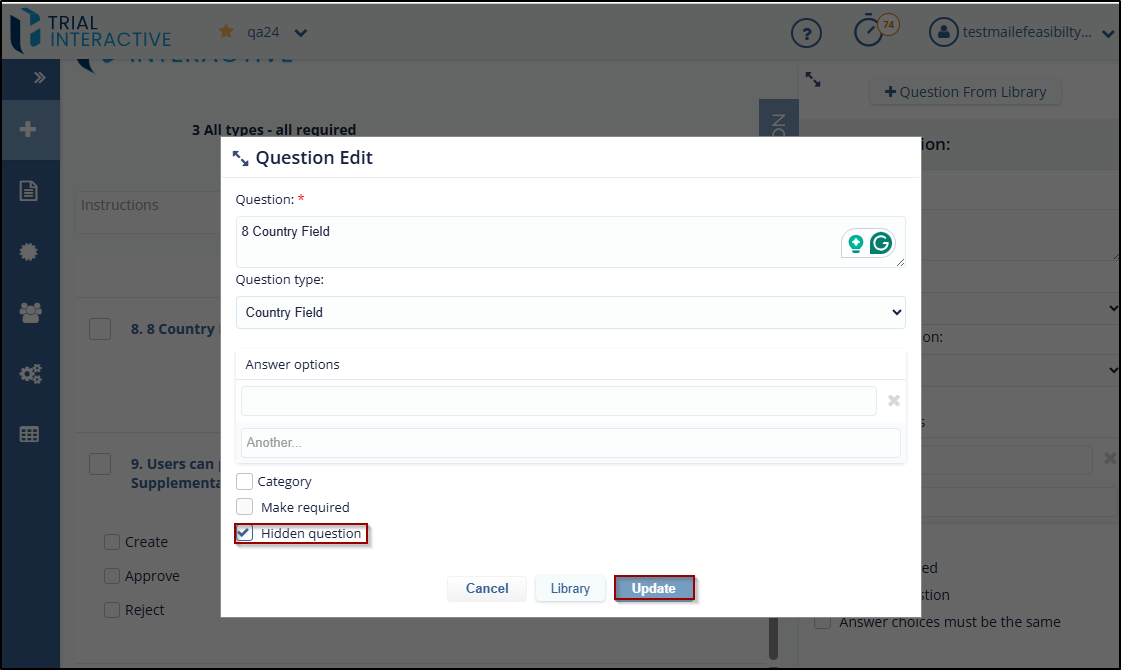
- Unselect the checkbox of Hidden Question.
- Click Publish and send the survey to the
submitter. When the submitter opens the survey and selects the
option, the hidden question is visible as per the logic specified.
Below is an example of a hidden question.
Matrix of Radio Buttons
This option is displayed in the Question Type field dropdown while adding a question to the form. Refer to the screenshot below.
To add a matrix of radio button options, follow these steps:
Note: The option 'Matrix of Radio Buttons' for Question type field cannot be selected or edited for the questions that are already created in the form.
- Select the Matrix of Radio Buttons option from the Question Type field and click Add.
- The Create Question window is expanded and displayed in full screen.
- Enter the question in the Question field that is marked with an asterisk (*).
- (Optional) Click the Add Row and Add Column buttons displayed on the screen to add rows and columns. By default, 3 rows and 3 columns are displayed. Refer to the screenshot below.
- You can also manually set the rows and columns by entering the
values in the rows and columns fields displayed in the left corner.
- Enter the values in the Rows and Columns field and click Create. Refer to the screenshot below.
- Click Approve in the Warning! The pop-up window is displayed. Refer to the screenshot below.
- The rows and columns are added to the form.
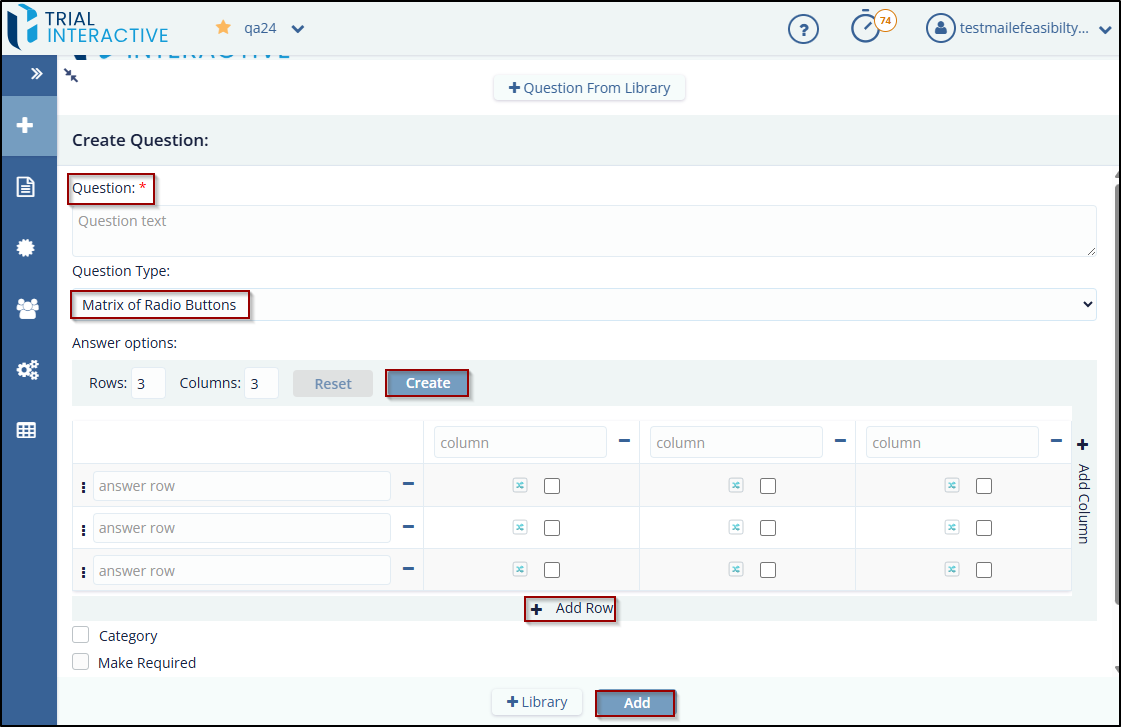
- Click the Behavior icon to view and select the
visibility of the questions.
- Position: The position of the question.
- Questions: Available questions in the Form.
- Visibility: The options Visible, Hidden, and Inactive to change make the question hidden. Refer to the screenshot below.
- Select the visibility of the question by clicking the Invisible button. Refer to the above screenshot.
- Click Apply. You are redirected to the
Question Edit popup window.
Note: To select a checkbox for an answer, only one answer per row and column can be selected.
- Click Update. The question with matrix radio buttons is displayed in the form. Refer to the screenshot below.
- The answer options can be selected as default options. If you want to add a default answer, select the checkbox or unselect it to cancel the default answer. Only one answer option per row and column can be selected.
Didn’t find what you need?
Our dedicated Project Management and Client Services team will be available to meet your needs
24 hours a day, 7 days a week.
© 2025 Trial Interactive. All Rights Reserved


 Linkedin
Linkedin
 X
X

