Import Contacts
To Import Contacts. Follow these steps:
- Click Import button. Import Contacts pop up window is displayed.
- Click the Search button to locate the CSV file
for importing contacts.
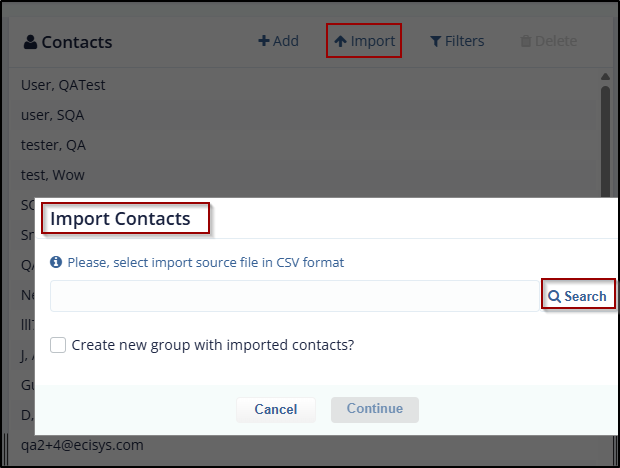
- The Search box with a magnifying icon to import the source file from the system.
- The Create New Group with imported contacts? checkbox allows you to create new group and import contacts simultaneously in the group.
- The Cancel and Continue buttons - The Continue button is deactivated by default and is activated only when the source file is imported.
- Click the magnifying glass (Search button) icon next to the
textbox to import the source file. The File Upload dialog box opens
to allow you to import the file from the system, which contains the
list of contacts.
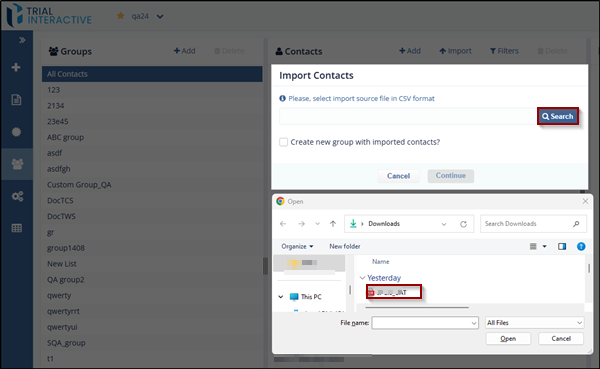
-
Select the required file to import and click Continue.
Note:- The user can import only a .CSV file.
- The Source file and the E-Feasibility should have at least few common fields.
-
The system gives an error if there are no matching fields in Source file and E-Feasibility.
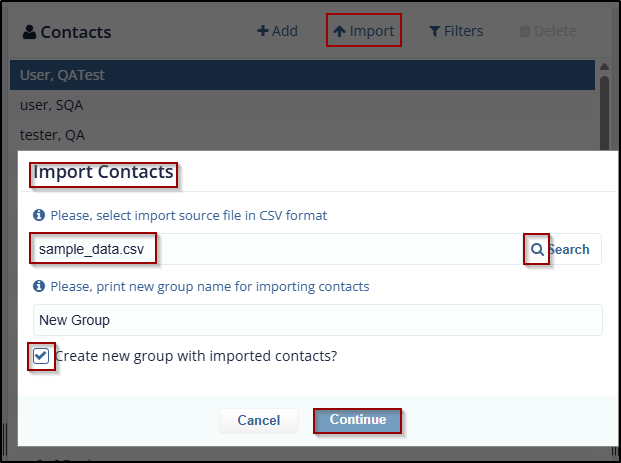
- The Field Association dialog box opens. Setup the mapping
between E-Feasibility fields and the Source file fields.
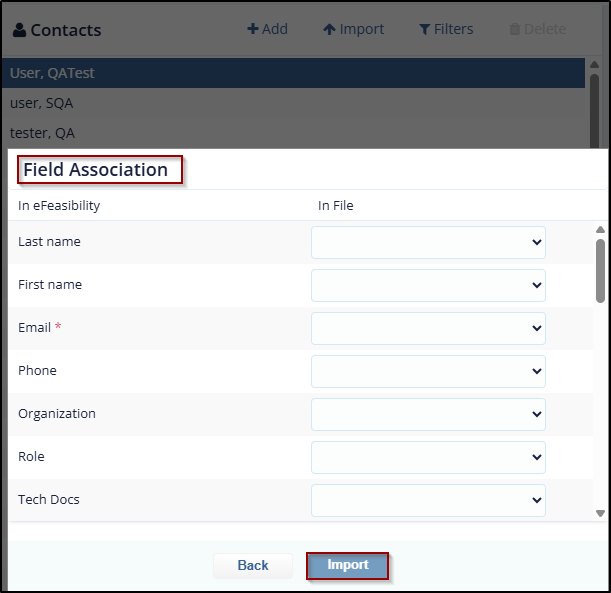
- Once the mapping is done, click the Import button. A dialog box opens displaying the progress of the import result along with the total count of Contacts, imported contacts, updated contacts and Failed import.
- Click OK button to import contacts to All
Contacts list.
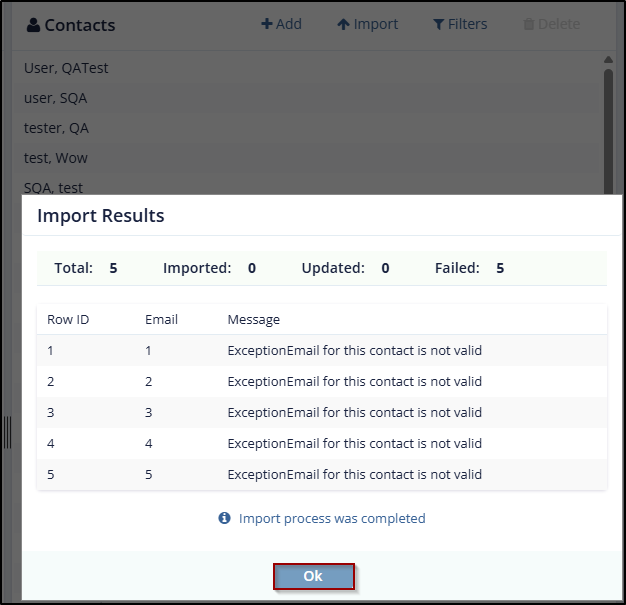
Didn’t find what you need?
Our dedicated Project Management and Client Services team will be available to meet your needs
24 hours a day, 7 days a week.
Toll Free:
(888) 391-5111
help@trialinteractive.com
© 2025 Trial Interactive. All Rights Reserved


 Linkedin
Linkedin
 X
X

