To-dos
The To-dos tab displays the Tasks and Queries assigned to the user.
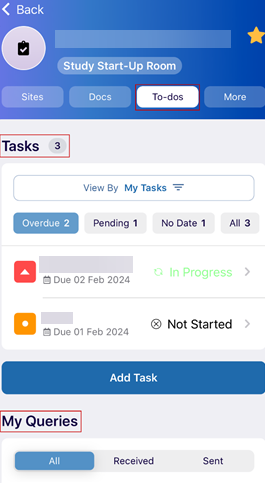
Tasks
This tab displays the tasks assigned to the user. The user can select the options displayed to view details of the tasks assigned. Click a task to view its details.
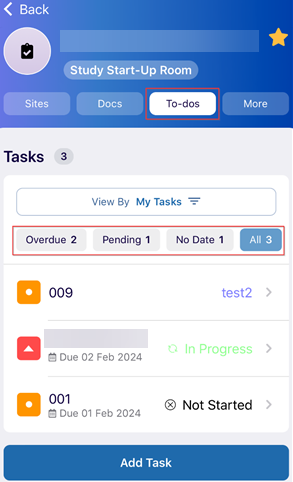
Add Task
To add a task, follow the steps below.
- Click on the Add Task button under the Tasks section.
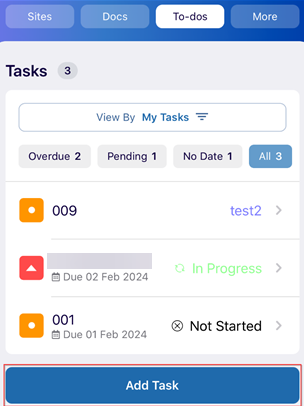
- On the Add Task screen, add the following details into their respective fields.
- Subject
- Start Date
- Due Date
- Priority
- Complete %
- Description
- Assign To*
- Reminder
- Category
- Tags
-
Attachment
- Once the required details are added, click on the Save button.
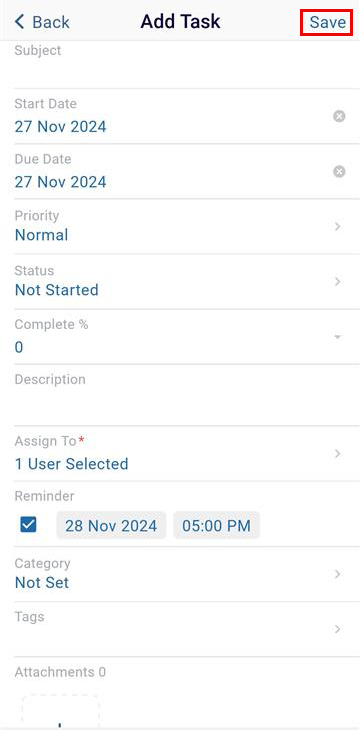
Edit Task
To edit a task, follow the steps below.
- Select a task to edit under the Tasks section.
- Make the required changes to the task and click on the Save button.
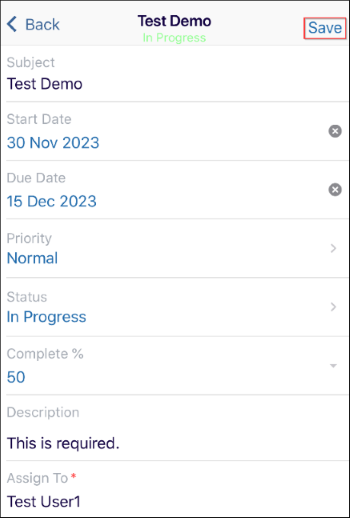
- The success notification is displayed once the task is successfully saved.
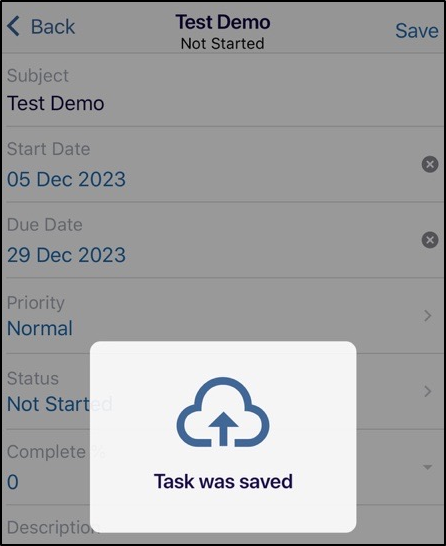
My Queries
This tab displays the queries assigned to the user. The document can be viewed by clicking the View or magnifying glass icon displayed in the top left corner. The user can view the Metadata and the Activity Log on this page.
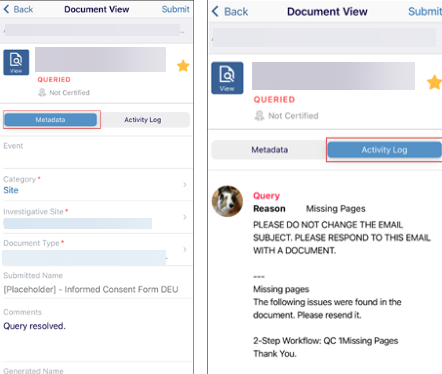
| Note: Additionally, users can add a response and update the document image as well. Refer to the Room Documents description detailed in the Docs section. |
Edit the query
To edit the query, follow the steps below.
- Select the Metadata tab and make the required edits
- Add Response by clicking on the Add Response button.
- Change the document image by clicking on the Update Document Image
- Click on the Submit button once all the changes are done.
- Once the changes are saved, the success notification is displayed.
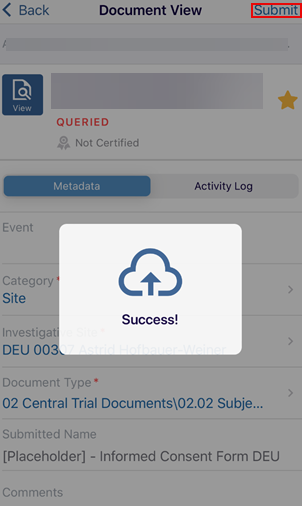
Apply Filters
To apply filters to the queries section, follow the steps below.
- Toggle between the Received and Sent tabs and click on the Pending filter.
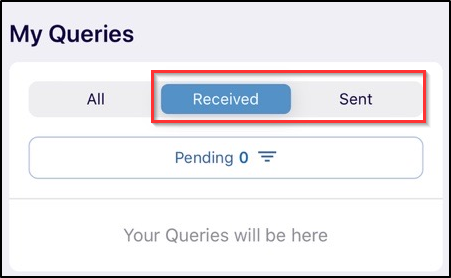
- Select the required options and click on the Apply button.
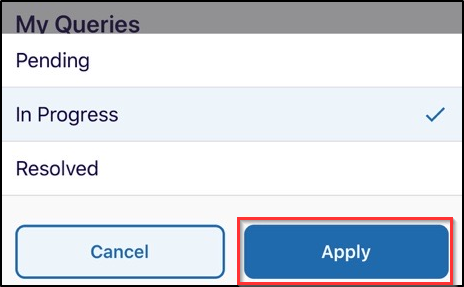
Didn’t find what you need?
Our dedicated Project Management and Client Services team will be available to meet your needs
24 hours a day, 7 days a week.
© 2025 Trial Interactive. All Rights Reserved


 Linkedin
Linkedin
 X
X

