Edit Existing Workflow
To edit and existing workflow, follow the steps below.
- Click the Edit button the Workflow Editor pop-up window is displayed.
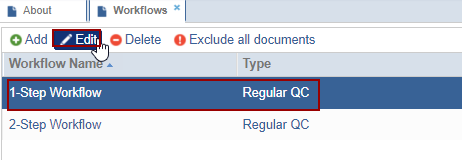
- Edit the required fields and click Next will proceed to the Approval Stage 1
information page.
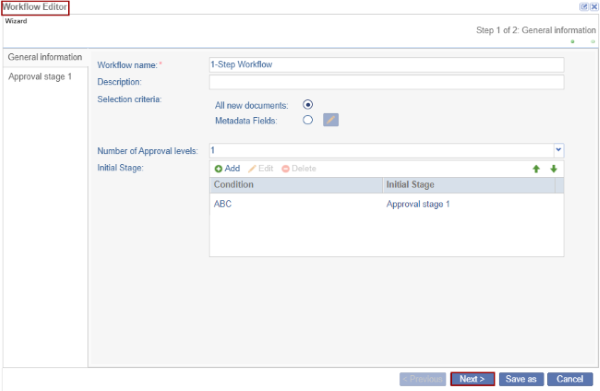
- Edit the required fields and click Save As to save the workflow under a new name.
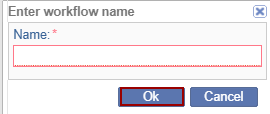
- Click on the Save as button.
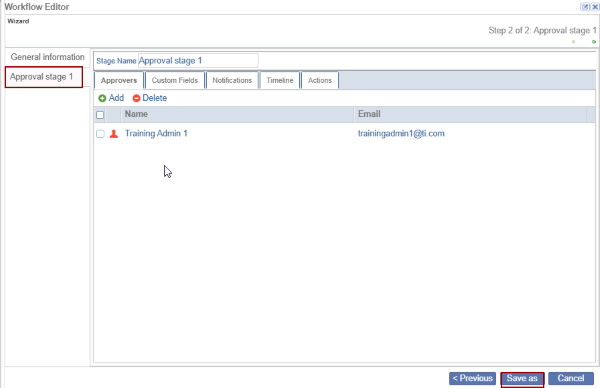
Note:
Editing of an existing workflow should be executed with caution because any saved changes require a new and revised workflow to be created. As a result, only Super Administrators can edit an existing workflow. To request workflow changes, contact the TI Service Desk.
Didn’t find what you need?
Our dedicated Project Management and Client Services team will be available to meet your needs
24 hours a day, 7 days a week.
Toll Free:
(888) 391-5111
help@trialinteractive.com
© 2025 Trial Interactive. All Rights Reserved


 Linkedin
Linkedin
 X
X

