Search in QMS
To perform search activities within the Quality Module, users must have the appropriate access permissions. This section specifically covers how to search for Incidents, CAPAs, and Action Items. General search actions applicable across the system have already been covered in the searching in TI section.
Note: The Search and Filter Fields settings can be configured from the Form Settings screen, provided the user has the necessary access permissions.
Steps to Perform a Search in the Quality Module:
- From the Home Page, navigate to the room to
perform the search activity.
Note: Once inside a room, search functions are available globally across the application, as the top search bar is always accessible. The steps below outline a structured approach to performing a search.
- Click the Waffle Menu located at the top-left
corner of the screen, then select Quality Module.
Users will be redirected to the Quality Module’s
Dashboard screen.
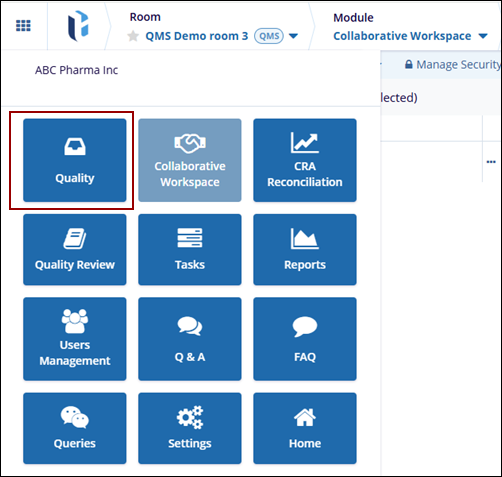
- Click the Search button at the top-right
corner of the screen to open the Search window.
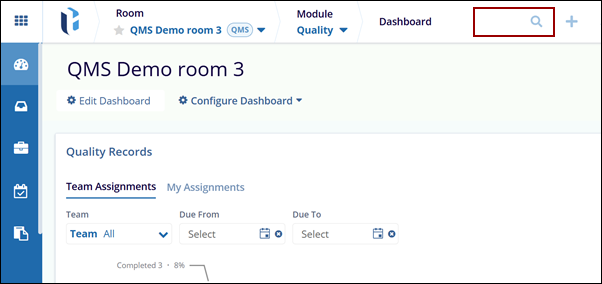
- In the search screen, click the dropdown menu at the top-left
to display the available search categories.
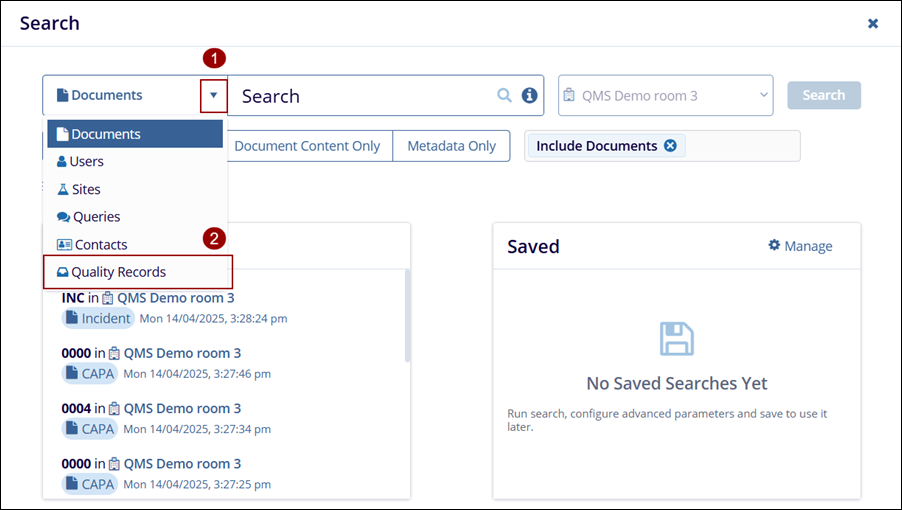
- From the dropdown, select Quality Records.
Here, three tabs will display Incident, CAPA, and Action Item.
Note: The steps for searching each of these record types are the same. Simply select the appropriate tab to begin. By default, the Incident tab is selected.
- Click Incident and Enter at least three characters, Digits of
the title or ID of the incident. Once entered, click the
Search button.
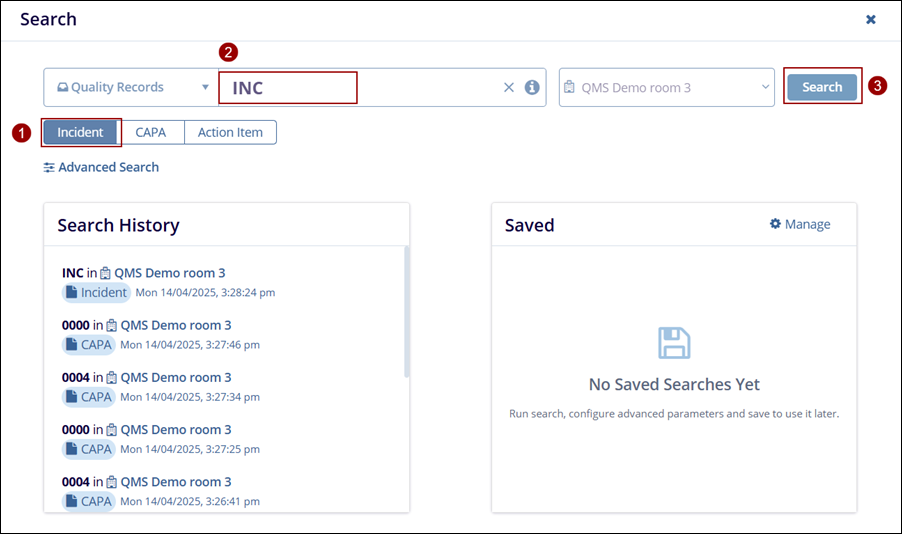
- The results will be displayed in a grid view. Click the checkbox next to the desired
record to view its metadata, which will appear on the right side of the screen.
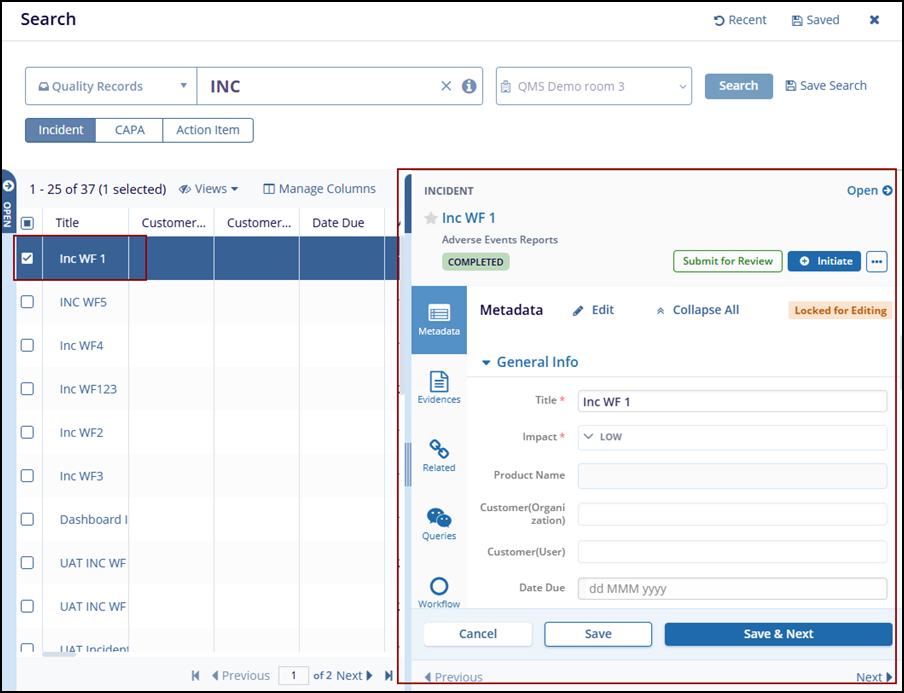
Steps to Perform a Filter in the Quality Module:
- After results are displayed, the filter panel is visible on the left side of the screen.
-
Apply a Filter
For example, to filter by Impact:- Click the dropdown arrow next to the Impact filter.
- Select the desired filter options (e.g., Critical, High).
- Once filters are applied, the grid will auto-refresh to show
only the matching records. Refer to the screenshot below.
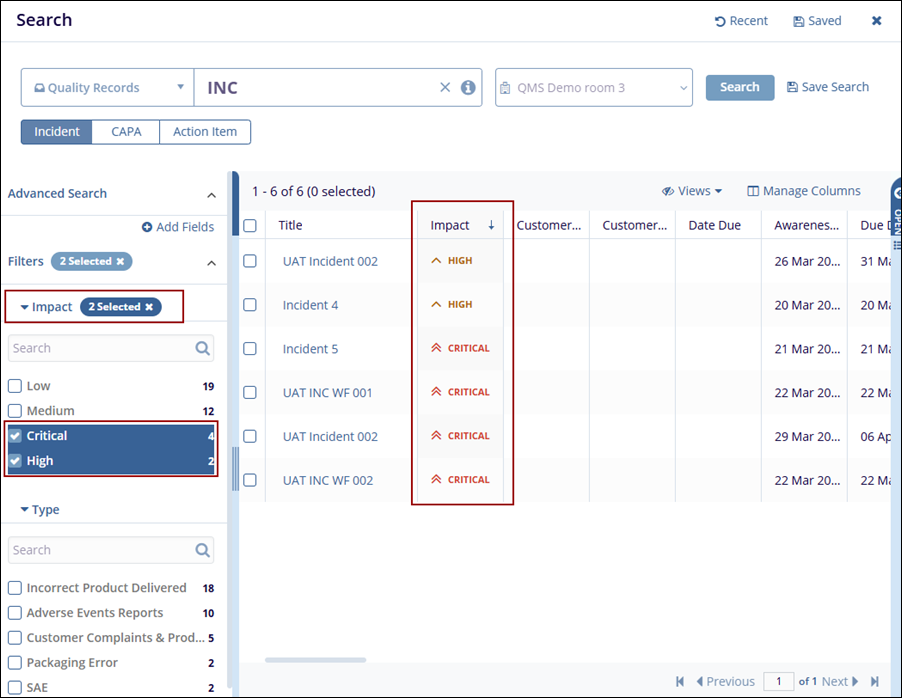
Didn’t find what you need?
Our dedicated Project Management and Client Services team will be available to meet your needs
24 hours a day, 7 days a week.
© 2025 Trial Interactive. All Rights Reserved


 Linkedin
Linkedin
 X
X

