Teams
The Teams that allow users to create and manage teams that are responsible for handling assignments related to Records and Documents. These teams can be designated for specific workflow stages, record approvals, or other configured actions within the system. Users will be able to add or remove team members, associate teams with specific record or document types, and manage associated Authority Types.
-
Team Listing and Management
Team Listing:
The Team Listing screen allows users to view all existing teams in a module and manage them:
Displays all created teams with information about:
- Team name
- Members count
- Description
- Purpose (Responsible Parties, QMS)
- Document types count (For the Responsible Department purpose)
- Record types count (For QMS purposes)
Team Management Actions:
- Add - Users can create a new team with QMS purpose - required to provide the assigned level for each Authority Type.
- Edit - modify existing teams in the QV panel.
- Delete - Deleting a team will prompt a confirmation dialog.
-
Team Page – Details
The General Details section of a team provides an overview of the team's main information:
- Team Name: Editable name of the team.
- Description: A detailed description of the team’s role, which is editable.
- Purpose: for now, agreed to have this list of purposes, which will affect team functionality and configuration
- QMS - enables ability to link record types and team be responsible for conducting WF stage
- Responsible Parties - enables ability to link Document Types
Actions available:
- Edit - enables edit mode for the team
- Change Log - Displays a history of team modifications
Authority section gives ability to manage authorities:
List of authority Type members columns:
- authority type
- Assigned
- Escalated
- Informed
- Actions
-
Team Page -
Document Types
Teams can be associated with specific Document Types, allowing them to manage documents and actions related:
Actions available:
- Add Document Types: Users can add document types to the team by selecting from a categorized list (e.g., Investigative Site, Recruitment Plan, etc.).
- Remove: Users can remove a document type from the team, which triggers a confirmation modal.
Columns:
- Category: Document Types category
- UDID: Universal Document Type ID number - configured in settings
- Type: Document Type name
- Paths: The full path of each document type is displayed for clarity.
-
Team Page – Members
Team members can be added or removed to manage responsibilities for records or workflow stages:
- Add Members: Existing Users or groups can be added to the team using the ‘Add Members’ option. A search and filter option helps in finding relevant members or groups.
- Remove: Members can be removed from the team using the ‘Remove’ option, which triggers a confirmation modal. Only if the user has no Authority Type assignment.
- Check Member details: the user can open the QV panel of a group or user and check additional details.
- Edit authority type on the user QV panel: section authority type, BUT if a user is the last one with Level Assigned for Authority Type, then this type can be edited only on the Team Details page. And the system on hover shows a message about it.
Default Columns:
- Roles: Each team member has a designated role (e.g., Admin, Editor, Reader)
- Status: an active/inactive status.
- Name
- Phone
- Expiration: user end date
- Authority Type: combined with level
-
Team Page -
Record Types
Teams can be linked to specific Record Types, allowing them to handle relevant tasks and workflow stages:
Actions available:
- Add Record Types: Users can add record types to the team by selecting from a categorized list (e.g., Product Incident, CAPA, Action Item)
- Remove Record Types: Record types can be removed from the team, which triggers a confirmation modal
- Columns
- Category: Record types category
- UDID: Universal Record Type ID - configured in settings
- Type: actual Record Type name
To access the Teams modal, follow the steps below.
- Navigate to the Users Management module within the QMS room, or click the Module dropdown and select the Users Management module option.
- Navigate to the left-hand menu and select the
Teams modal.
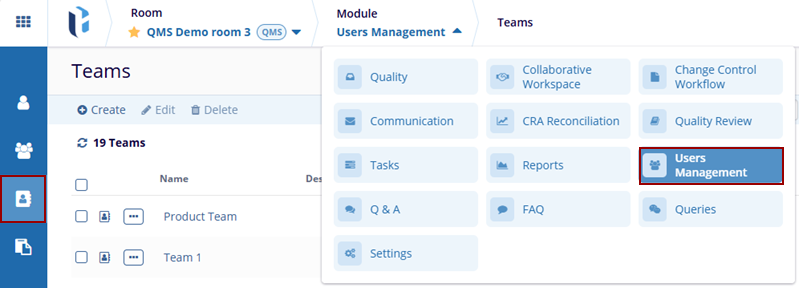
- The Teams screen displays options to Create, Edit and Delete the teams’ related actions.
Didn’t find what you need?
Our dedicated Project Management and Client Services team will be available to meet your needs
24 hours a day, 7 days a week.
© 2025 Trial Interactive. All Rights Reserved


 Linkedin
Linkedin
 X
X

