Views
The Views functionality enables users to customize the left-hand navigation pane in the Documents module and select documents based on specific categories.
Apply a View
To access and apply different views, follow the steps below:
- Open the Documents Library modal from the left-hand navigation pane and click the View By dropdown. The index view is applied by default.
- On the View Documents By screen, choose a view from the available categories.
- Click the pin icon to pin a view if needed.
- Use the View Options to customize the selected view.
- Click on the Select button once, the require view and view option is
selected.
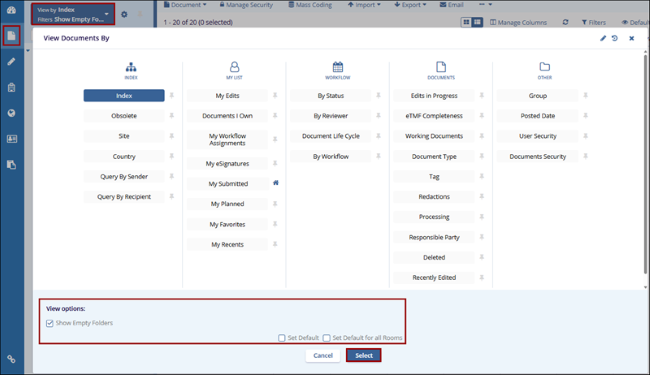
Note: View Options differ based on the view selected.
Pin and Set Default View
To pin and set a default view, follow the steps below.
- Select a view and check the Set Default for all Rooms checkbox
to make that view default across rooms.
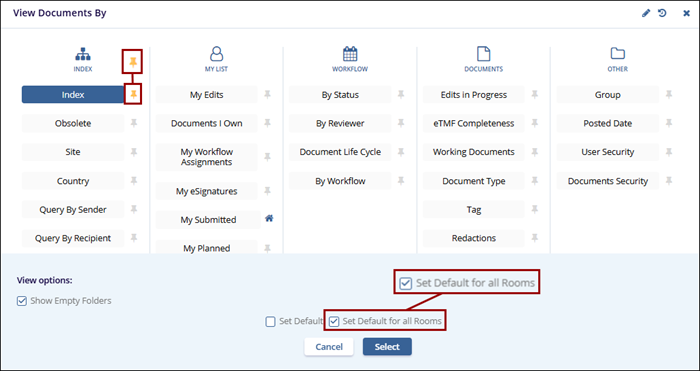
- Click the pin icon to pin the view. Pinned views appear in the View By dropdown. To view all available options, click the All Views button.
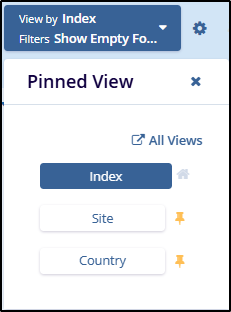
Edit View Documents By screen
To edit the View Documents By screen, follow the steps below.
- Open the View Documents By screen and click on the Edit icon.
- Click on the Group Name icon and select an icon from the available list to have a different icon for the group.
- Enable or disable the toggle switch of a Group Name and View Name to control their visibility.
- Modify the Group or View Name if required.
- Click on the Save button once all the changes
are made.
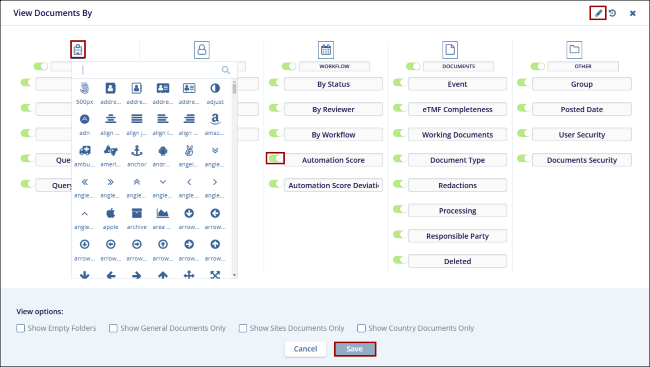
- Click on the Change Log icon to view the Change Log History.
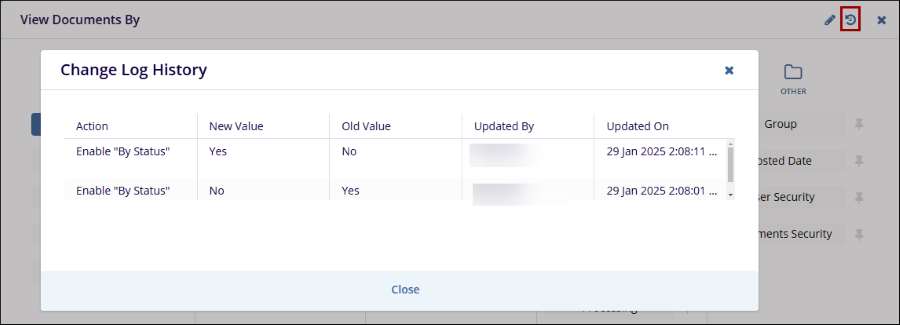
View Descriptions
Each view is organized into different groups.
- Index: Displays all documents in the room based on their index location.
- Obsolete: Displays all documents that are marked as obsolete.
- Site: Shows documents organized by their site association.
- Country: Displays documents grouped by their country association.
- Query By Sender: Organizes queries by the sender. Users will see different queries depending on their access level. Administrators can view all queries in the room or choose to see only their own. Other users will only see their queries unless granted additional privileges.
- Query By Recipient: Organizes queries by the recipient. Depending on the user’s access level, administrators can view all queries or choose to see only their own, while other users will only see their queries unless granted additional privileges.
- My Edits: Organizes documents by Team Edit, Online Edit, Offline Edit, and Overdue.
- Documents I Own: Organizes and displays documents bifurcated by the folders where the user has uploaded documents.
- My Workflow Assignments: Displays documents organized by workflows that the user is a part of.
- My eSignatures: Displays documents requiring eSignature, allowing users to perform eSignature-related functions.
- My Submitted: Shows documents that the user has submitted or uploaded.
- My Favorites: Displays documents marked as favorites by the user.
- My Recent: Organizes and displays documents based on the recently accessed documents by the user.
- By Status: Groups documents by their Change Control and Administrative QC Workflow Assignments.
- By Reviewer: Shows documents currently claimed by QC workflow personnel. Administrators can reassign claimed documents to other reviewers.
- Document Life Cycle: Categorizes documents by their current state in the life cycle of the document processing.
- By Workflow: Organizes documents by their workflow association.
- Edits in Progress:
- eTMF Completeness: Organizes documents and placeholders by the related entity (e.g., Study, Countries, Sites, or IRB/EC).
- Working Documents: Focuses on missing documents and placeholders, allowing users to drag documents onto placeholders for coding and fulfillment. The Staging, Upload, and Inbox folders are available from the lower panel.
- Document Type: Organizes documents according to their assigned document types.
- Tag: A metadata field that links documents. This view groups documents by their assigned tags, with one document potentially linked to multiple tags.
- Redactions: Shows documents identified as containing protected content, organized by the state of their redaction.
-
Processing: Shows documents bifurcated within
the following categories.
- Optical Character Recognition
- Page Count
- PDF Conversion
- Responsible Party: Displays collected and missing documents organized by their Responsible Party association, requiring responsible parties to be in use in the room.
- Deleted: Displays all deleted documents, with options to restore or permanently purge them from the system.
- Recently Edited:
- Group: Displays documents organized by their affiliated group.
- Posted Date: Shows documents organized by the date they were added to the study room.
- User Security: Groups documents by their affiliated security access group.
- Documents Security: Organizes documents that have specific document-level security applied.
Didn’t find what you need?
Our dedicated Project Management and Client Services team will be available to meet your needs
24 hours a day, 7 days a week.
© 2025 Trial Interactive. All Rights Reserved


 Linkedin
Linkedin
 X
X

