Upload content
To upload course content, follow the steps below.
- Click on the Upload button on the Content Library main screen.
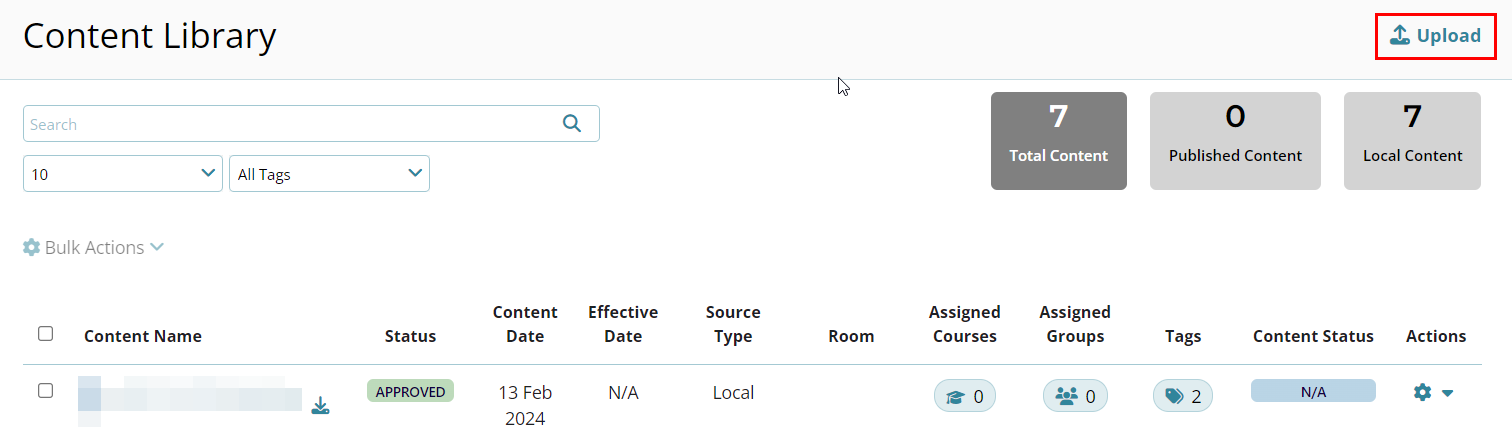
- On the Upload Files screen, Drag and drop the required files into the designated area.
- If not drag and drop, Click on the Browse Files button.
- Additionally, hover over the Allowed File Formats tooltips to see the supported
file formats.
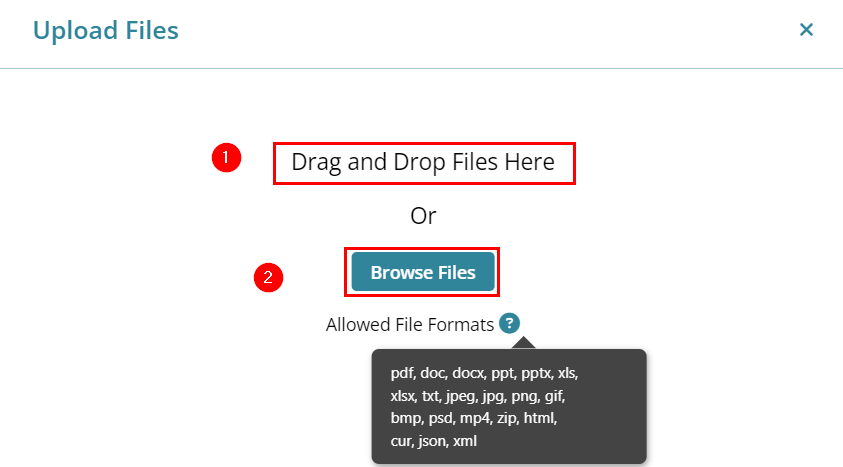
- Select the required content files and click on the Open button.
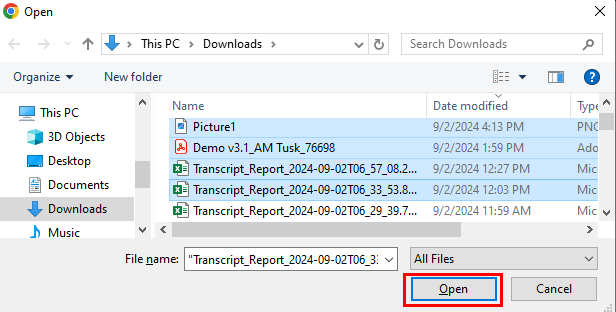
- The Upload files screen displays the success message upon successful file upload.
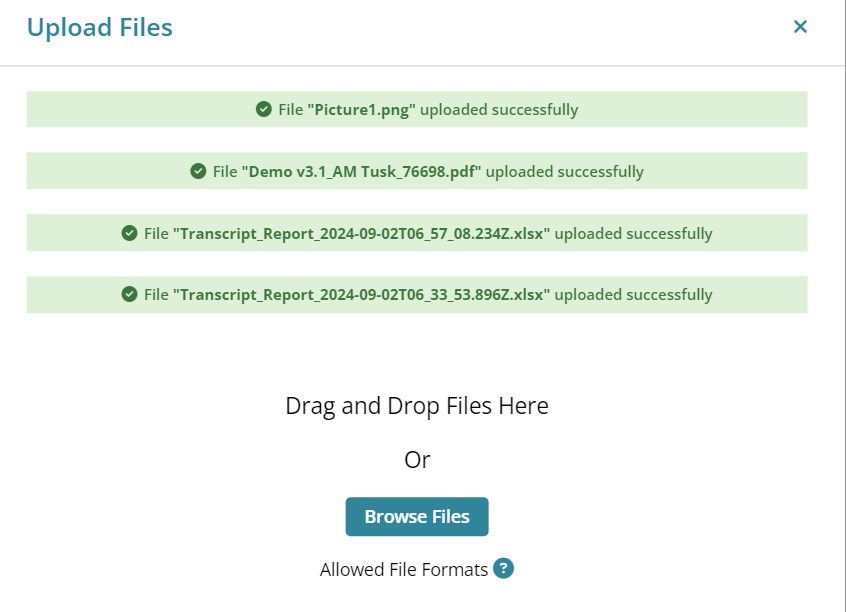
- The Content Library screen displays the newly uploaded files.
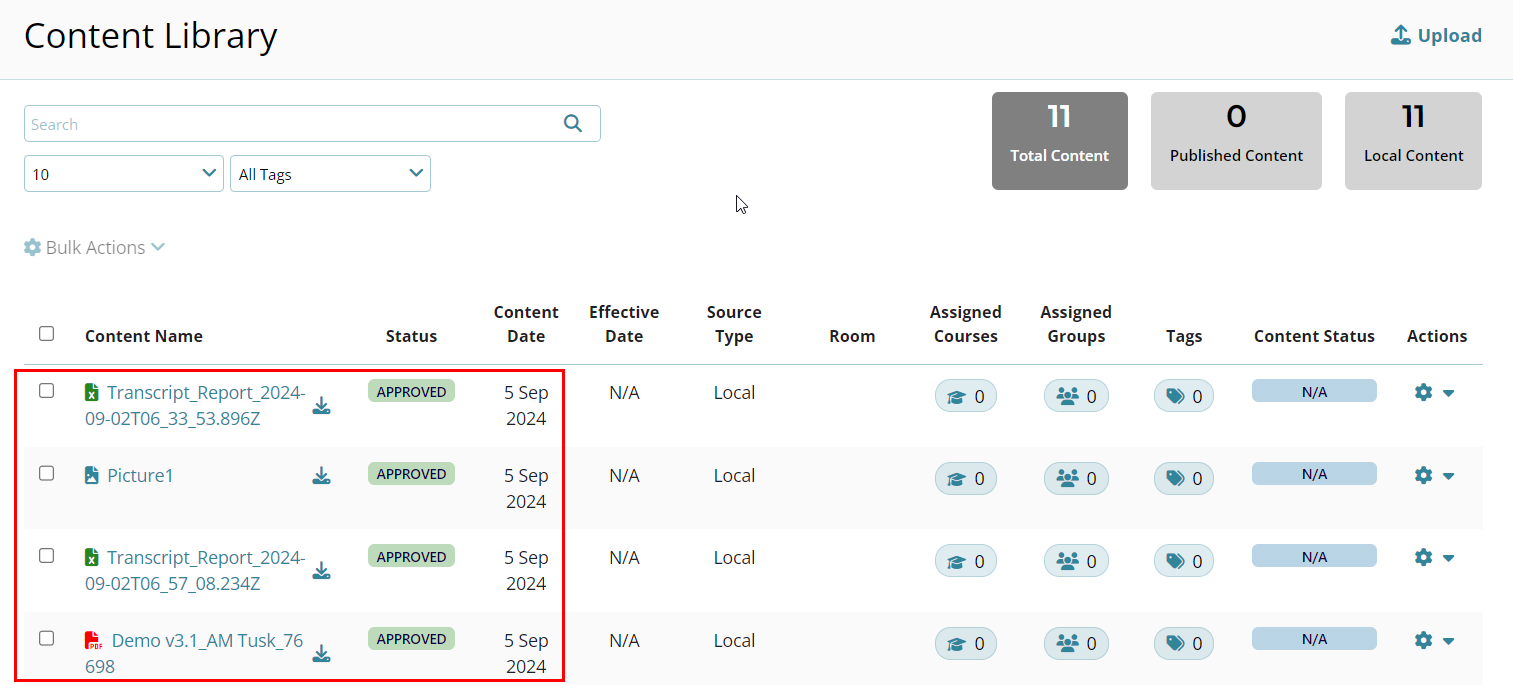
Didn’t find what you need?
Our dedicated Project Management and Client Services team will be available to meet your needs
24 hours a day, 7 days a week.
Toll Free:
(888) 391-5111
help@trialinteractive.com
© 2025 Trial Interactive. All Rights Reserved


 Linkedin
Linkedin
 X
X

