Via Add Question Tab
The Create Question dialog box provides an interactive interface that guides through various options and features user can associate with a question during its creation. It appears when you click the Add Question tab on the Draft Form page and includes the following components, each contributing to the configuration of a question type.
To Create question to add it in Form, follow these steps:
- Click the Add Question button located in the right-hand corner of the New Form screen.
- The Create Question section will appear in a new window.
- Manually enter the question in the Question field marked with an asterisk (*), indicating it is required.
- Select a Question Type from the following
options: Comments Field, Date Field, Text Field,
Country Field, Multiple Choice-Checkbox, Multiple
Choice-Dropdown, Multiple Choice-Single Selection, Multiple
Choice-Single Dropdown.
Note: When a form is created, the Manager can select default answers and publish it. If the submitter or end user finds the default answers incorrect, they can modify them. However, setting default options is not applicable for the following field types: Comments, Date, Acknowledge, Text, and Country.
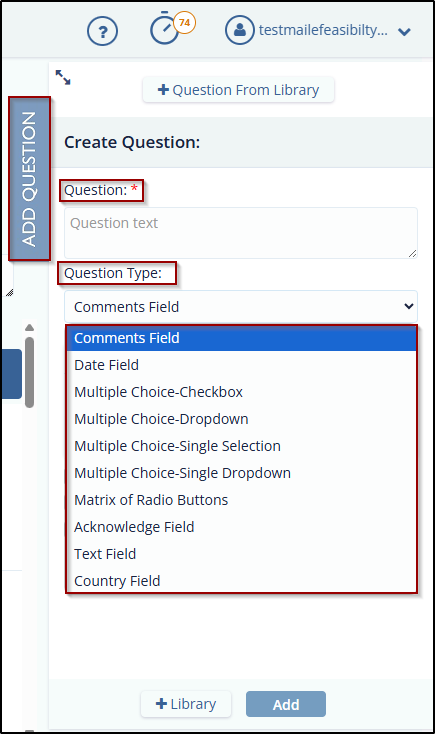
- The Answer Options section displays rows for entering possible answers, along with Behavior and Is Default columns.
- Select a Checkbox under the Is Default column for one of the options. Observe that selecting one disables the others, allowing only one default option.
- Set Additional Question Properties:
- Category: Assign a category for organizing the question.
- Make Required: Check this box if answering the question should be mandatory.
- Hidden Question: Select this option to hide the question from the end user.
-
Setup last sub-question as text answer: Enable
this option when you want the final sub-question in a multi-part
question to accept a free-text response. This is useful when the
last sub-question requires a detailed or descriptive input rather
than a predefined option, such as comments or clarifications.
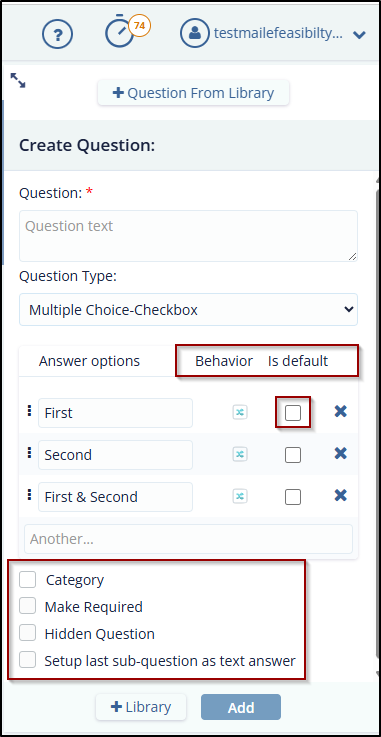
- Click the Add button at the bottom of the window. The question will be added to the form.
- Click the Publish button located at the center bottom of the screen to finalize and publish the form.
Didn’t find what you need?
Our dedicated Project Management and Client Services team will be available to meet your needs
24 hours a day, 7 days a week.
© 2025 Trial Interactive. All Rights Reserved


 Linkedin
Linkedin
 X
X

