Set Due Date
For a Survey, a manager can set up Reminder Emails to be sent out automatically to submitters who have not responded to a Survey.
To set Reminder:
- Click the Set Due Date from the Form Statistics Page. The Set Due Date popup window is displayed.
- The Set Due Date dialog contains the following panels:
- The Due Date textbox along with the Enable button next to it.
- Configure Reminders: Allows you to set the reminder due dates.
- Reminder Templates: This template is built-in and defined in Email Templates .
- The Cancel, Add Reminder and Finish buttons.
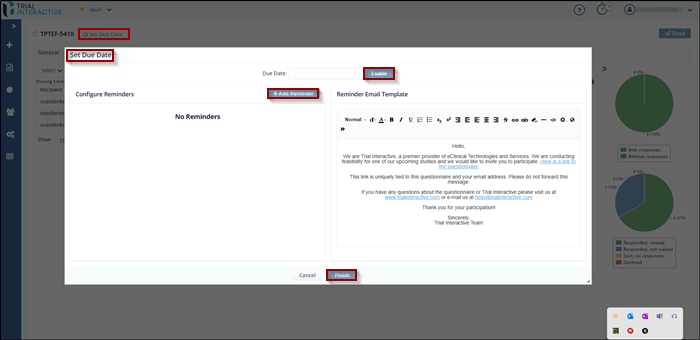
- Click Enable to set the Due Date. The button changes its text to Disable and a message is displayed as shown below.
- Click Add Reminder button to set reminder on
Due Date or prior to Due Date. This enables the Reminder textbox in
the Configure Reminder panel along with the following buttons:
- Remove: The reminder is removed.
- Edit: Allows to edit the reminder dates
- Disable: The reminder is disable.
- Click the Edit button next to the
Remind on textbox to set/change the reminder for
the Due Date.
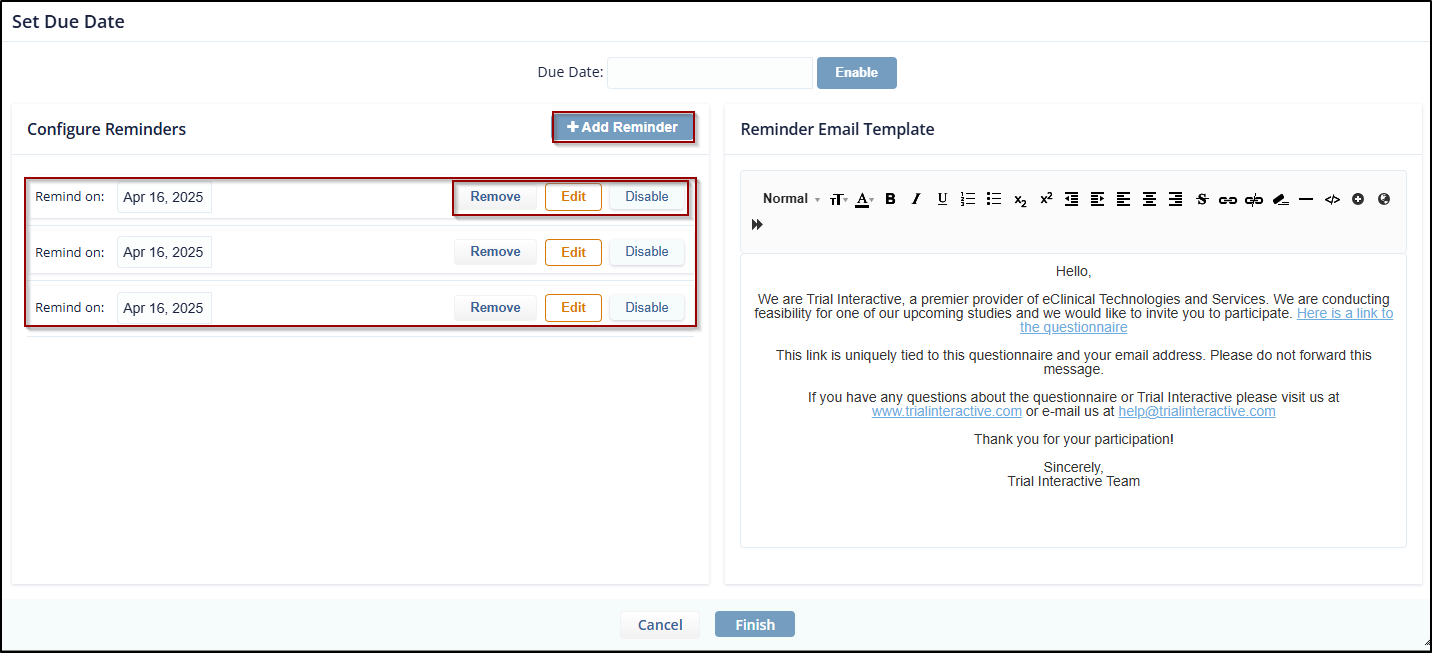
- The Edit button disappears
and the Remind On dropdown enables which has
following options:
- Remind On: To set reminder on selected date.
- Remind before: To set reminder prior to the Due Date.
-
Select the required option from the dropdown and set the reminder. Notice that for Reminder Before option, a scroll bar for the days enables.
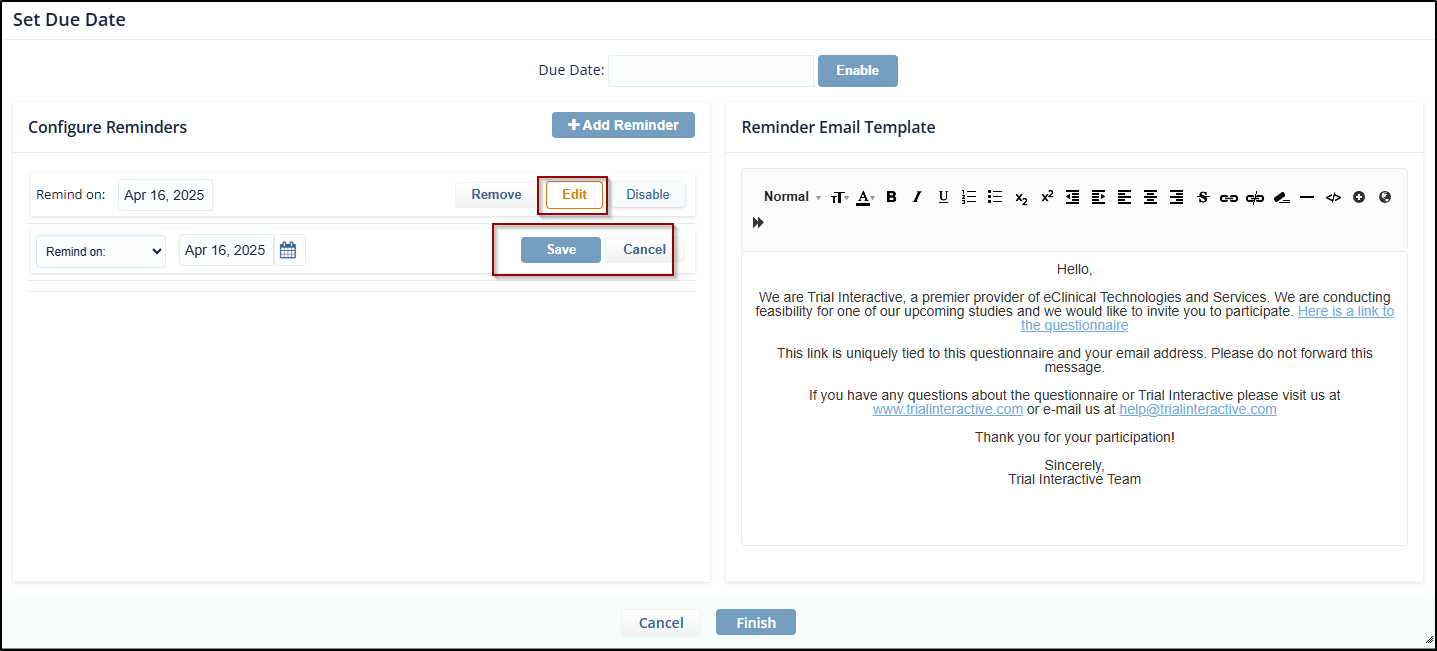
- Click Save to save the reminder and then Finish. The reminder count is displayed next to the Due Date on the Form Statistics Page.
Didn’t find what you need?
Our dedicated Project Management and Client Services team will be available to meet your needs
24 hours a day, 7 days a week.
Toll Free:
(888) 391-5111
help@trialinteractive.com
© 2025 Trial Interactive. All Rights Reserved


 Linkedin
Linkedin
 X
X

