Offline
This option offers the user a chance to download the document to their computer. The user will then make any changes required using their preferred, locally installed software and upload an updated copy to the Collaborate room. When checking out a document offline, the document is immediately locked, and the system prompts the user to (optionally) download the document.
To edit a document offline, follow the steps below.
- Check out a document to edit and select the Offline option.
- On the Offline Checkout Confirmation popup, click on the Download the
Document button to download the copy into the system.
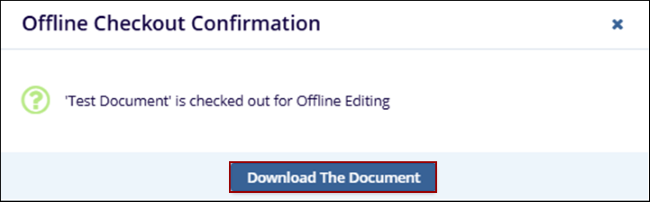
Note: It is recommended to download the document during offline edits to ensure working on the most up-to-date version of the document.
Didn’t find what you need?
Our dedicated Project Management and Client Services team will be available to meet your needs
24 hours a day, 7 days a week.
© 2025 Trial Interactive. All Rights Reserved


 Linkedin
Linkedin
 X
X

