Versions Tab
The Versions tab allows users to view and compare the different versions of a document. This is most commonly applicable in Trial Interactive rooms such as TI Collaborate rooms where documents are created, edited, and reviewed before becoming effective. However, this can also apply to a study room where expired or expiring documents have been replaced with newer copies.
To view the different versions, follow the steps below.
- Select a document from the grid and click the Versions tab from the Metadata panel.
- Click on the horizontal ellipsis (three-dot) icon and select
the Open option to view the document in the TI Document Viewer.
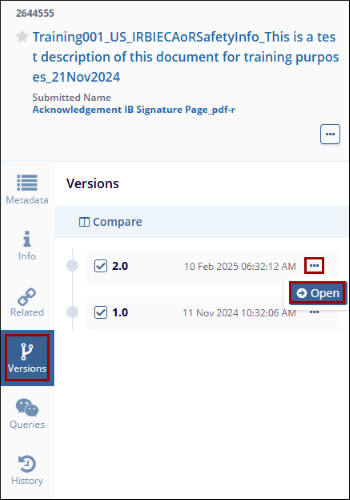
- Click on the dropdown menu to access the different document versions.
- Click on the Set this version button, to set a specific version as the active one.
-
Access the Navigation menu that allows the user to:
-
- Download
- Zoom in/out
- Adjust brightness, contrast, and colors
- Adjust height and width
- Rotate
- Navigate through pages
- Search
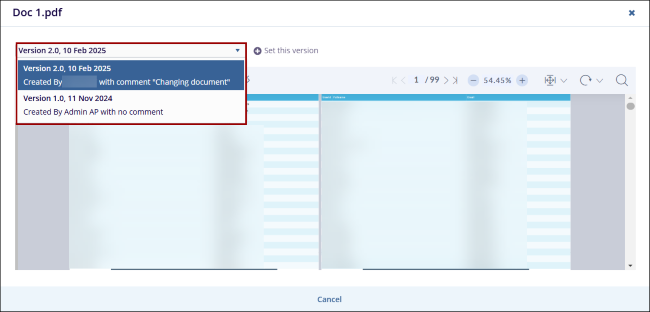
-
- Select the documents and click on the Compare button to display documents
from both the versions in a side-by-side view.
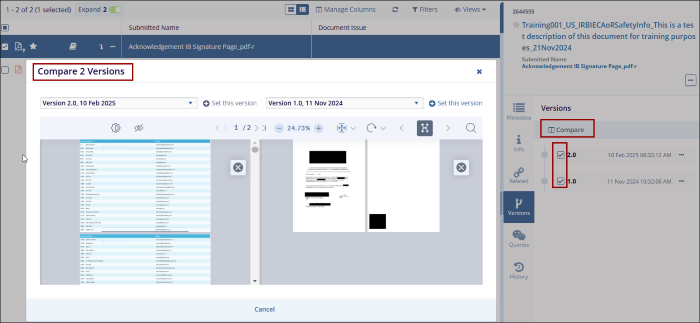
Didn’t find what you need?
Our dedicated Project Management and Client Services team will be available to meet your needs
24 hours a day, 7 days a week.
Toll Free:
(888) 391-5111
help@trialinteractive.com
© 2025 Trial Interactive. All Rights Reserved


 Linkedin
Linkedin
 X
X

