Create Multiple Courses
To create multiple courses, follow the steps below.
- Select multiple records by clicking the respective checkboxes. The Bulk Action dropdown becomes accessible.
- Click on the Bulk Actions dropdown and select the Create Multiple Courses option.
- On the Create Multiple Courses screen, select either Blank or Read &
Acknowledge and click on the Next button.
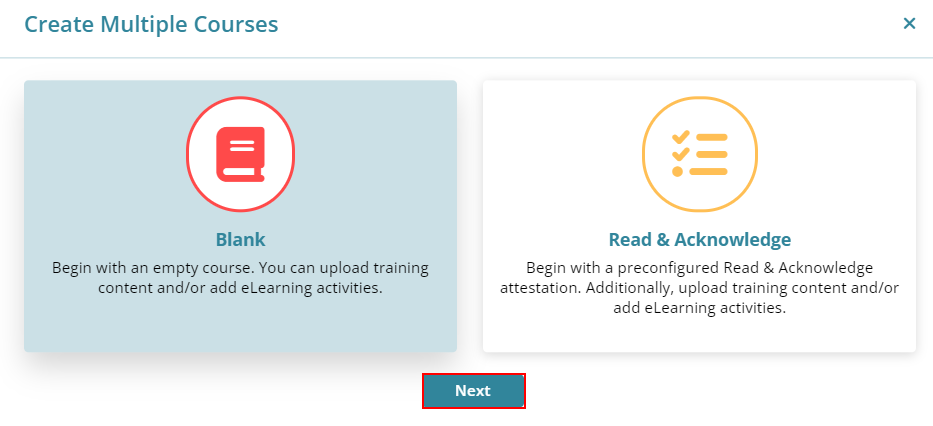
- On the Create Multiple Courses screen, select
training content from the Content* dropdown, fill in the other
details, and click on the Save button.
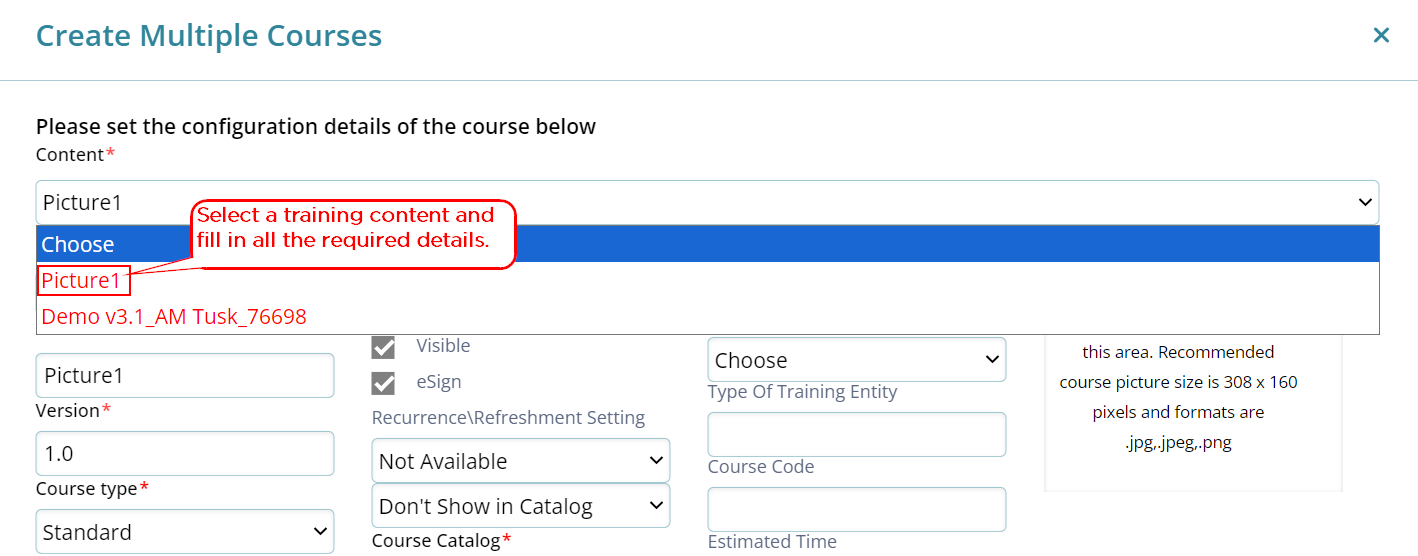
- Repeat the same procedure for all other training contents.
- Once all courses are created, click on the Submit button.
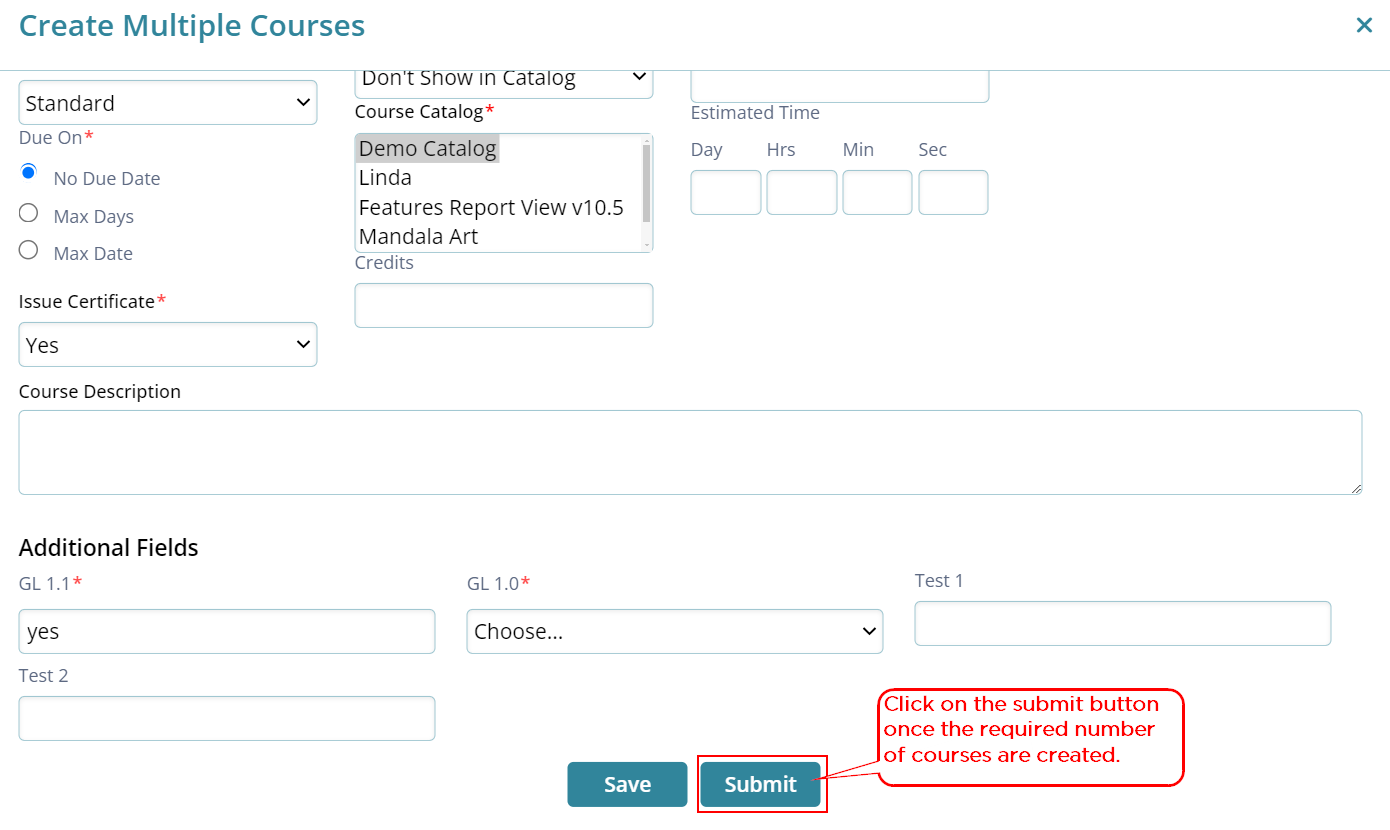
- The Create Multiple Courses popup displays the success message. Click on the
Return to Course Management button.
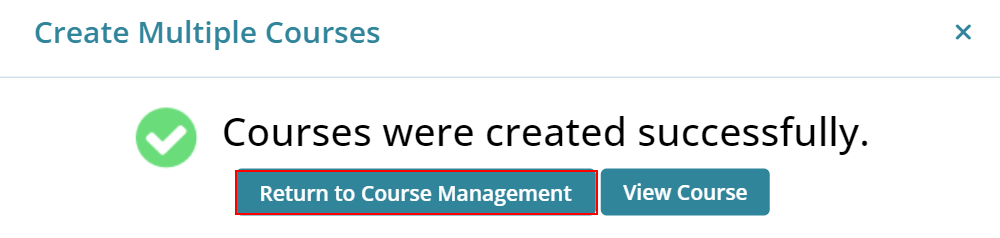
- The courses are displayed on the course management screen.
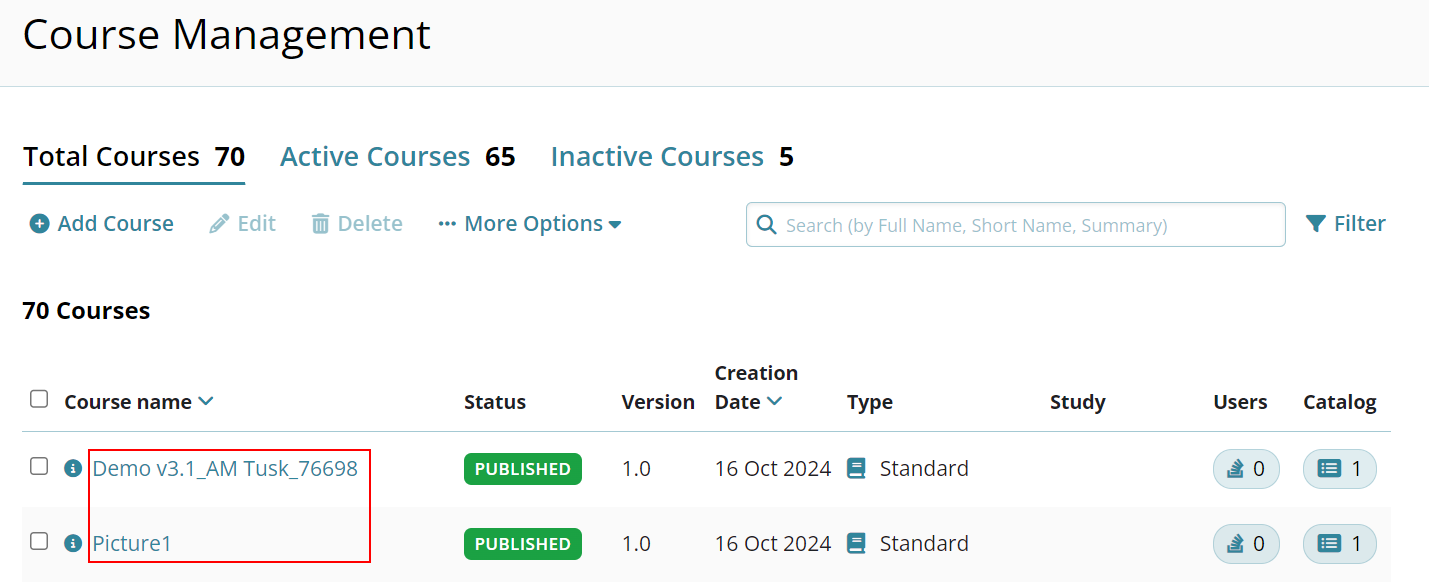
Didn’t find what you need?
Our dedicated Project Management and Client Services team will be available to meet your needs
24 hours a day, 7 days a week.
Toll Free:
(888) 391-5111
help@trialinteractive.com
© 2025 Trial Interactive. All Rights Reserved


 Linkedin
Linkedin
 X
X

