Approve or Reject
The supplementary forms that are published can be approved and rejected by the manager. Follow the steps below to approve or reject a supplementary form.
- Select a user/recipient that displays the status Responded, Viewed in the Response Status column.
-
The form opens in a new tab with the options – Close, Reject and Approve buttons at the bottom of the screen.

- Click the Edit Response button displayed at the top right corner to enable the fields for entering your responses.
- Notice that the Edit Response button is changed to the Update Response button.
- Enter the required answers in the fields and click the
Update Response button displayed at the top right
corner.
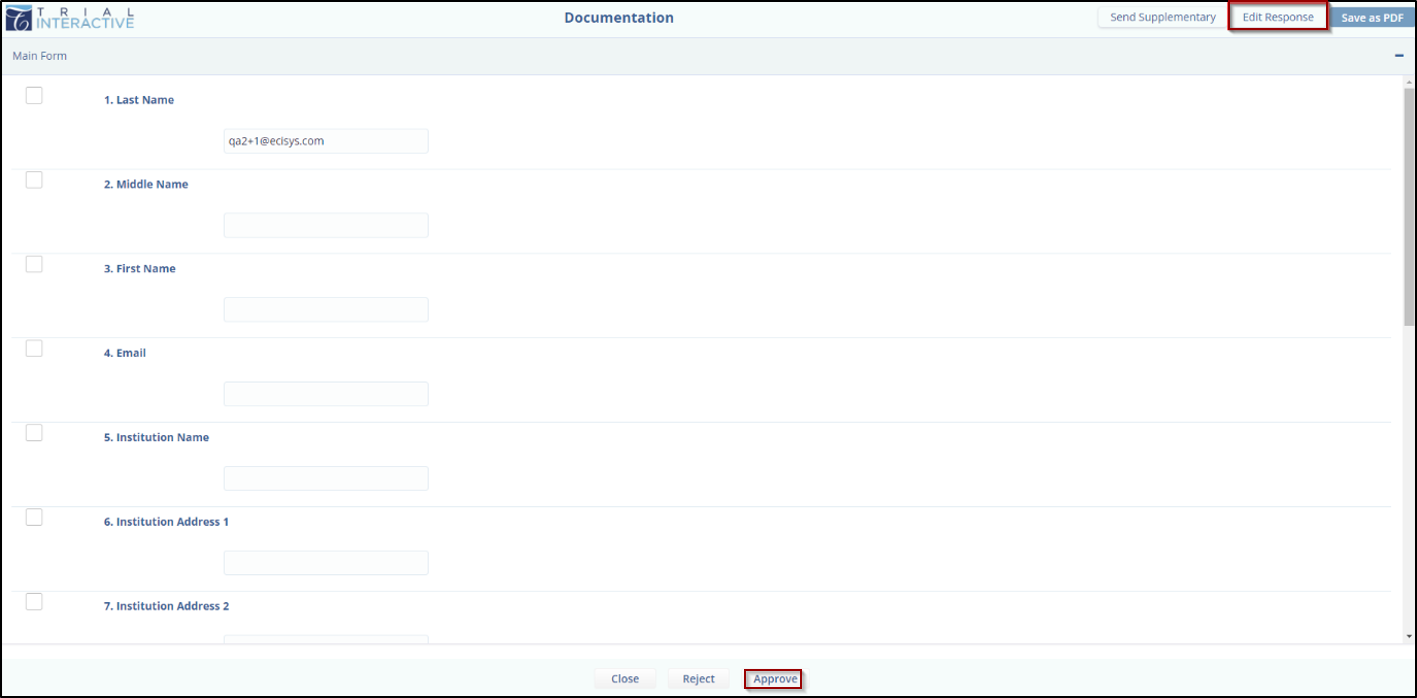
- The Update Survey Response pop-up window is displayed. Enter a reason for updating the answers. Note: This field is marked with an asterisk (*).
- (Optional) The user can select the checkbox of – Send
email notification to recipient. Click Submit.
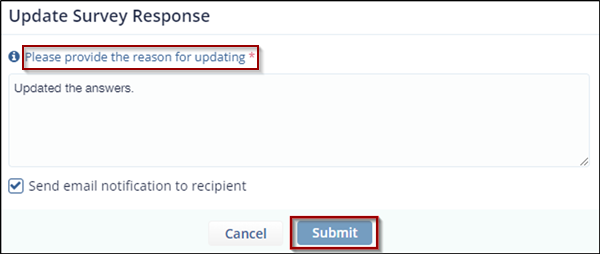
- A pop-up window is displayed – The responses are updated, and the updated responses are reflected in the form. Refer to the screenshot below.
-
Click the Approve or Reject button as required, displayed at the bottom of the screen.

- Click OK in the Approving Site pop-up window.
- A notification is displayed - Survey has been approved.
- Navigate back to the Form Overview page and click the
Refresh icon to view the status as Approved or
Rejected in the Approving Status column.

Didn’t find what you need?
Our dedicated Project Management and Client Services team will be available to meet your needs
24 hours a day, 7 days a week.
Toll Free:
(888) 391-5111
help@trialinteractive.com
© 2025 Trial Interactive. All Rights Reserved


 Linkedin
Linkedin
 X
X

