Create
The Supplementary Forms tab displays additional or supporting forms that are linked to primary forms within the system.
Click the New Form icon displayed in the left panel. The Create New Form window is displayed.
- Enter the Title for the new form to create. Field is marked with an asterisk (*).
- Select the Type of form as Supplementary from
the dropdown menu. Field is marked with an asterisk (*).
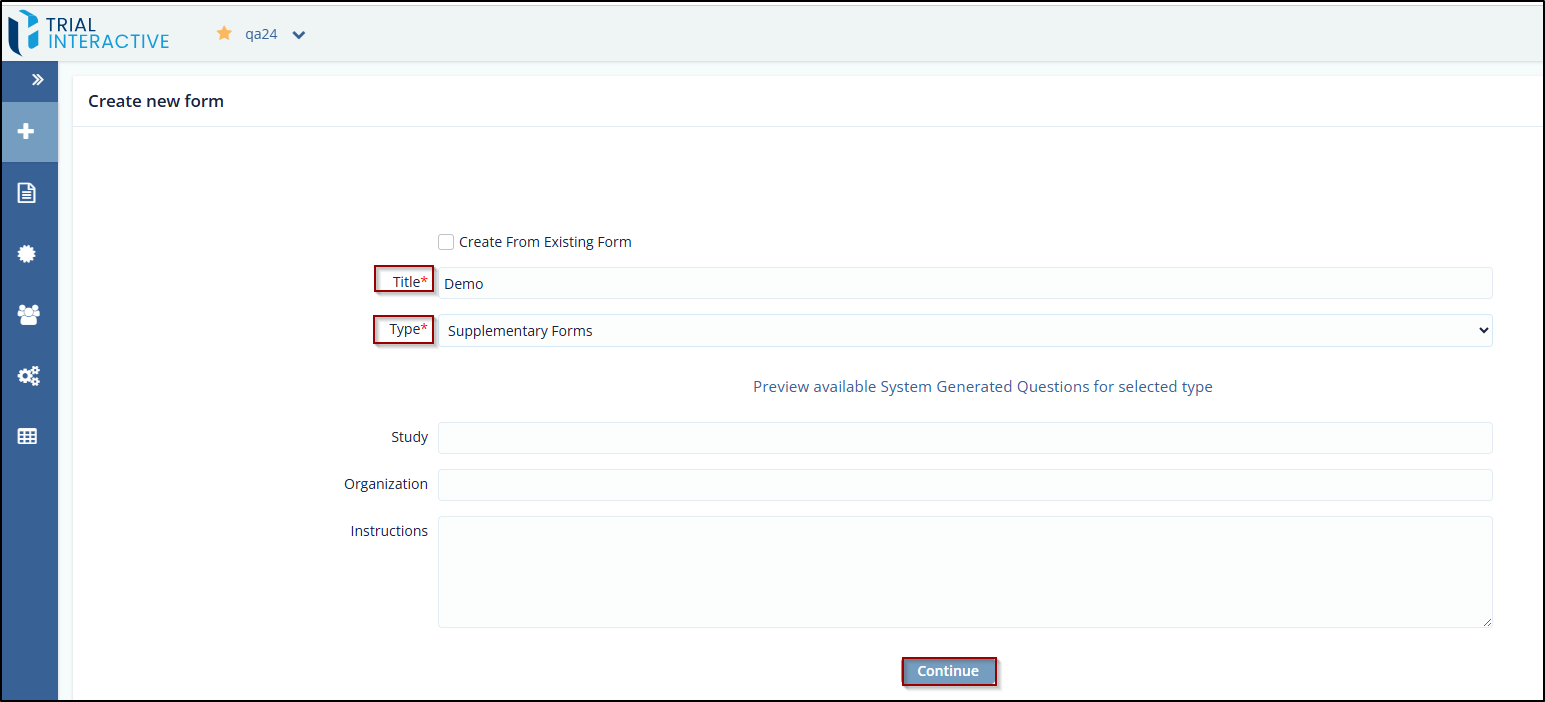
- Click the Preview available System Generated Questions for selected type button displayed below the Type field. You can edit the form by clicking the Edit icon displayed at the top right corner of each field.
- (Optional) Enter the details for the fields – Study, Organization, Instructions.
- Click Continue.
- The form opens in the grid with all the details filled.
- Click the Publish button displayed at the bottom of the screen. You can add a question and a section to the supplementary form by clicking the buttons – Add Question and Add Section, displayed vertically in the right corner.
-
Select the Supplementary Form radio button in the Publish Form.
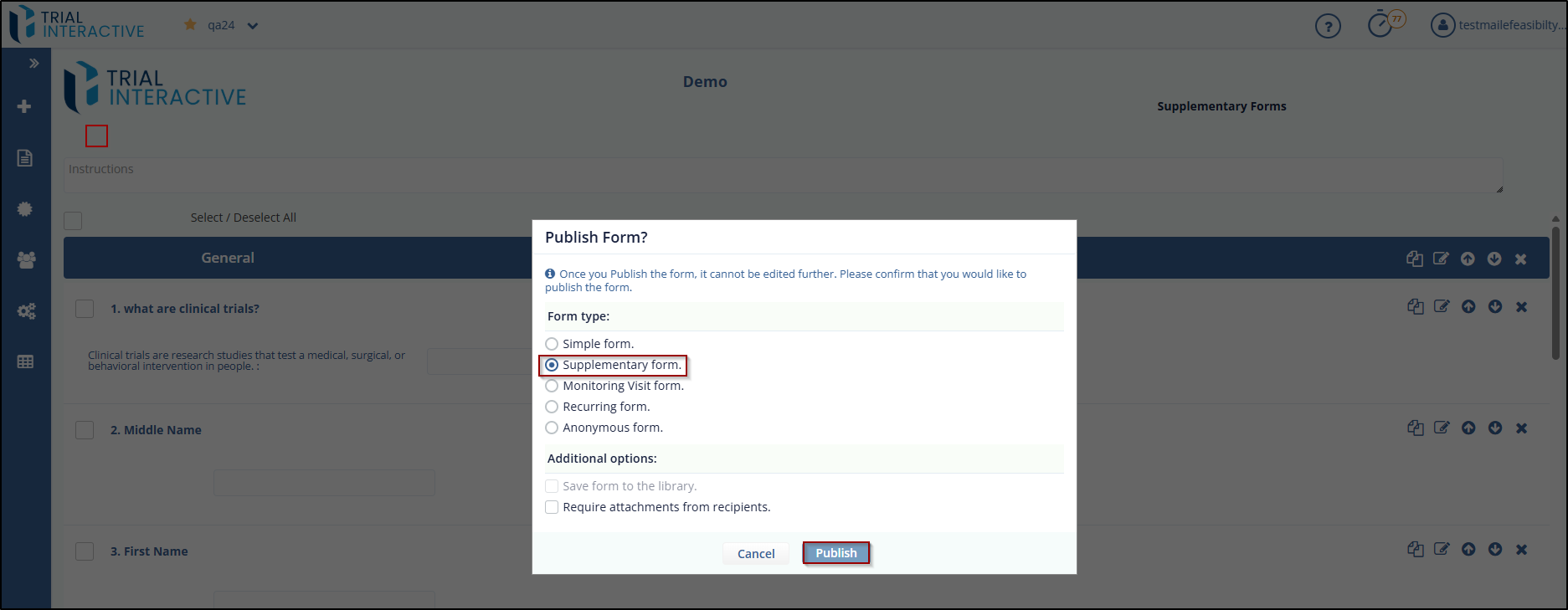
- Supplementary Form pop-up window. Click Yes in
the Supplementary Form pop-up window.
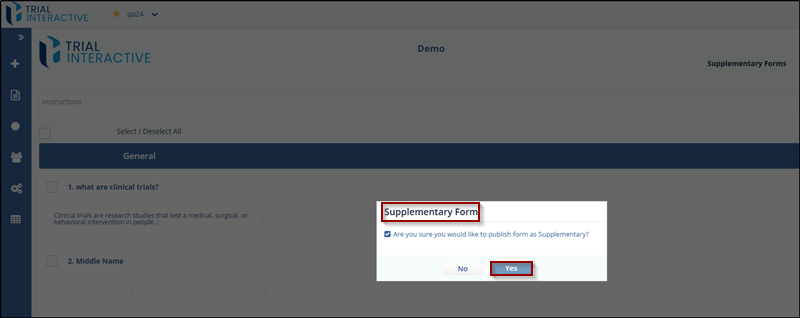
- The form is displayed under the Supplementary Forms in the
grid.
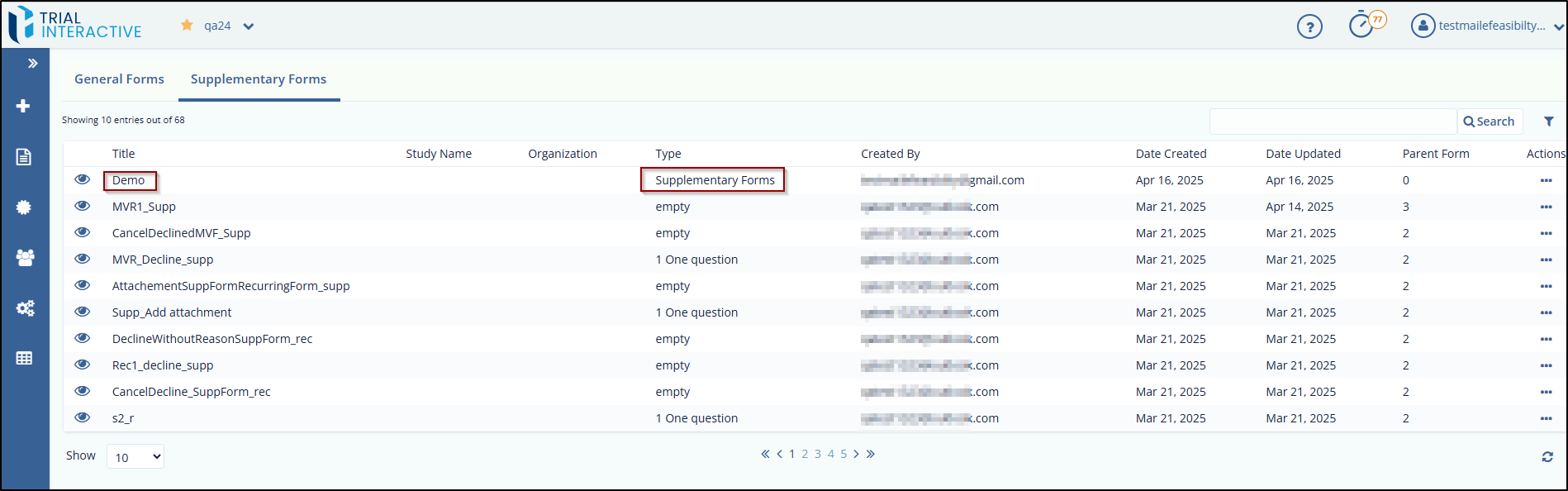
Didn’t find what you need?
Our dedicated Project Management and Client Services team will be available to meet your needs
24 hours a day, 7 days a week.
Toll Free:
(888) 391-5111
help@trialinteractive.com
© 2025 Trial Interactive. All Rights Reserved


 Linkedin
Linkedin
 X
X

