Biometric Configuration
Logging in via biometrics helps users save time from entering the username and password to log in to the application.
To enable the Biometric Configuration, follow the steps below.
- Click on the My Profile tab on the myTI home page.
- Click on the Biometric Configuration option located under the Settings section.
- Activate the Biometrics setting by clicking the toggle switch. When enabled,
the toggle switch turns green.
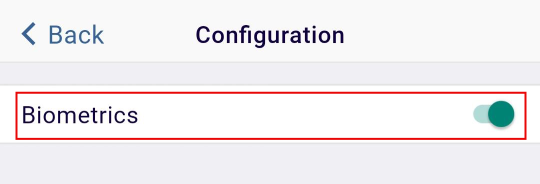
- Once this setting is enabled, users can sign into the application using biometrics. <Add Screenshot >
|
Note:
|
Didn’t find what you need?
Our dedicated Project Management and Client Services team will be available to meet your needs
24 hours a day, 7 days a week.
Toll Free:
(888) 391-5111
help@trialinteractive.com
© 2025 Trial Interactive. All Rights Reserved


 Linkedin
Linkedin
 X
X

