Add Form Fields
To add form fields, follow the steps below.
- Navigate to the ‘Fields’ tab of a form, e.g.,
Incident, and click on the +Add button.
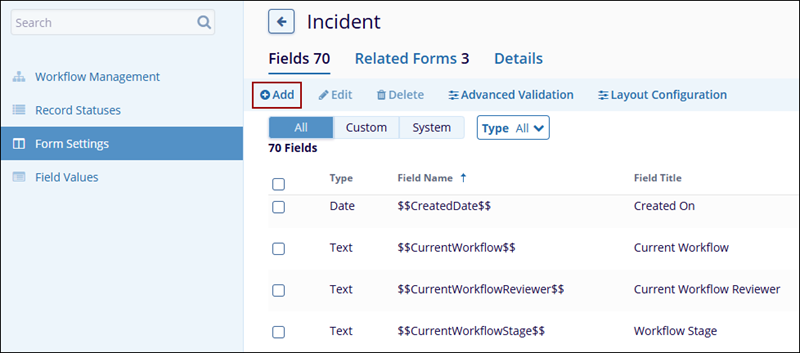
- On the ‘Create Field’ form, select a ‘Field
Type’ from the available options and click on the Next
button.
- Text: A single-line text field.
- Date: A date field with a pop-up date picker.
- Text Area: A multi-line text area.
- Rich Text: A multi-line text area that can contain formatted text.
-
Number: A field that contains only a number.
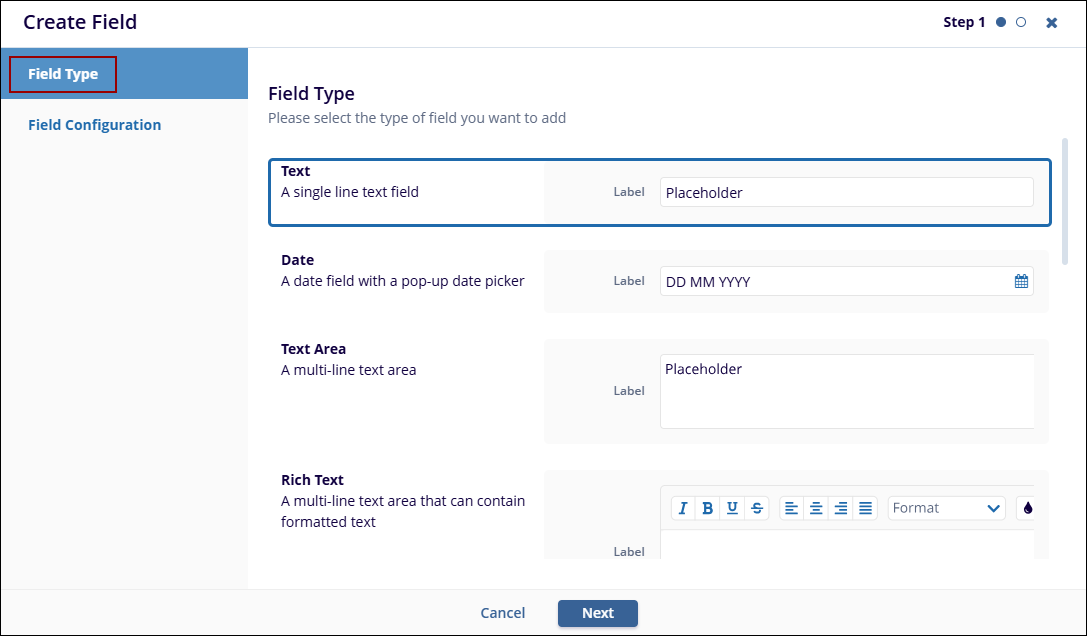
- Keyword Options Lookup
- Picklist
- Single Choice
- Multiple Choice
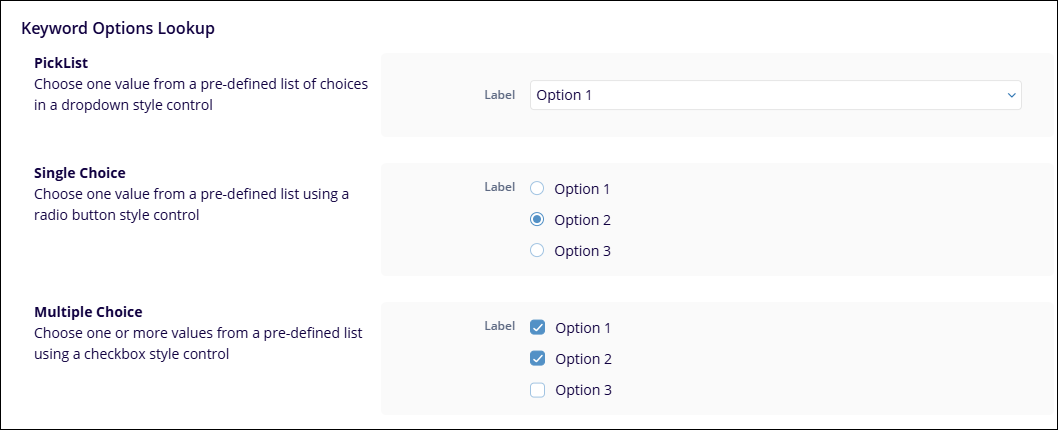
- Boolean (Yes/No Selector)
- Picklist
- Radio
- Checkbox
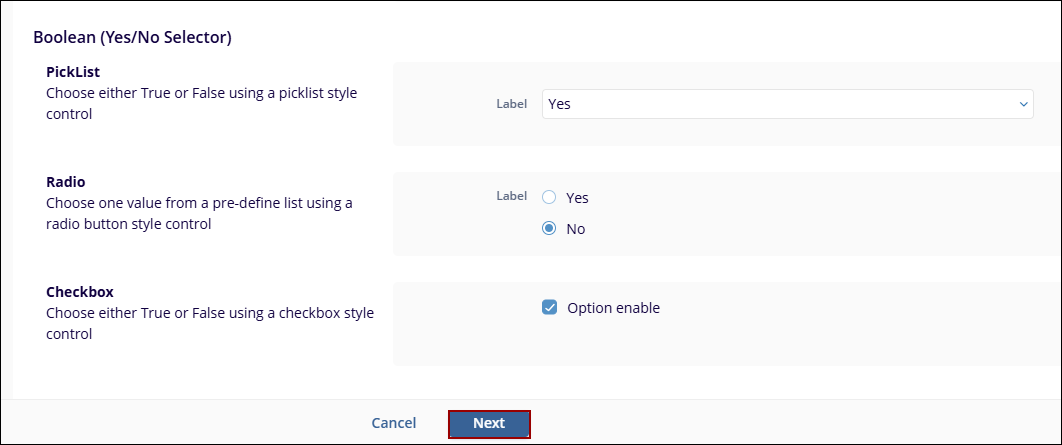
- On the Field Configuration step, configure the following
fields.
- Title*: Provide a title to the field.
- Field behavior: Select whether the field should be ‘Optional’, ‘Required’, or ‘Read-Only’.
- Description: Add a relevant description to the field.
- Include In: Select Coding, Grid, and Searches from the dropdown.
-
Search Option (if ‘Searches’ is
selected in ‘Include In’ field): Select either
Full-Text Search or Database Search or both by clicking on the
checkboxes.
Note: If no option is selected, this field is excluded from the search.
- Validation Type: Select the validation type from the available dropdown options, i.e., Alpha, Alpha-numeric, Alpha Configurable, or Range.
- Section* (if ‘Coding’ is selected in the ‘Include In’ field): Select an option from the dropdown list.
- Group (if ‘Coding’ is selected in the ‘Include In’ field):
-
Size: Select either Small, Medium, or Large.
- Once the necessary details are configured, click on the
‘Create’ button.
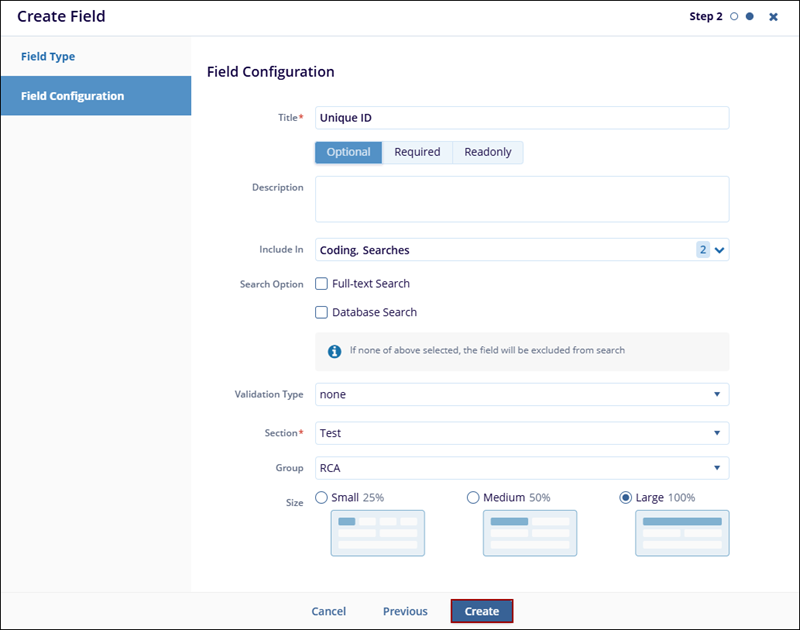
- Click on the Save button on the ‘Fields’ tab.
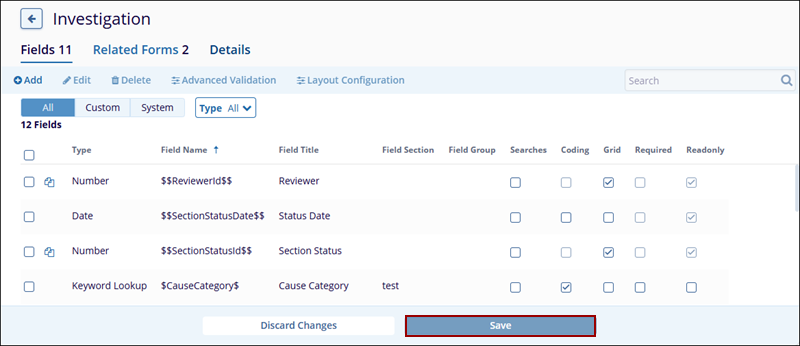
Didn’t find what you need?
Our dedicated Project Management and Client Services team will be available to meet your needs
24 hours a day, 7 days a week.
Toll Free:
(888) 391-5111
help@trialinteractive.com
© 2025 Trial Interactive. All Rights Reserved


 Linkedin
Linkedin
 X
X

