Layout Configuration
To configure the layout of a form, follow the steps below.
- Select ‘Layout Configuration’ from the top menu bar
on the Fields tab.
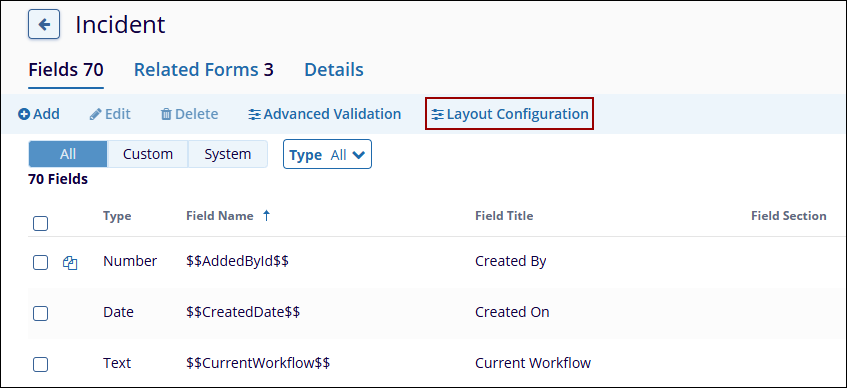
- On the Layout Configuration screen, drag and drop a metadata
field from the left sidebar to arrange it in the desired order,
allowing the configuration of how the metadata fields are displayed
on the form.
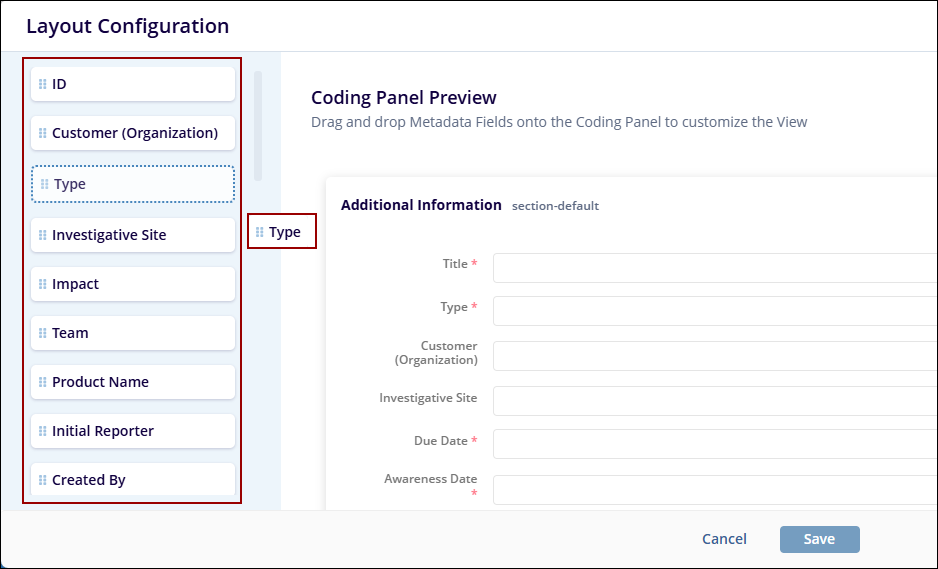
- Within the Coding Panel Preview section, click on the +Add
Group button.
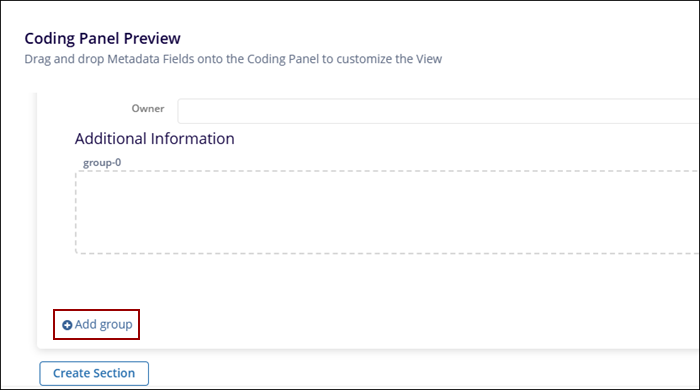
- Click on the blank area of the added group and configure the
following details under the ‘Group Configuration’
section and click on the ‘Save’ button.
- Title
- Name
- Width
- Section
- Group
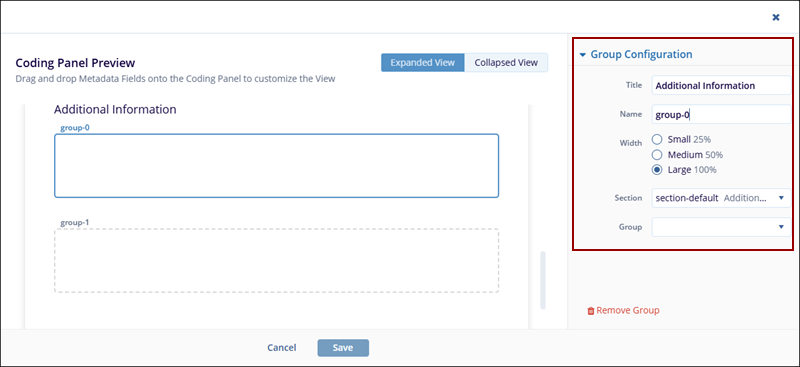
- To create an additional section in the form, click on the ‘Create Section’ button within the Coding Panel Preview.
- Within the ‘Section Configuration’ add the
following details and click on the ‘Save’ button.
- Title
- Name
- Appearance
- Default
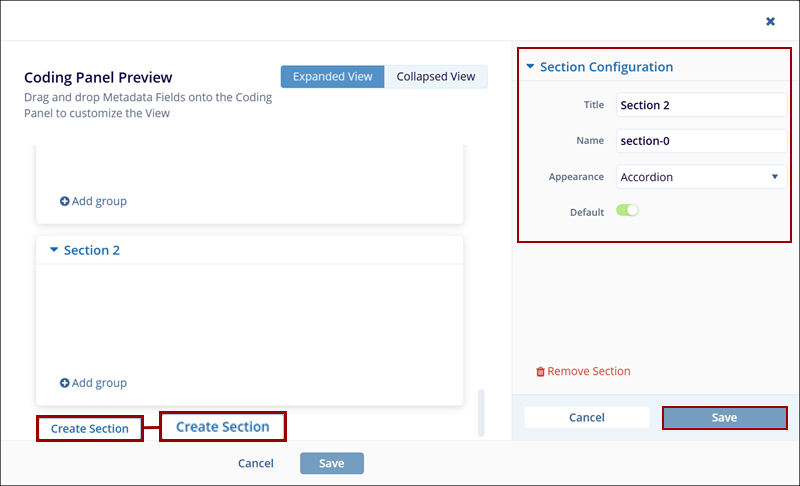
- Once all the configurations are made, click on the
‘Save’ button at the bottom of the ‘Layout
Configuration’ screen.
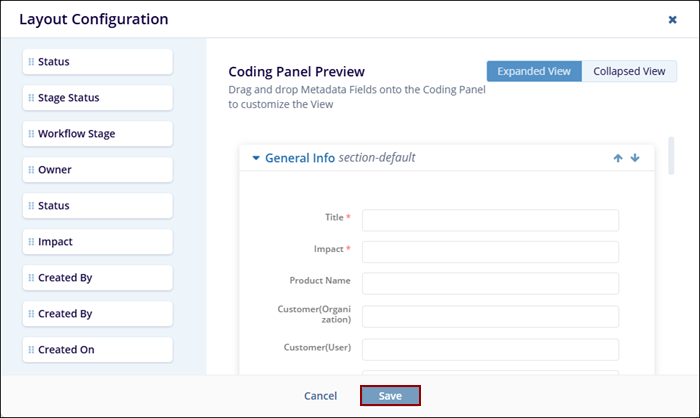
Didn’t find what you need?
Our dedicated Project Management and Client Services team will be available to meet your needs
24 hours a day, 7 days a week.
Toll Free:
(888) 391-5111
help@trialinteractive.com
© 2025 Trial Interactive. All Rights Reserved


 Linkedin
Linkedin
 X
X

