Classroom Training
Explore Job Aids and Videos for more help:
Job Aids
Videos
The Classroom Training option grants users the ability to support live, instructor-led courses. Using this type of course, managers can confirm that a course has been completed with evidence and course materials, allowing the Learner to eSign the course. The class is held live in a classroom, but the attendance is stored online along with certificates and signatures if the user requires it. Classroom trainings are synchronous trainings that are given to any learner outside of the learning management system.
A site classroom training example is the site initiation visit (SIV), which may include in-person training by the site monitor or CRA that site staff or site personnel either self-register for available sessions or are registered for sessions by the site monitor, CRA, or some other sponsor staff member or training administrator.
An example of classroom training may be as follows:
Physicians need to be trained in person at a site or some other location on a medical device procedure before performing the said procedure or other research-related activities.
Evidence of training is typically captured via an attendance log or sign-in sheet that the learner then signs after the training is completed.
To create a Classroom Training course, follow the steps below:
- On the Course Management screen, click on the +Add Course button.
- Select Classroom Training.
- On the Create Classroom Training form, fill in the General Information details and click
on the Next button.

- Refer to the User Enrollment standard steps from the External Training section and click
on the Next button.
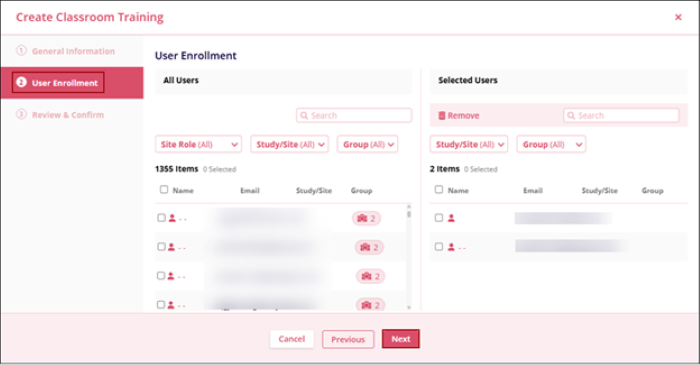
- Refer to the Review & Confirm standard steps from the External Training section and click
on the Create Course button.
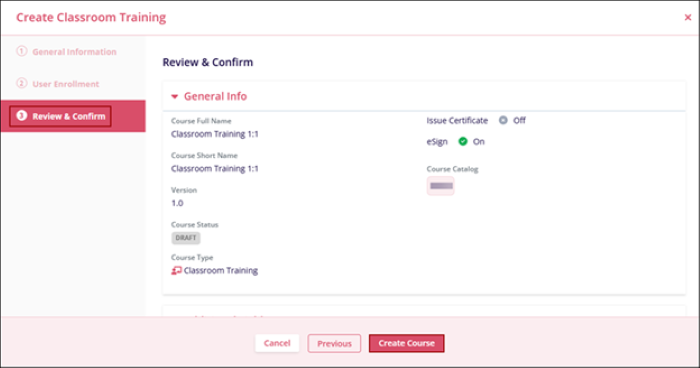
- Click on the View Course button on the Course Create success message popup.
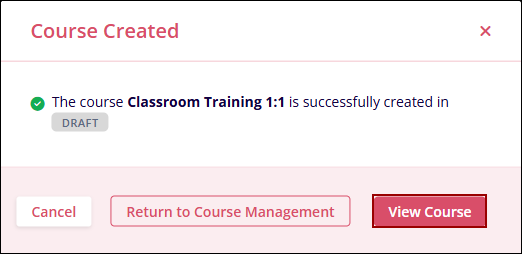
- On the course page, click on the session name to add an activity.
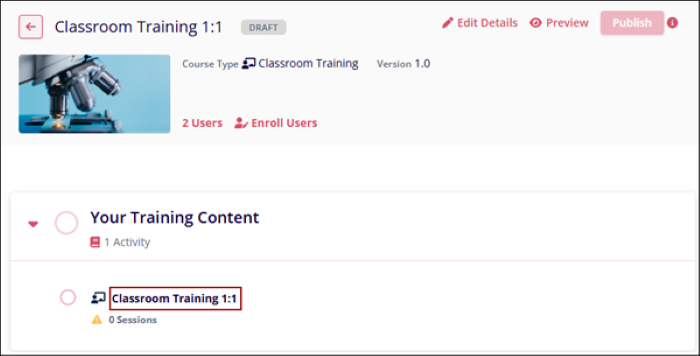
- Click on the +Create Session button.
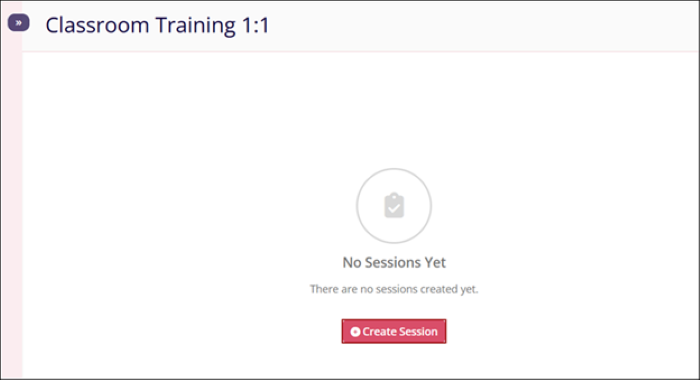
- On the Create Session form, fill in the mandatory and optional details.
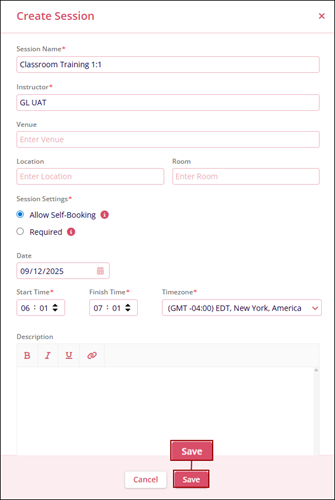
- If the session is a Required Session, click on the Configure Attendees button.

- On the Configure Attendees screen, add attendees from the list of users enrolled in this
course and click on Submit.
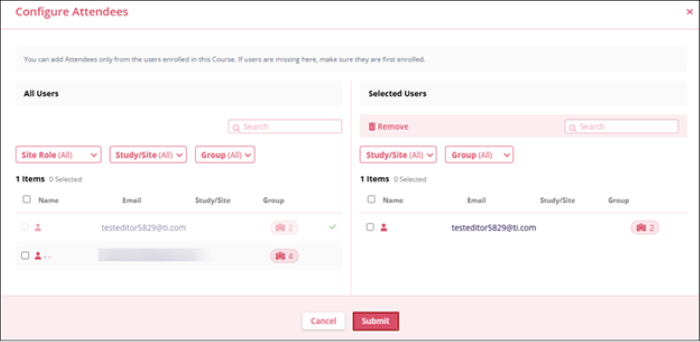
- Return to the course home screen using navigation breadcrumbs and click on the
Publish button.
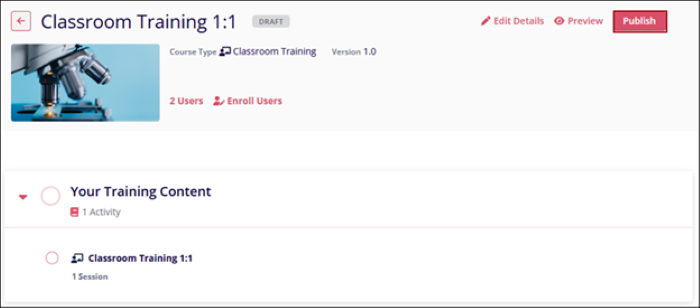
Sign Up for a course session for a classroom training event
As a learner, follow the steps below to Sign up for a course follow.
- Click on the Training Course form in the My Courses section on the My Dashboard screen.
- Click on the Classroom Training session.
- Click on the Book Session button.
- To cancel the session, click on the Cancel button.
Create, Edit, and Cancel a Session
Follow the steps below to create, edit, and cancel a session.
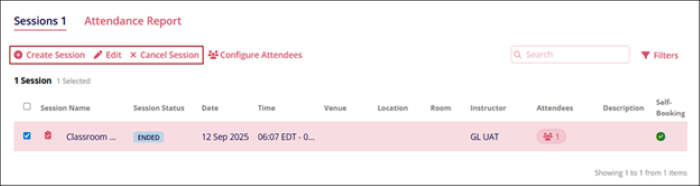
- To Create a new session, follow the steps listed above.
- To Edit the session, select the session by clicking on the checkbox and click on the Edit option.
- To cancel a session, click on the Cancel Session option, provide a cancellation reason,
and click on the Cancel Session button.
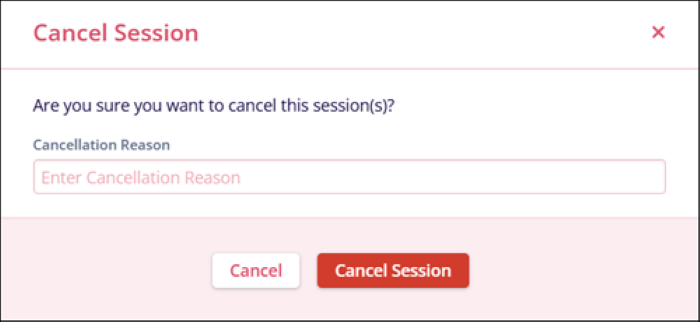
Mark Attendance for a Course Session for a classroom training event
To mark attendance for a course session, follow the steps below:
- On the Course home page, navigate to the Attendance Report tab.
- Click on the dropdown arrow to view the session details
- Select the user(s) and click on the Change Attendance Status button.
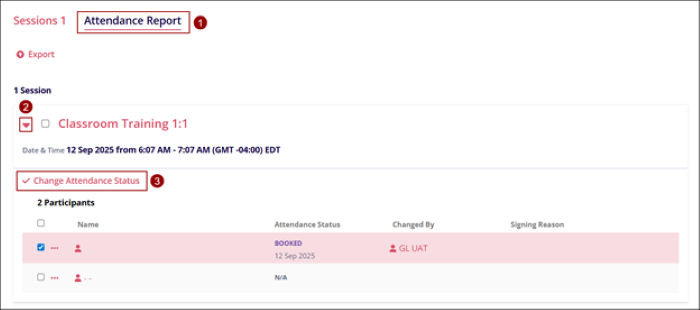
- On the Change Attendance status screen, fill in the following mandatory details and click
on the Next button.
- Attendance Status*: Select either Attended or Not Attended.
- Signing Reason*: Select the signing reason from the available dropdown options.
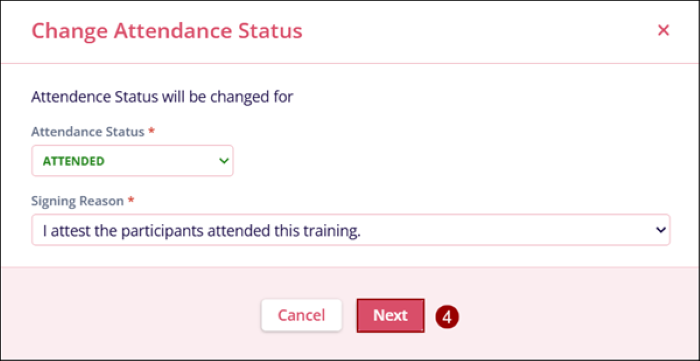
- The Change Classroom Training Attendance screen, displays the success and eSign required
message. Click on the Next button to proceed further.
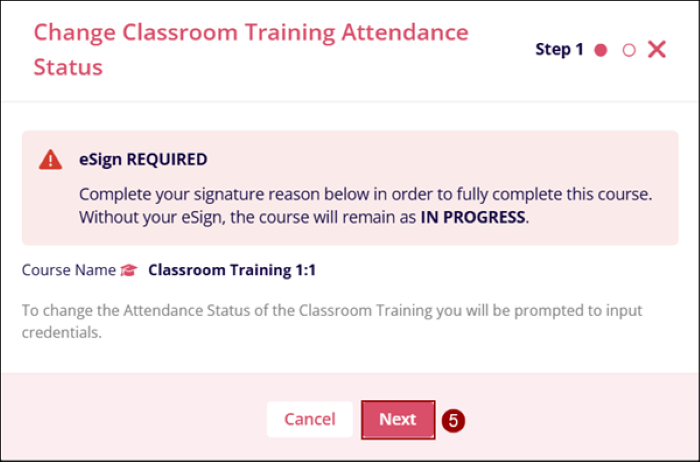
- Log in to GlobalLearn by entering the account password to complete the eSignature.
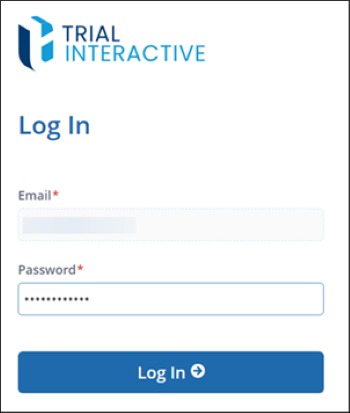
Manage Course Activity Completion
To mark a course as completed for users, follow the steps below:
- On the course homepage, click on the Manage Activity Completion button.
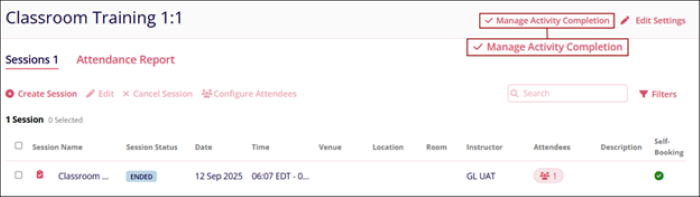
- On the Manage Activity Completion screen, update the status to Completed. Click on
Mark All Completed & Save or the Save button.
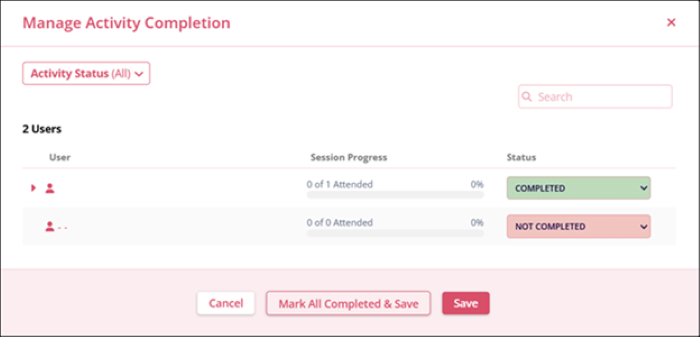
If Mark All Completed & Save is selected, all sessions will be marked as Completed and cannot be edited.
Didn’t find what you need?
Our dedicated Project Management and Client Services team will be available to meet your needs
24 hours a day, 7 days a week.
© 2025 Trial Interactive. All Rights Reserved


 Linkedin
Linkedin
 X
X

