Contacts at the Organization Level
Add Contact in the Organization
To add contacts at the organization level, follow the steps below.
- On the Organization Details screen, click on the Contacts from the left-hand navigation links.
- On the Contacts screen, click on the +Add button.
- Add the necessary information to the mandatory fields on the Create Contact in Organization form.
- Refer to the Creating an Organization section for the detailed steps.
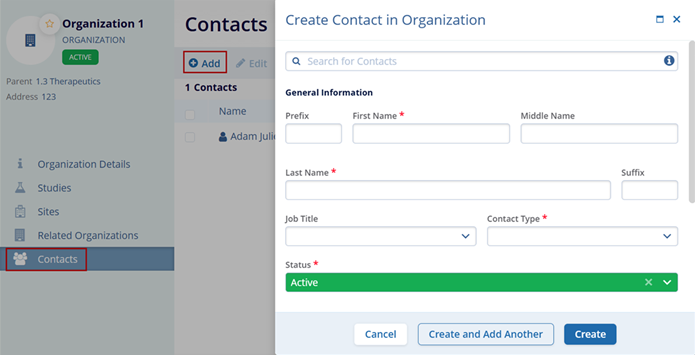
Edit Contacts in Organization
To edit contacts in an organization, follow the steps below.
- Select a contact to edit.
- Click on the Edit button from the top menu bar.
- Make changes to the General Information, Contact Relation, and Contact Information sections.
- Click on the Save button.
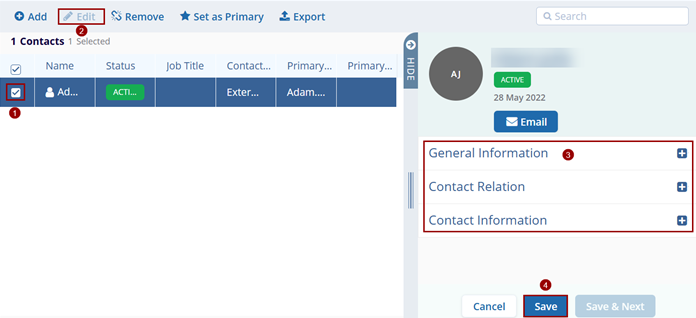
Remove Contact
To remove a contact, follow the steps below.
- Select a contact to remove.
- Click on the Remove button from the top menu bar.
- Click on the Remove button on the confirmation popup.
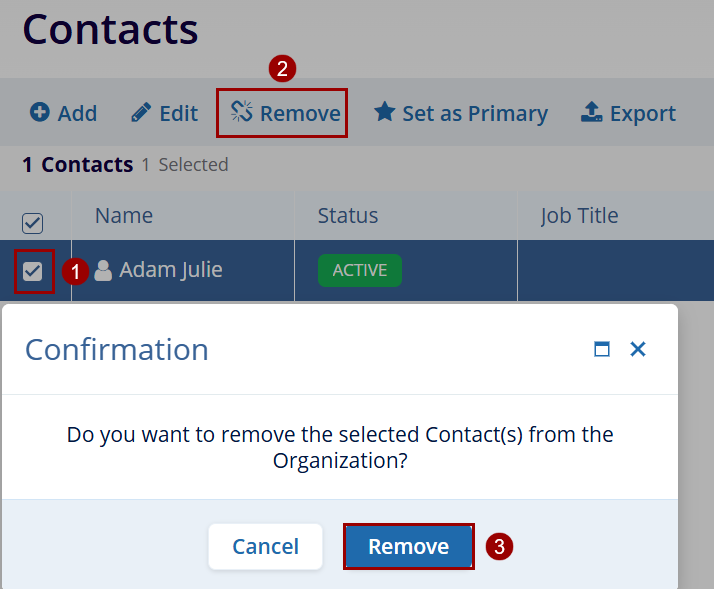
Set as Primary
To set a contact as primary, follow the steps below.
- Select a contact to set as a primary.
- Click on the Set as Primary button from the top menu bar.
- The contact name displays a primary contact.
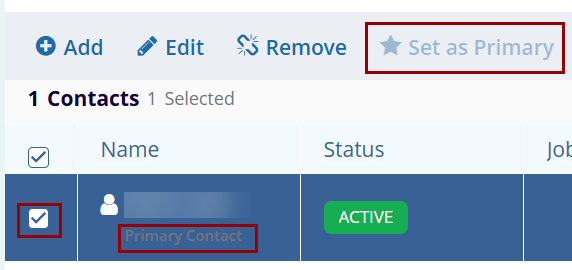
Export
To export the Related Organizations, follow the steps below.
- On the Contacts screen, click on the Export button.
- Follow the standard steps to retrieve exports detailed in the Exporting Contacts section.
Didn’t find what you need?
Our dedicated Project Management and Client Services team will be available to meet your needs
24 hours a day, 7 days a week.
© 2025 Trial Interactive. All Rights Reserved


 Linkedin
Linkedin
 X
X

