Approve Action Item
When an Action item enters the approval workflow, the designated authorities are responsible for advancing the record through each stage until it reaches the final stage. At the final stage, a user (typically an Approver) reviews and approves the record, thereby resolving it.
To approve and resolve a record, follow the steps below.
- Login as a user who is assigned as an authority in the first
stage of the workflow and click on the ‘Open Action Item
button from the email notification.
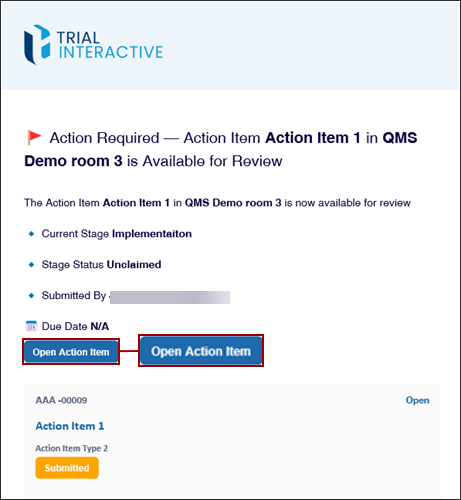
- Additionally, users can access the Action Item assigned to them by setting the My Assignments view from the dropdown at the top.
- On the Action Item records screen, click on the
‘Claim’ button.
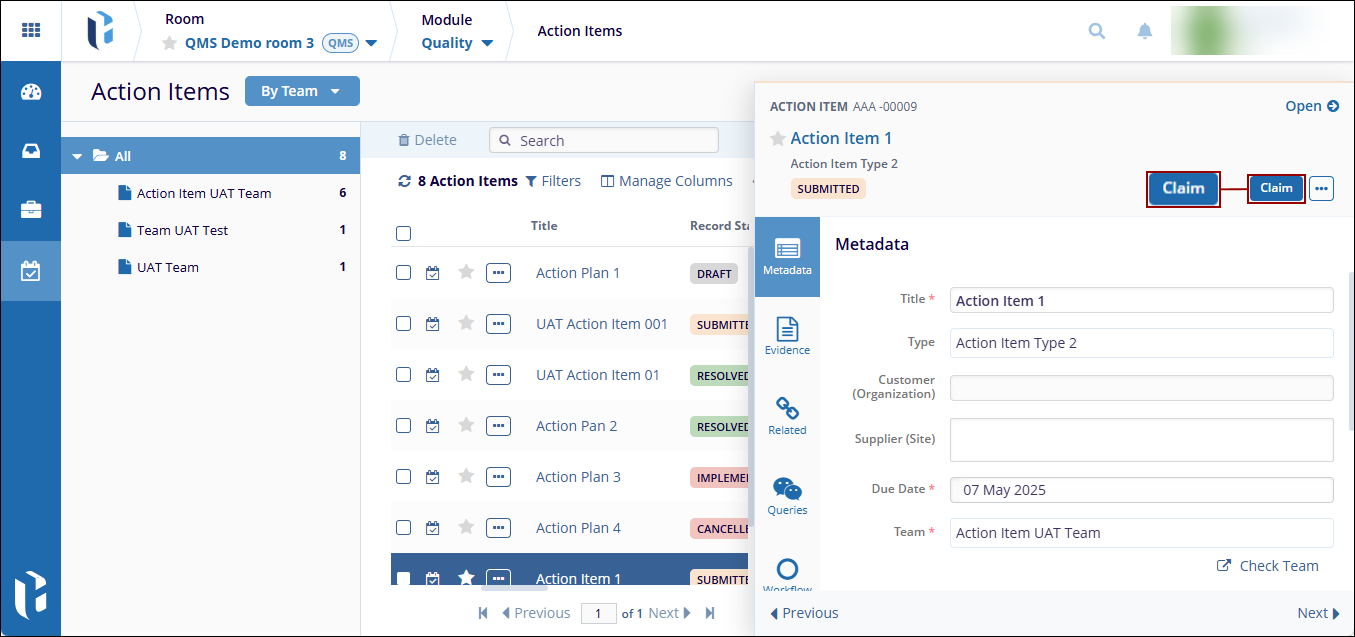
Note:
- The ‘Claim’ button appears when there are multiple authority types in the workflow stage, and any one of the authorities should manually claim the record.
- If there is only one user in a stage, the record is auto-claimed.
- Once the assigned authority clicks the ‘Claim’
button, the record is claimed by that authority and the action
buttons appear as configured in the workflow.
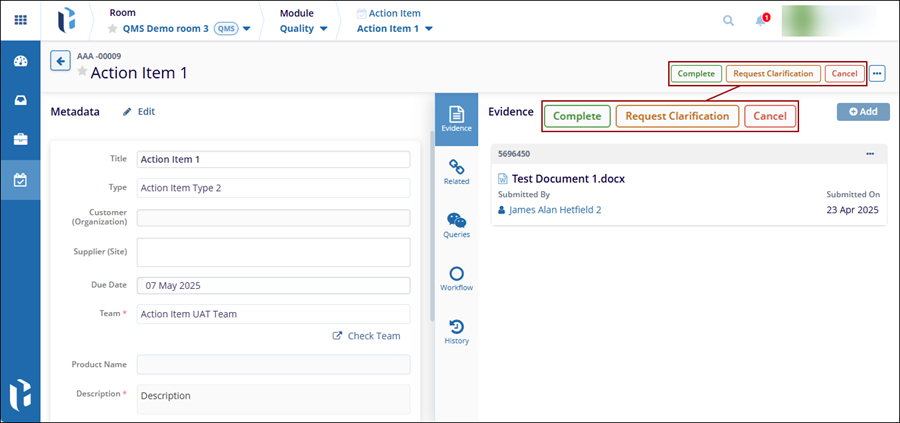
- Click on the ‘Complete’ button, fill in the
necessary details in the ‘Complete Implementation’
form, and click on the ‘Complete’
button.

Note: The display of forms and other sections, upon clicking an action button, depends on the ‘Triggers’ configured within the workflow.
- Once the record is completed, it is transitioned into the next
stage, i.e., Implementation Approval, and the record displays the
statuses as configured in the workflow.
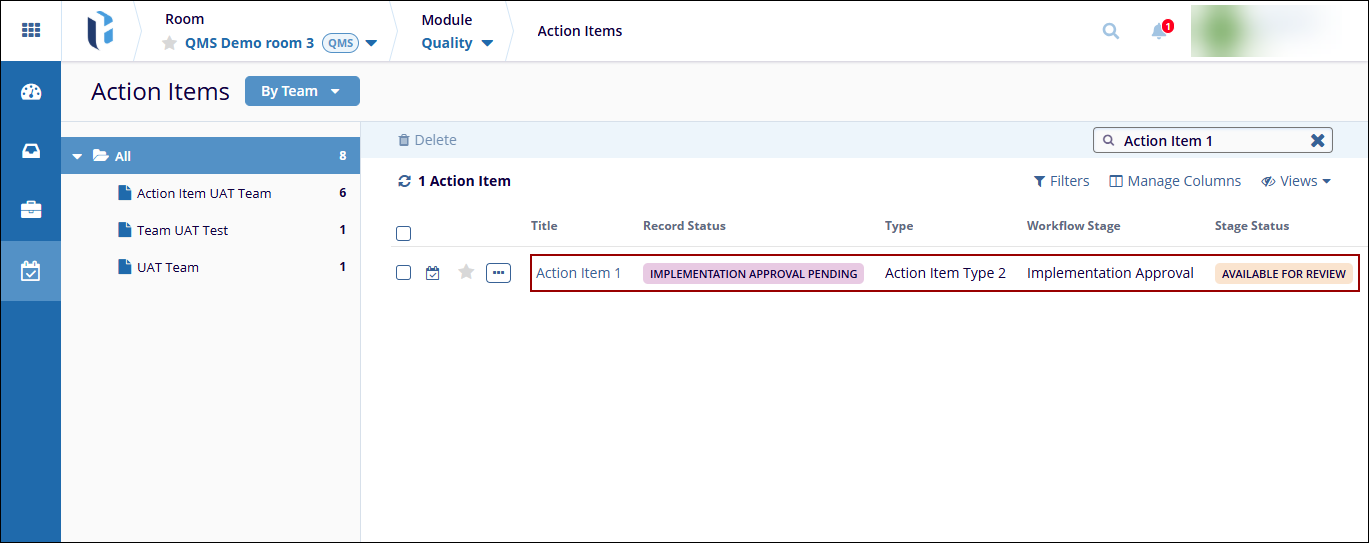
- As the assigned authority in the last stage, access the Action
Item through the email notification or the ‘My
Assignments’ view.
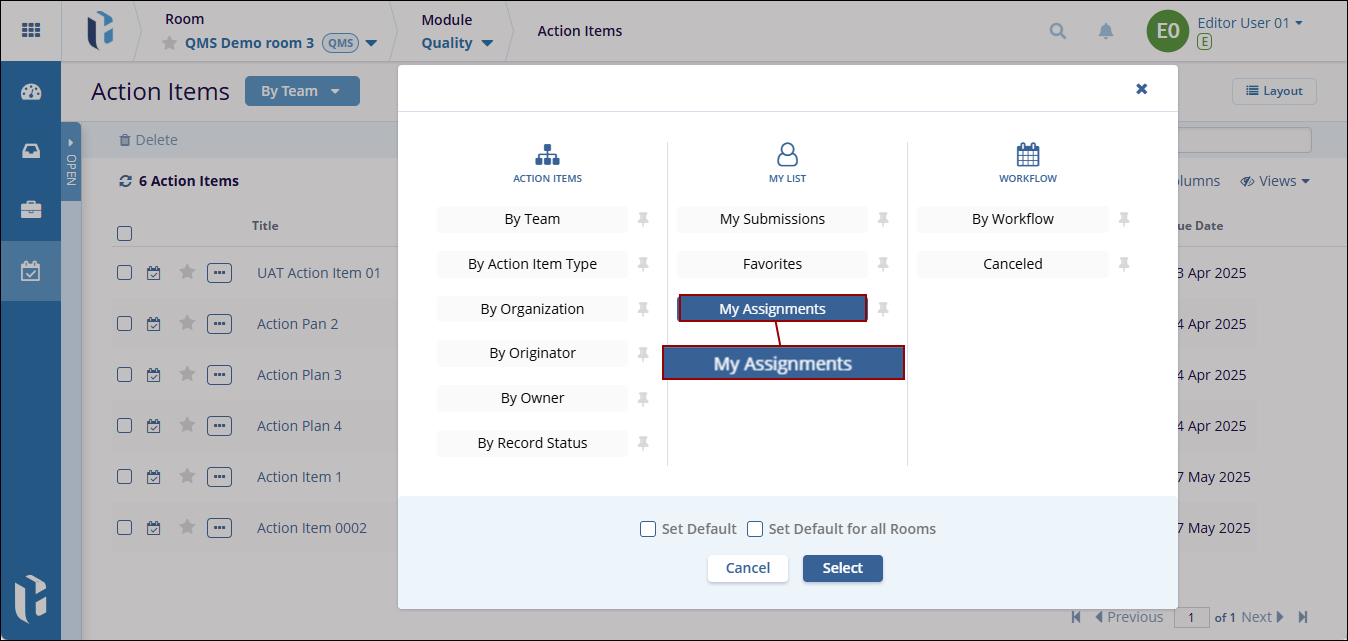
- Open the Action item, claim the record and click on the
‘Approve’ button above the Quick View panel.
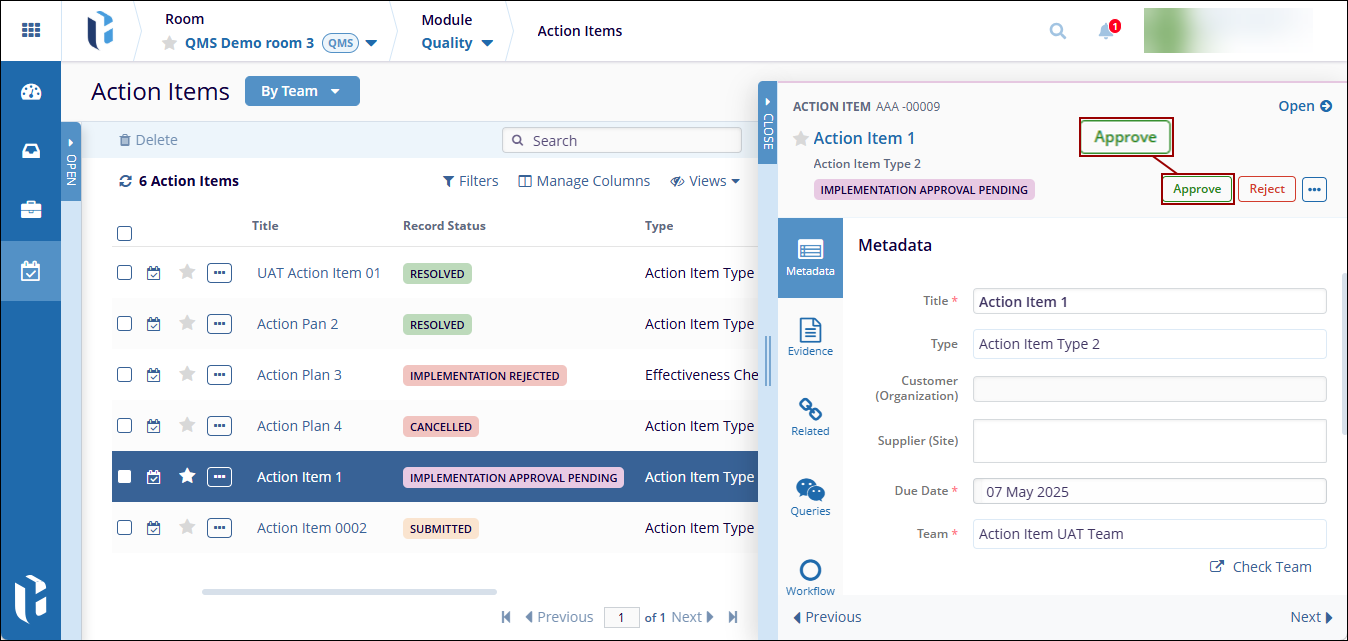
- Enter the required details in the ‘Approval Form’
and click on the Approve button.
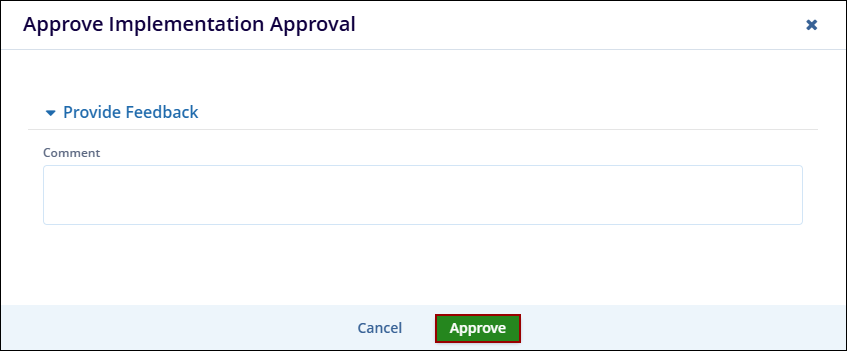
- Once the Action Item is successfully resolved, all the
authorities for whom the notifications are enabled, receive an
email stating the Action Item is resolved.
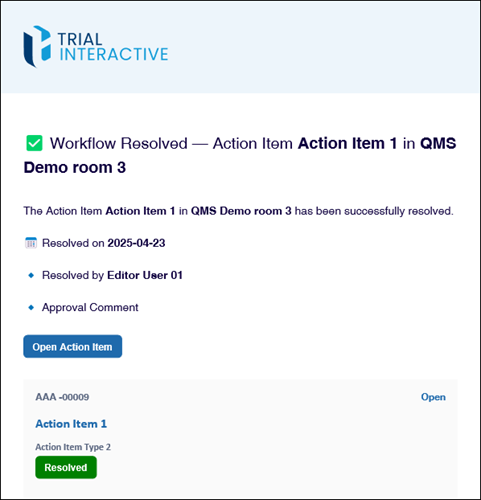
- On the Action Item record page, click on the ‘Close
Action Item’ button above the Quick View panel.
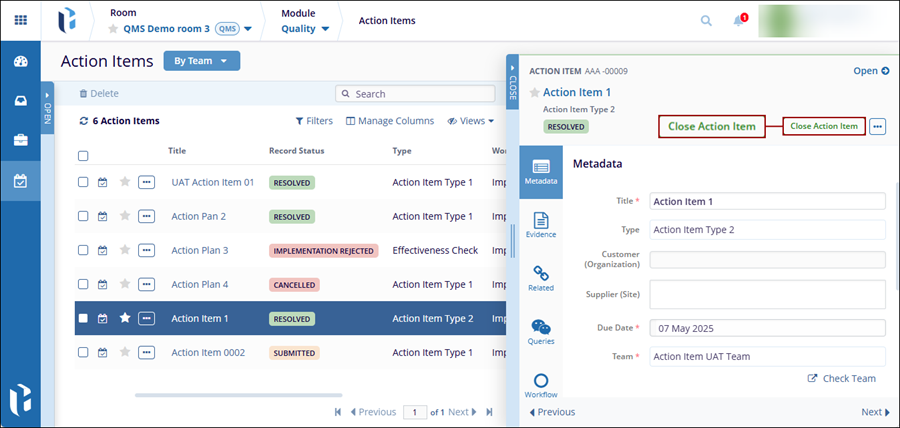
- On the ‘Close Action Item’ popup, mandatorily add a
comment and click on the ‘Close Action Item’
button.

Didn’t find what you need?
Our dedicated Project Management and Client Services team will be available to meet your needs
24 hours a day, 7 days a week.
© 2025 Trial Interactive. All Rights Reserved


 Linkedin
Linkedin
 X
X

