Reject Action Item
Authorities within the workflow stages can reject an Action Item record based on the stage-specific configuration. Rejections typically occur during the Approval stage by the designated Approver. When an Action Item is rejected, it is sent back to the previous stage. For instance, if a record is rejected at the Implementation Approval stage, it will return to the Implementation stage.
To reject an action item, follow the steps below.
- Create an Action Item as an originator user and send it to the first stage of the approval workflow by following the steps detailed in the Create Action Item section.
- As the authority in the first stage of the approval workflow, send the Action item to the next stage, i.e., Implementation Approval by following the STEP 1 to STEP 6 from the Approve Action Item section.
- As the assigned authority in the ‘Implementation
Approval’ stage, open the Action Item record and click on the
Claim button.
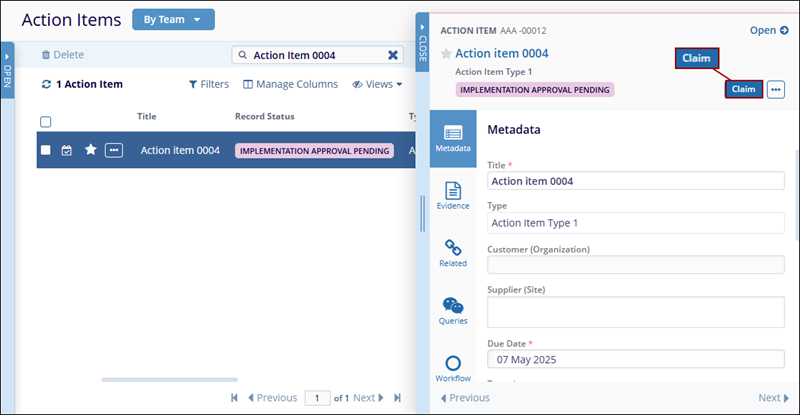
- Click on the ‘Reject’ button situated above the
quick view panel.
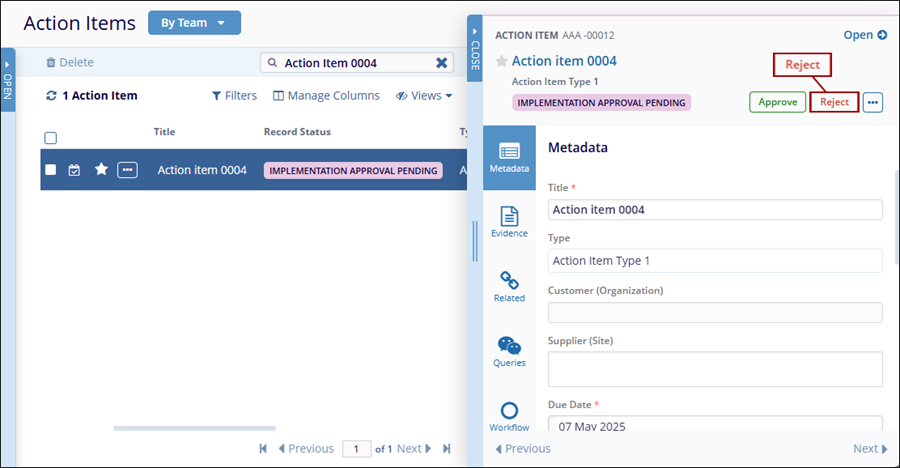
- On the ‘Reject Implementation Approval’ dialog box,
enter the necessary comments and click on the ‘Reject’
button.
.png)
- Once the record is successfully rejected, it is transitioned
back to the previous stage and displays the statuses as configured
in the workflow.
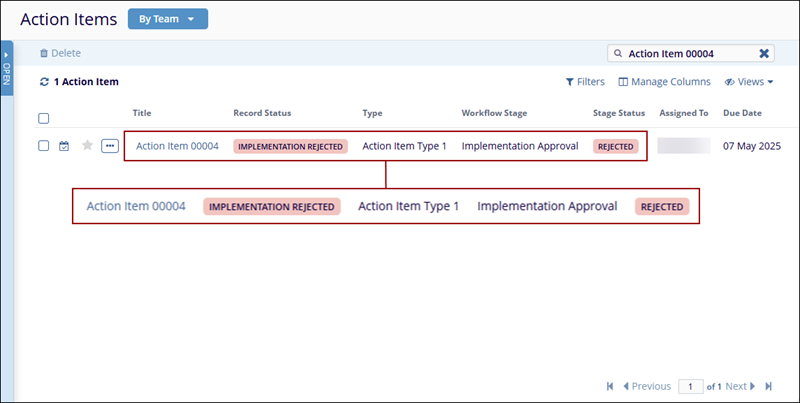
- Additionally, the authority in the previous stage of the workflow receives an email notification stating the record is returned for revision, depending on the notification’s configuration in the workflow.
- As the authority in the previous workflow stage, make the necessary revisions and transition the record to the next stage.
- Approve the record in the last stage by following the steps detailed in the Approve Action Item section.
Didn’t find what you need?
Our dedicated Project Management and Client Services team will be available to meet your needs
24 hours a day, 7 days a week.
© 2025 Trial Interactive. All Rights Reserved


 Linkedin
Linkedin
 X
X

