Request Clarification
When an Action Item progresses through the workflow stages, the assigned authorities at each stage can request clarification or create a query for the CAPA record, based on the workflow stage configuration.
To send an Action Item record for clarification, follow the steps below.
- Create an Action Item as an originator user and send it to the first stage of the approval workflow by following the steps detailed in the Create Action Item section.
-
As the authority in the first stage of the approval workflow, send the Action item to the next stage of the workflow, i.e., Implementation Approval by following the STEP 1 to STEP 6 from the Approve Action Item section.
- As the authority in the Implementation Approval
stage, open the Action Item and click on the
‘Claim’ button.
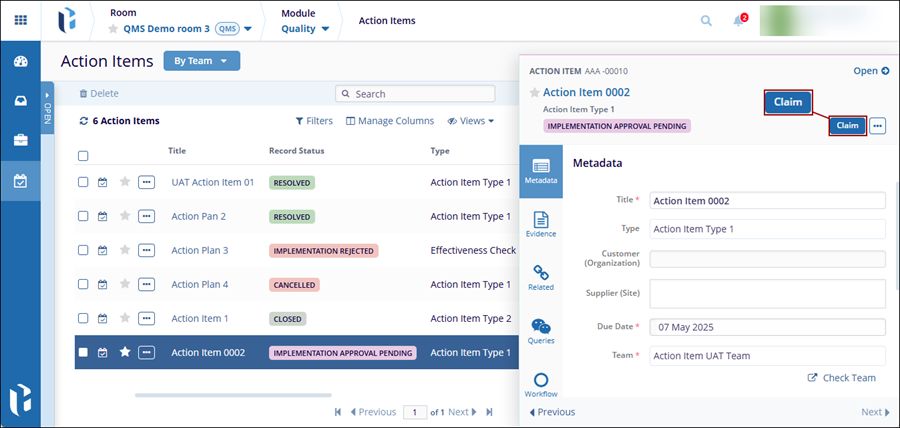
- Click on the ‘Request Clarification’ button above
the top of the quick view panel.
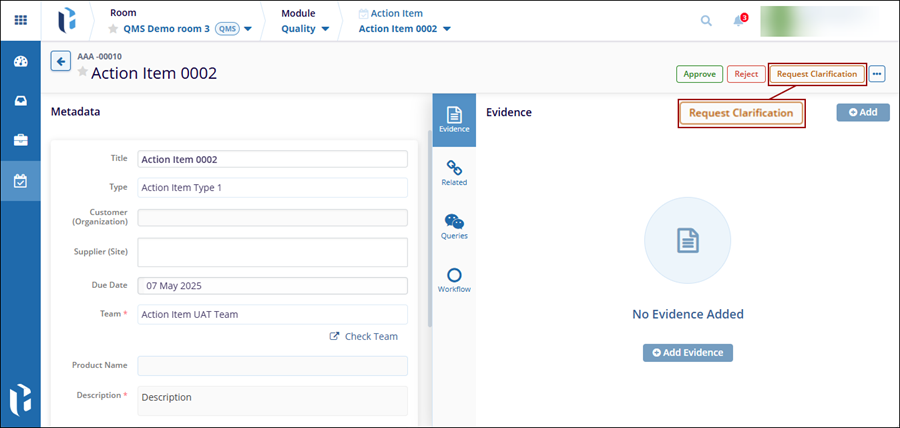
- On the ‘Request Clarification’ screen, mandatorily
specify the recipients, add a description, and click on the
‘Request and Create Query’ button.
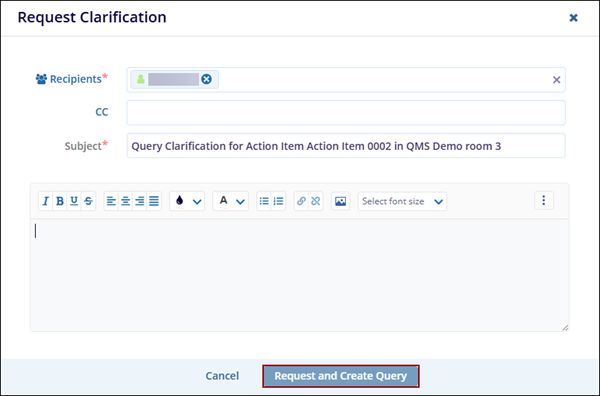
- On the record is successfully sent for clarification, the CAPA
record displays the statuses as configured in the workflow.
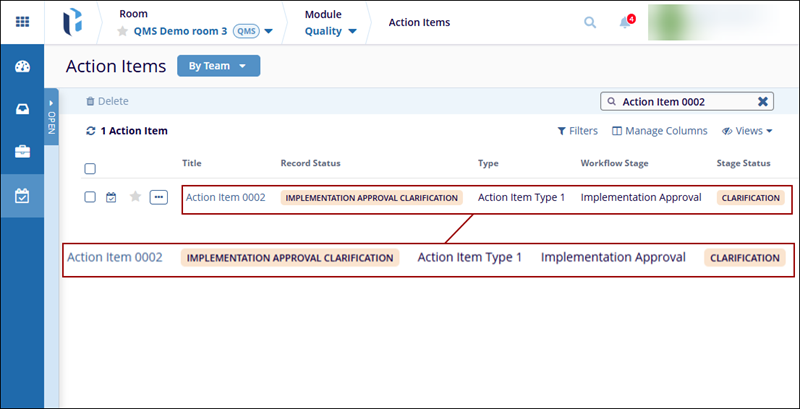
- Additionally, the authority in the previous stage, i.e.,
Implementation, receives an email notification stating that a
clarification is required on the CAPA record.
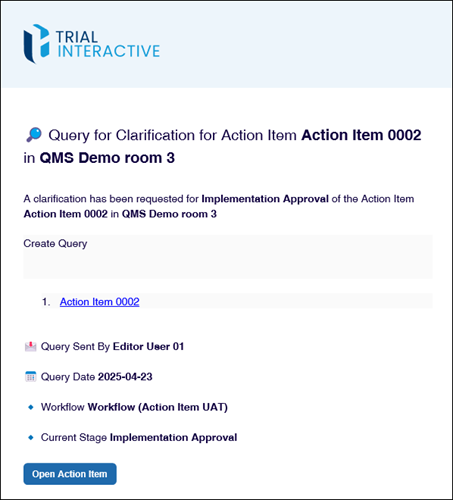
- As the authority in the Implementation stage,
open the Action Item and navigate to the ‘Queries’ tab
in the quick view panel and click on the ‘>’ arrow.
.png)
- Click on the ‘Respond’ button.
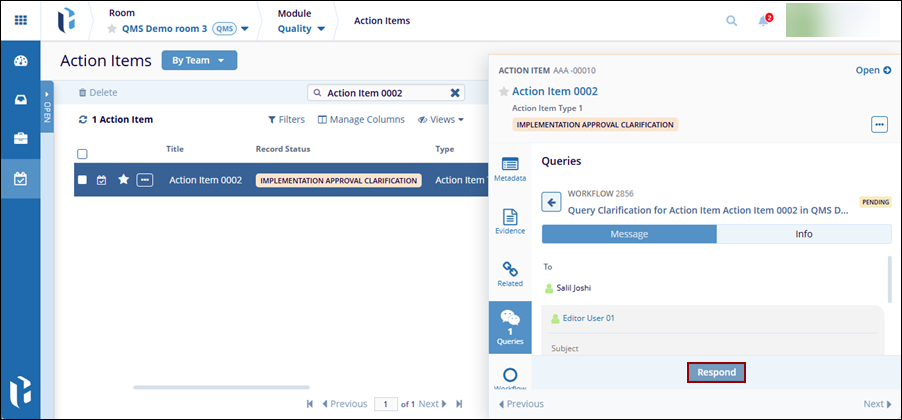
- Enter the necessary response and click on the ‘Update and
Save’ button.
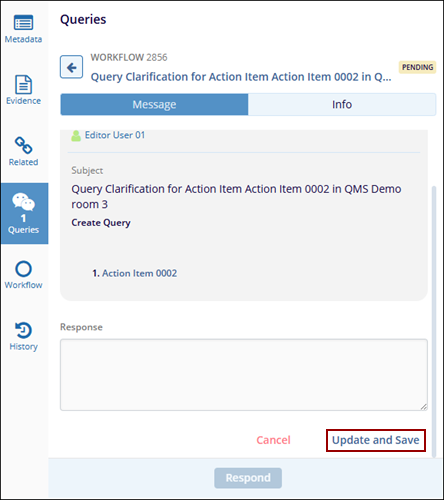
- As the query initiator, i.e., assigned authority in the
Implementation Approval stage, navigate to the Queries tab and
click on the ‘Resolve’ button.
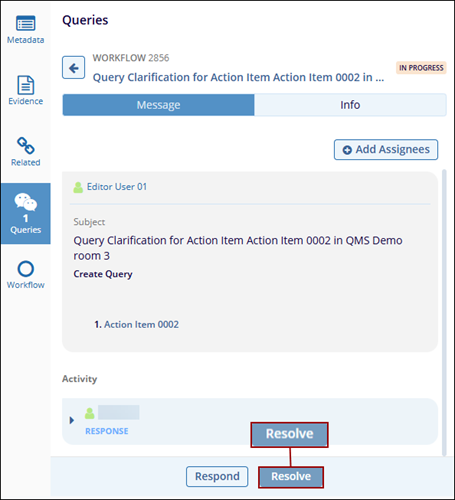
- On the ‘Resolve Query’ modal window, mandatorily
enter comments and click on the ‘Resolve’ button.
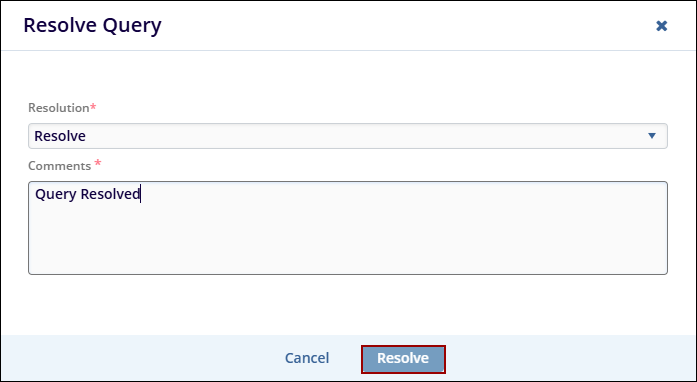
- Once the Query is successfully resolved, the
‘Queries’ tab displays the status as resolved.
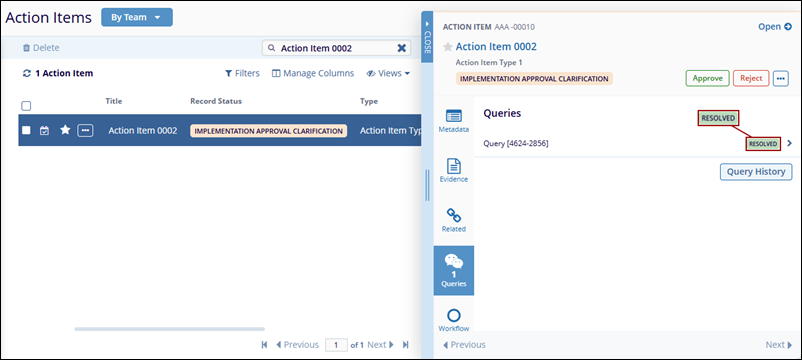
- Click on the ‘Query History’ button to view the
activities related to the Query.
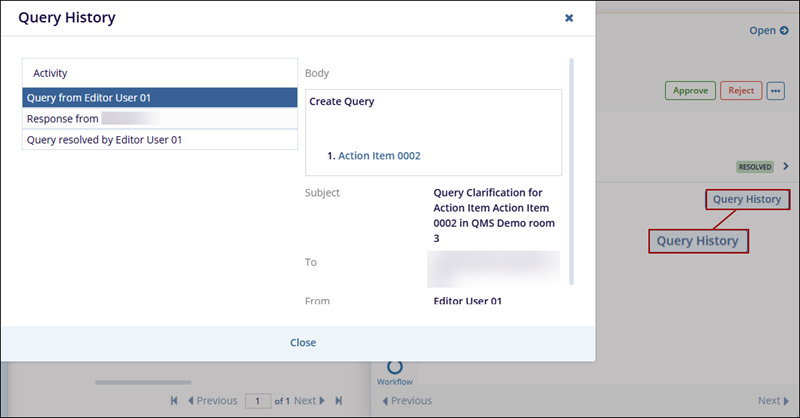
- Complete the record approval by following the steps, i.e., STEP 7 to STEP 12, detailed in the Approve Action Item section.
Didn’t find what you need?
Our dedicated Project Management and Client Services team will be available to meet your needs
24 hours a day, 7 days a week.
© 2025 Trial Interactive. All Rights Reserved


 Linkedin
Linkedin
 X
X

