Audit Trail Filters
Users can apply additional filters to the selected parameter. The following filters are available in the Audit Trail modal, allowing users to retrieve specific data.
-
Actions Taken: This dropdown displays a list
of actions to be selected from the dropdown menu for filtering the
audit trail as per the selected parameter. The Actions Taken
dropdown populates and displays actions depending upon the
parameter selected. Users can either select all actions or select
specific actions by clicking on their respective checkboxes.
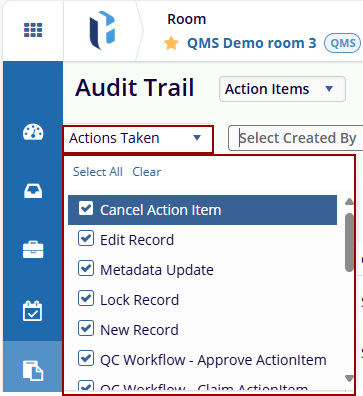
-
Select Created By: In the Select Created By
field, users can specify one or more usernames associated with
document creation in eTMF. When a username is selected, the Audit
Trail screen filters and displays records corresponding to the
specified user.
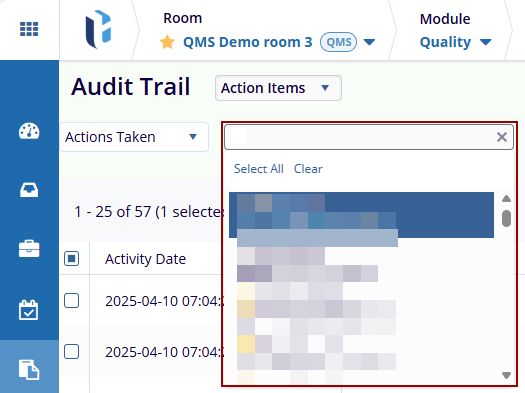
-
Date Filters: Users must enter start and end
dates in their respective fields to search for a document. By
default, the start date is set to the previous month, and the end
date is set to today. To select dates, click on the calendar icon.
Once the dates are chosen, click the Apply button on the right side
to view the search results. Users can also select dates from the
previous year by scrolling up in the Months field.
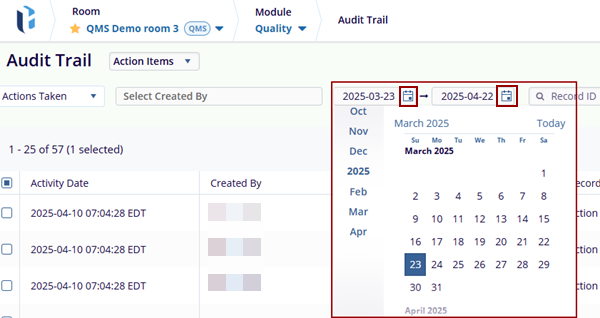
-
Record ID Filter: The Record ID field allows
users to retrieve audit trail for a specific document by entering
its ID number, separated by commas. After entering the document ID,
users must click the Apply button on the right
side to view the search results. As per the selection of the
parameters the Record ID gets changed.
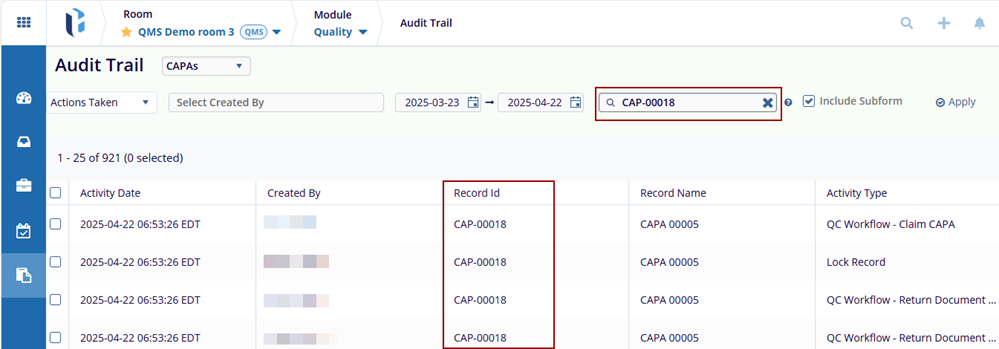
-
Include Subform: The Include Subform checkbox
is used when the activity has a Subform along with it.
Example: QC Workflow - Claim CAPA, QC Workflow - Return Document Back, etc.
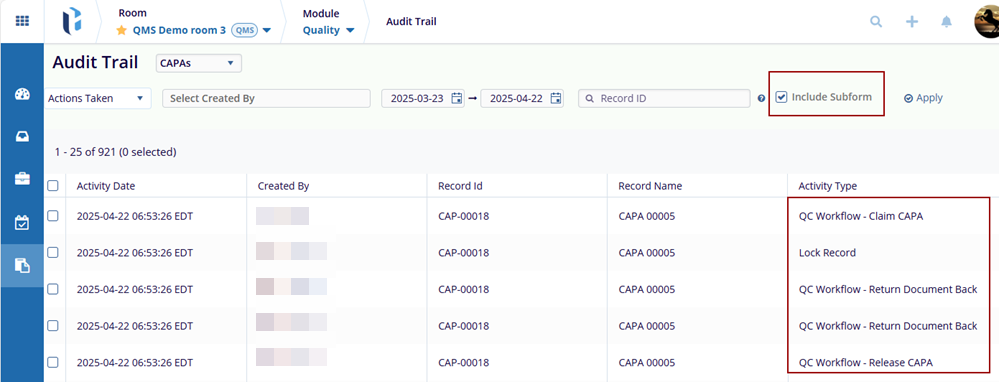
-
Apply: The Apply button display the data
related to selected parameters or the criteria that is set by the
user.
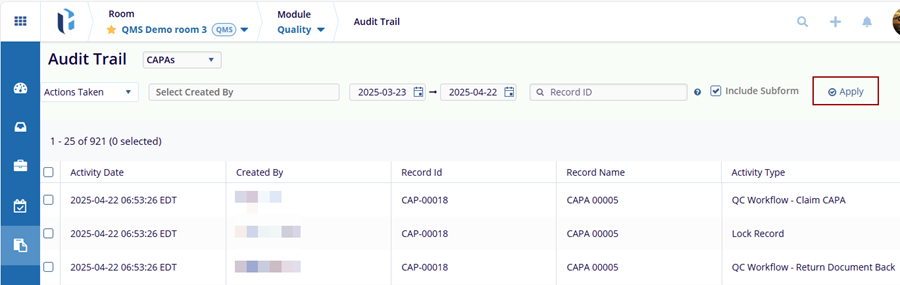
-
Refresh: The Refresh button is visible and
accessible when the audit trail results are displayed. When a
parameter or a filter is updated, users need to click the Refresh
button to update the audit trail records as per the newly applied
filters and parameters.
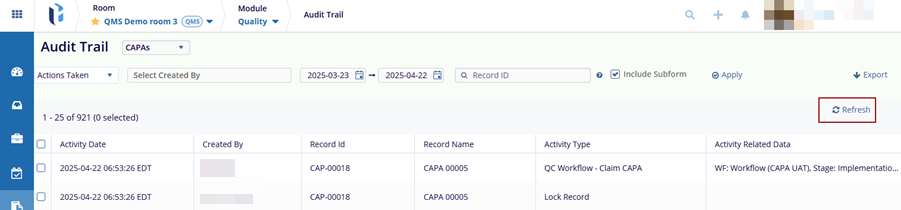
Didn’t find what you need?
Our dedicated Project Management and Client Services team will be available to meet your needs
24 hours a day, 7 days a week.
Toll Free:
(888) 391-5111
help@trialinteractive.com
© 2025 Trial Interactive. All Rights Reserved


 Linkedin
Linkedin
 X
X

