Audit Trail Process
To retrieve the audit trail detail, follow the steps below.
- On the Audit Trail screen, specify a parameter from the
available dropdown options.
- Incidents
- CAPAs
- Action Items
- Click on the ‘Actions Taken’ dropdown and select or deselect actions by clicking on their respective checkboxes.
- Specify one or multiple users in the Select Created By box.
- Add the From and To dates by clicking on the calendar icon.
- Add Document IDs separated by commas to retrieve data restricted to the specified document IDs.
- If the user wants to add the Subform created within the particular parameter, click the check box of the Include Subform option.
- Click on the Apply button.
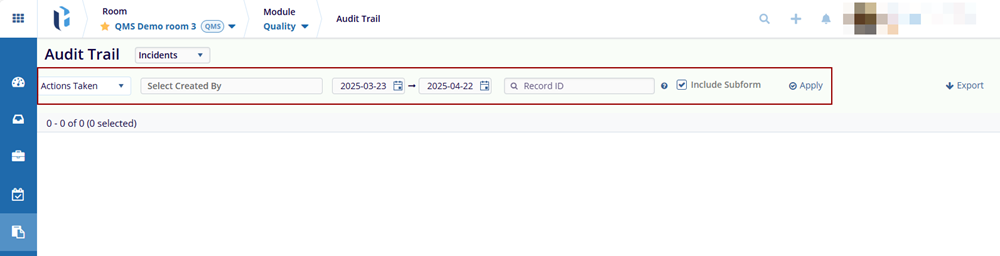
- The Audit Trail screen displays data based on the applied filters and parameters.
Note: Refer to the sections below to understand filters, parameters, and other actions within the Audit Trail modal.
Didn’t find what you need?
Our dedicated Project Management and Client Services team will be available to meet your needs
24 hours a day, 7 days a week.
Toll Free:
(888) 391-5111
help@trialinteractive.com
© 2025 Trial Interactive. All Rights Reserved


 Linkedin
Linkedin
 X
X

