Export
Explore Job Aids for more help:
Job Aids
The Export function allows users to export either selected or all documents that are currently present in the grid. Like the Import function, this export can export documents, metadata, or both. Users with sufficient access will be able to export security and audit trial information.
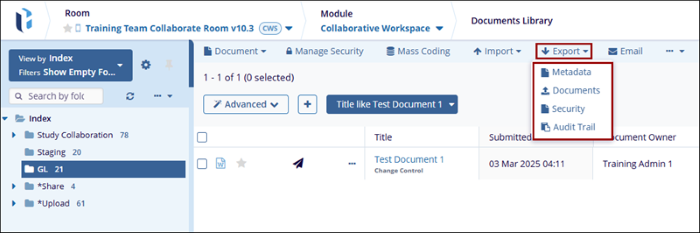
Metadata
To export Metadata, follow the steps below.
- Click on the Export button and select the Metadata option. The Export Metadata window opens.
- In Step 1, Select any one option from the Source options.
- Selected records
- All documents in the current grid
- All documents in the room
- Choose whether or not the export should include Quality Review (audit) related Metadata. If yes, indicate whether all information should be provided or only the information from the most recent audit.
- Click on the Next button.
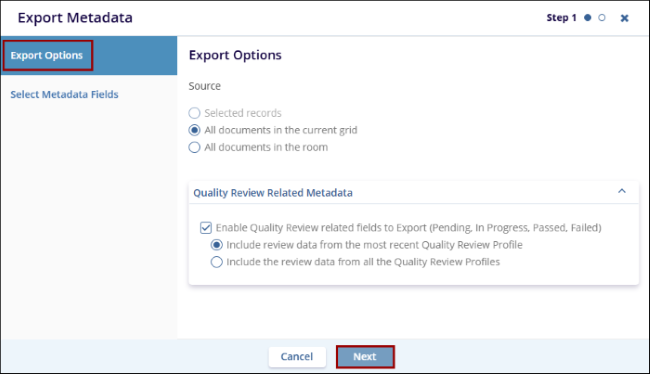
- In Step 2, select the required metadata fields and click on the Export
button.
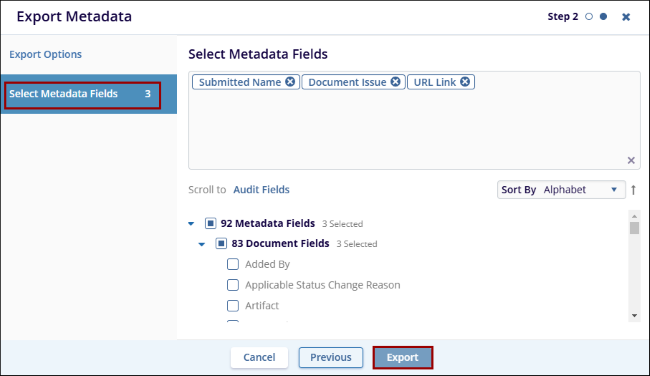
Documents
To export Documents, follow the steps below.
- Click on the Export button and select the Documents option. The Export Documents window opens.
- In Step 1, Select any one option from the Source options.
- Selected records
- All documents in the current grid
- From the Additional Options section, select the required options. These options
will vary depending on user access rights.
- Track Export
- Exclude previously exported documents
- Include Metadata
- Include Document Versions
- If the Include Metadata option is selected, choose whether or not the export should
include Quality Review (audit) related Metadata.
- If yes, indicate whether all information should be provided or only the information from the most recent audit.
- Click on the Next button.
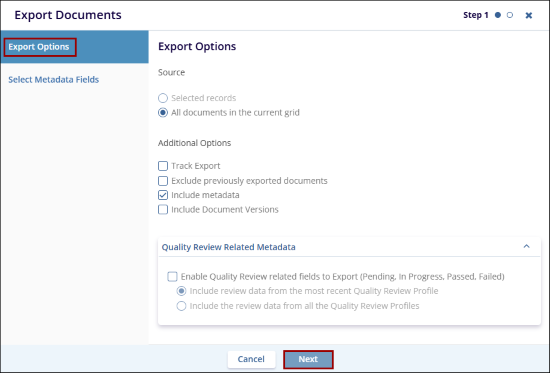
- In Step 2, select the required metadata fields and click on the Export button.
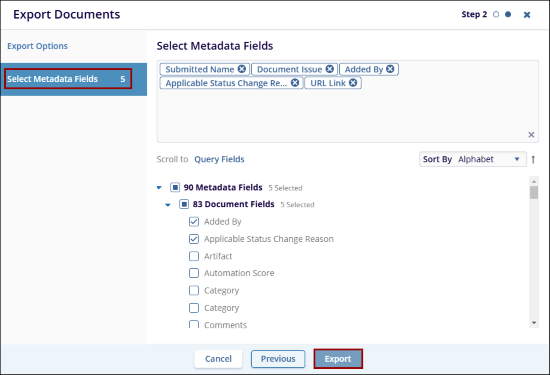
- Click on the Get Job Results button to download the file.
Security
To export Security Information, follow the steps below.
- Click on the Export button and select the Security option. The Export Security window opens.
- In Step 1, Select any one option from the Source options.
- Selected records
- All documents in the current grid
- All documents in the room
- All Folders
- Click on the Next button.
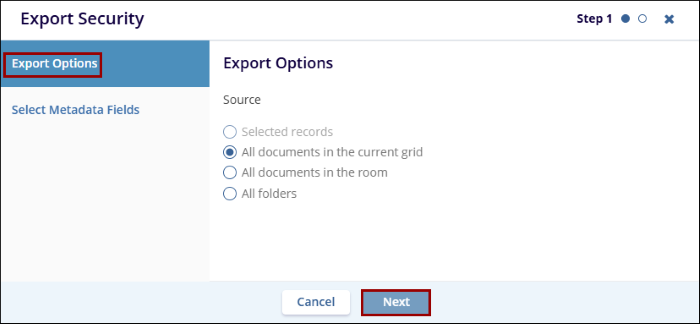
- In Step 2, select the required metadata fields and click on the Export
button.
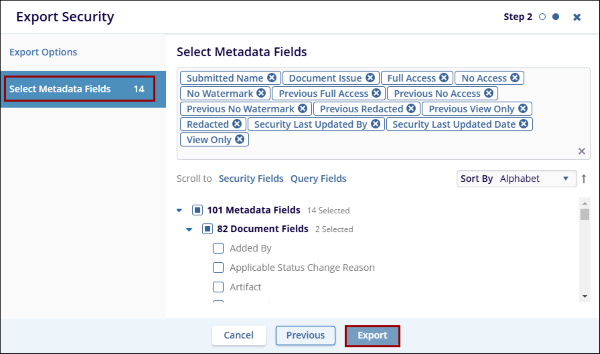
- Click on the Get Job Results button to download the file.
Audit Trials
To export the audit trail, follow the steps below.
- Click on the Export button and select the Security option. The Export Security window opens.
- In Step 1, click on the Source* dropdown and select the required option.
- All documents in the current grid
- Documents by criteria
- Deleted documents
- Select one or multiple options by clicking on the checkbox.
- Include Folders Security Updates
- Final Documents Only
- Audit Trail Date Range
- If the Audit Trail Date Range is selected, specify the From Date and To Date.
- If Documents by Criteria is selected, specify the Document Selection Criteria by accessing the dropdown options.
- Click on the Next button.
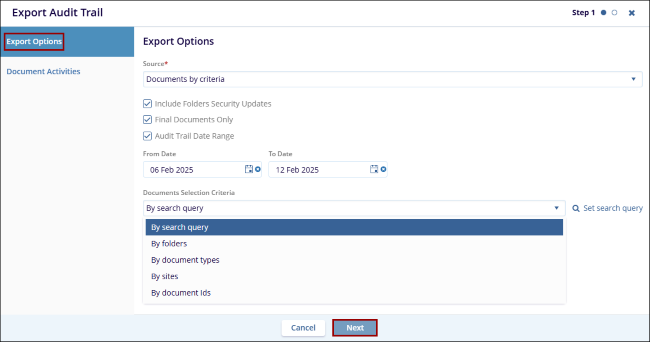
- In Step 2, review the document activities export options and click on the
Export button.
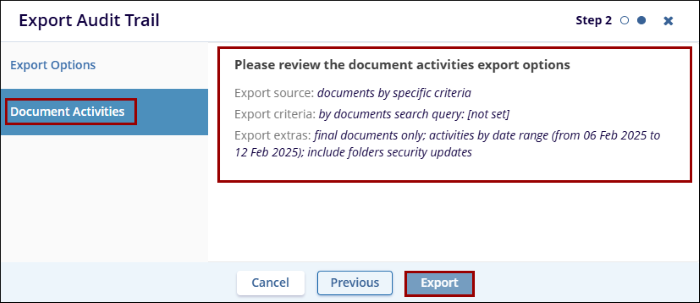
- Click on the Get Job Results button to download the file.
Didn’t find what you need?
Our dedicated Project Management and Client Services team will be available to meet your needs
24 hours a day, 7 days a week.
© 2025 Trial Interactive. All Rights Reserved


 Linkedin
Linkedin
 X
X

