The Print function does not print the selected documents but merges them into a single PDF file which can then be downloaded or printed by the user.
To merge multiple documents into a single PDF file, follow the steps below.
- Select multiple documents by clicking on their checkboxes.
- Click on the three-dot menu and select the Print option.
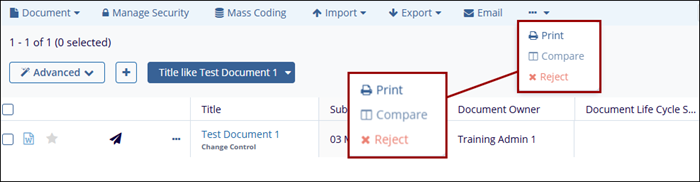
- On the Print Documents popup select either Selected Records or All Records in Set
radio button and click on the Print button.
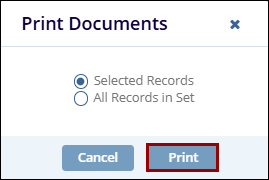
- On the Print eTMF Documents success message popup, click on the Get Results
button and a new tab will open displaying a single PDF file with pages merged from both
documents.
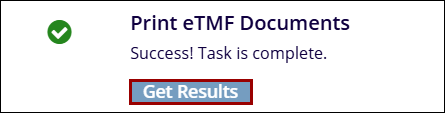
Didn’t find what you need?
Our dedicated Project Management and Client Services team will be available to meet your needs
24 hours a day, 7 days a week.
Toll Free:
(888) 391-5111
help@trialinteractive.com
© 2025 Trial Interactive. All Rights Reserved


 Linkedin
Linkedin
 X
X

