Modify Record Types
To modify the record types, follow the steps below.
- Navigate to the Settings module >
Record Types Management and select a record type
category, i.e., Incident, CAPA, or Action Item, from the dropdown.
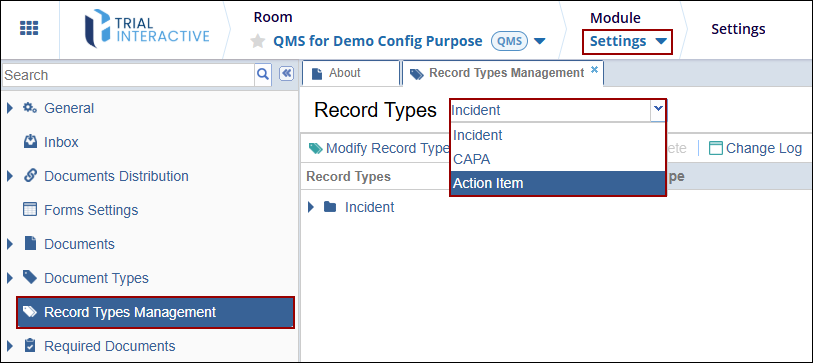
- Click on the ‘Modify Record Types’ button from the
top menu bar.
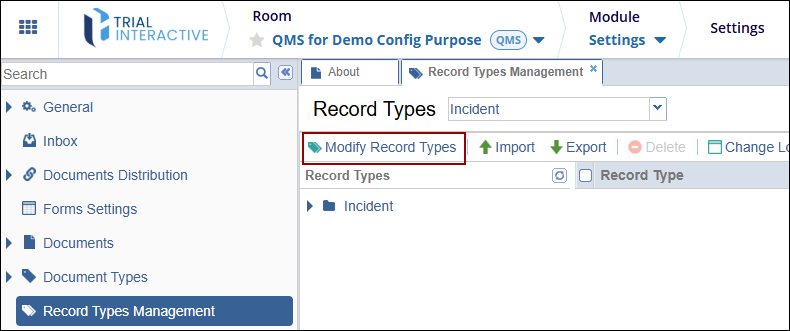
- On the ‘Modify Document Types’ tree window, select
a record type category and click on the +Add
button.
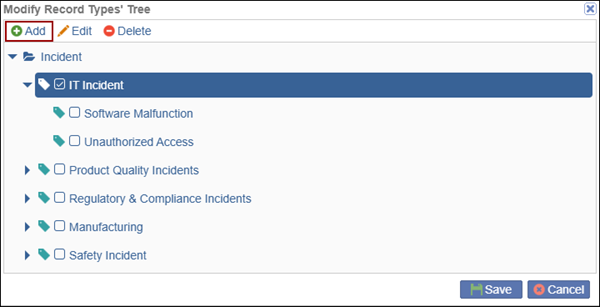
- Provide a name to the new record type and click on the
‘Save’ button.
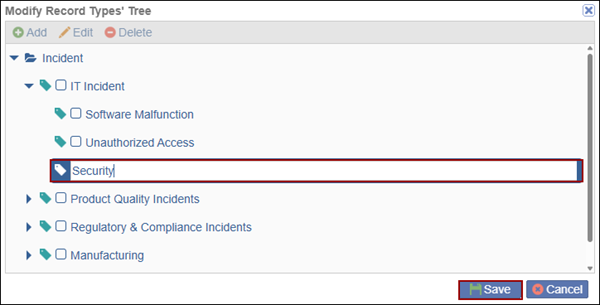
Note: Once the new record type(s) are successfully saved, users can associate the record types with teams and workflows.
- To edit the record type, select the record and click on the
‘Edit’ button on the ‘Modify Record Types’
tree window.
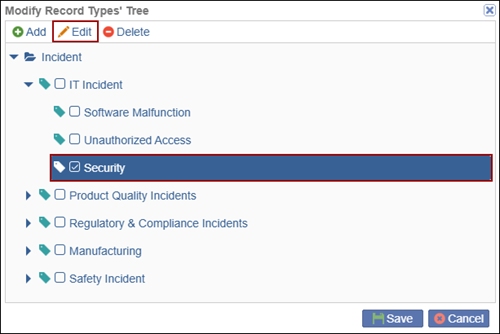
- Modify the record type name and click on the ‘Save’
button.
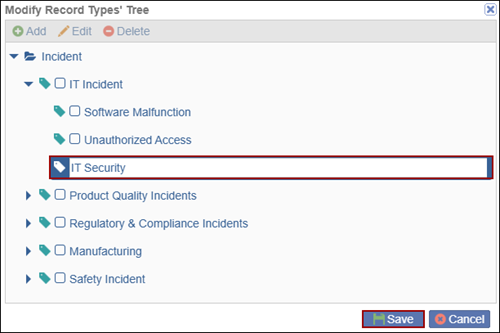
- To delete a record type, select the record and click on the ‘Delete’ button on the ‘Modify Record Types’ tree window.
- Click on the ‘OK’ button on the confirmation pop-up
to confirm the deletion and click on the ‘Save’ button
to save the changes.
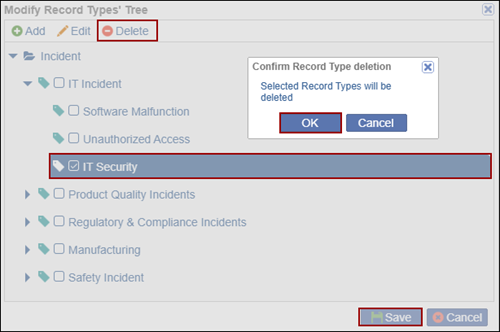
Didn’t find what you need?
Our dedicated Project Management and Client Services team will be available to meet your needs
24 hours a day, 7 days a week.
Toll Free:
(888) 391-5111
help@trialinteractive.com
© 2025 Trial Interactive. All Rights Reserved


 Linkedin
Linkedin
 X
X

