Actions on Forms
The user can perform certain actions on the forms that display both ‘Published’ and ‘Draft’ status. Refer to the screenshot below.
The user can perform the following actions on a form:
- Save to Library
- Convert to Draft
- Delete Form
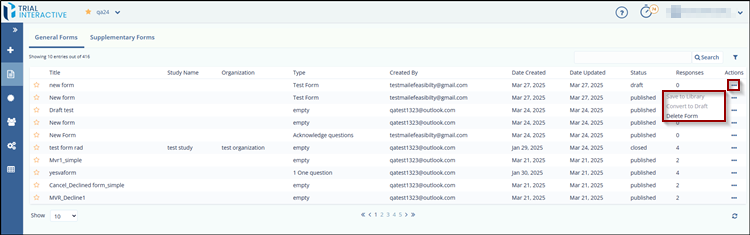
Save to Library
The user can save a published form to the library.
To save a published form to the library:
- Navigate to the Actions tab and click the
ellipsis (three dots) menu next to the published
form.
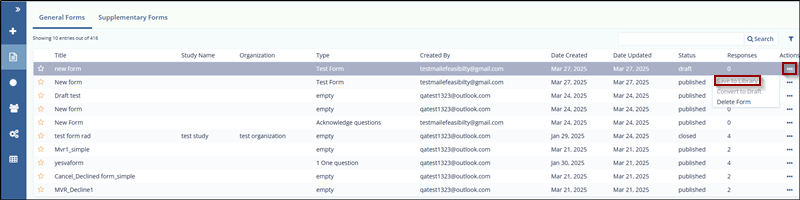
- Select Save to Library from the dropdown options.
- A confirmation pop-up appears with the message ‘Form was
successfully added to Library’.
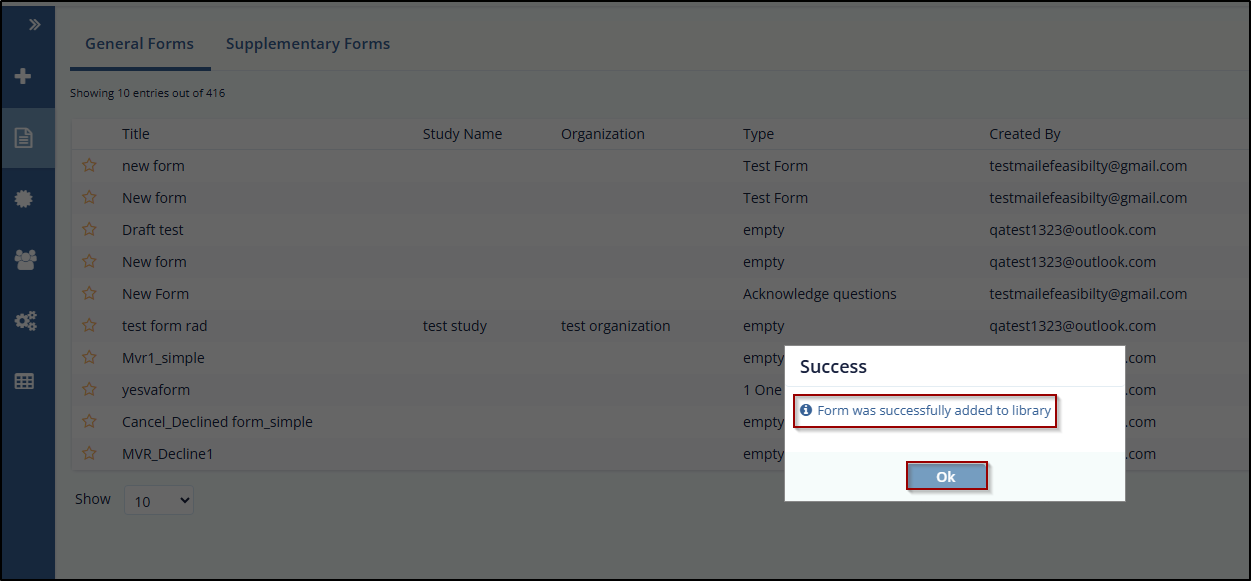
Convert to Draft
The Convert to Draft option is available only when the form is published but has not yet been sent to any recipients.
Once the form has been published and sent, it can no longer be converted back to draft status.
To convert a published form to a draft, follow these steps:
- Navigate to the Actions tab and click the ellipsis (three dots) menu next to the published form.
- Select Convert to Draft from the dropdown options.
- A confirmation pop-up appears, indicating that the form has
been successfully converted to a draft.
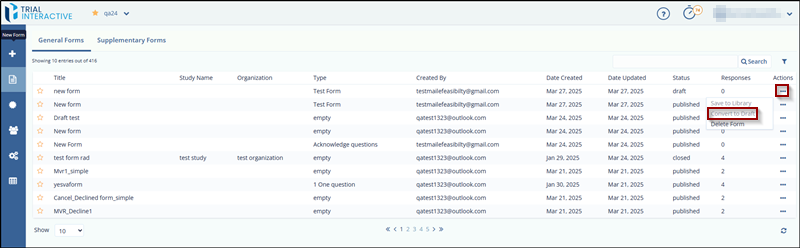
Delete Form
The Delete Form option is enabled only when the form has not been sent to any recipients.
If the form has already been sent, they must first remove the recipients before deleting the form.
To delete the Form, follow these steps:
- Click the Forms icon on the left panel.
- Click the Refresh icon in the bottom-right corner of the General Forms tab.
- The most recent actions are reflected, and the form should now appear without any recipients.
- Click the ellipsis (three dots menu) in the Actions tab for the form.
- Select Delete Form.
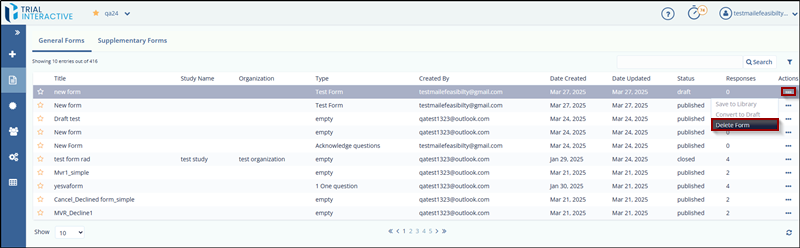
- The Delete Form pop-up window appears.
- Enter a reason for deletion in the required field (marked with an asterisk *).
-
Click Delete. The form is permanently deleted.
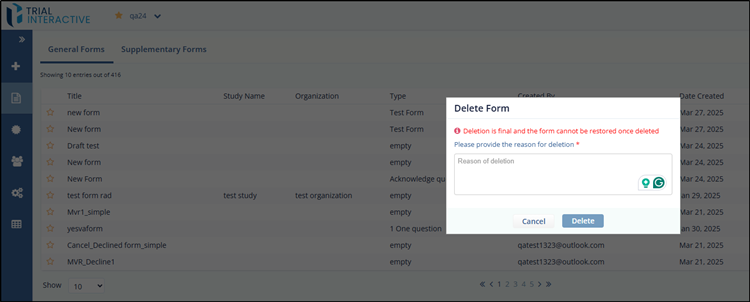
Didn’t find what you need?
Our dedicated Project Management and Client Services team will be available to meet your needs
24 hours a day, 7 days a week.
© 2025 Trial Interactive. All Rights Reserved


 Linkedin
Linkedin
 X
X

