Configure KPIs
The Configure KPIs allows administrators to manage the key performance indicators (KPIs) displayed on the user dashboard. It enables role-based customization of KPI metrics, ensuring that users see the most relevant data based on their responsibilities.
Steps to set up the Configure KPIs:
- Click the Configure Dashboard button. The user can see the dropdown menu, and from that, click on Configure KPIs, and a new window will open.
- The Configure KPIs window will display two tabs on the left:
- Access: To select a Set of Dashlets available for each Role.
- Default View: To select the Default list of Dashlets for each Role.
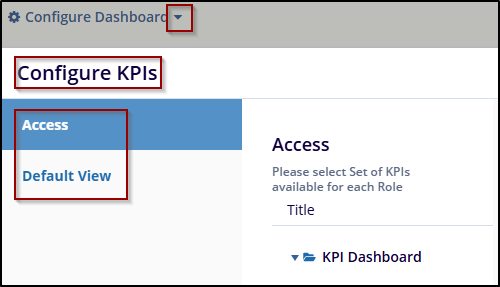
- By default, Access is selected. Expand the KPI Dashboard fields
using the arrow and select the
roles from the dropdown menu under the
Available for the column to assign dashlets to
specific roles.
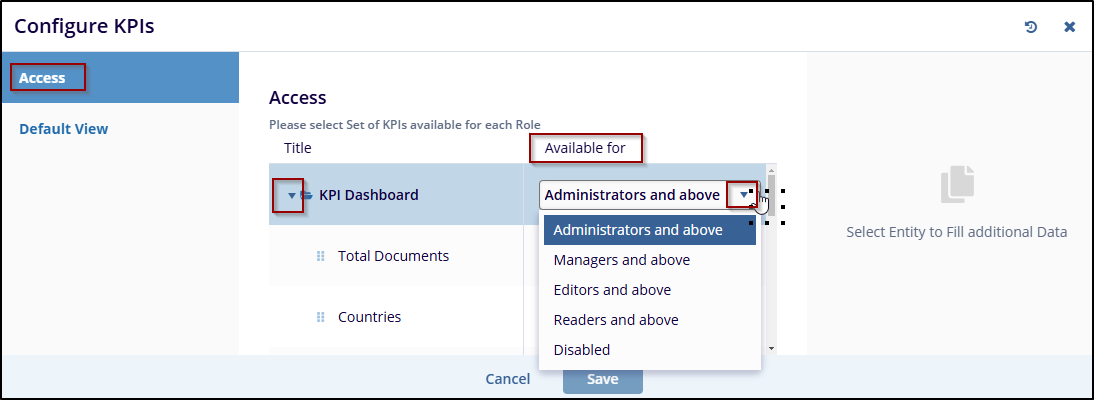
- Switch to the Default View tab, and select the required and
appropriate checkboxes for the roles mentioned
– Reader, Editor, Manager, and Administrator.
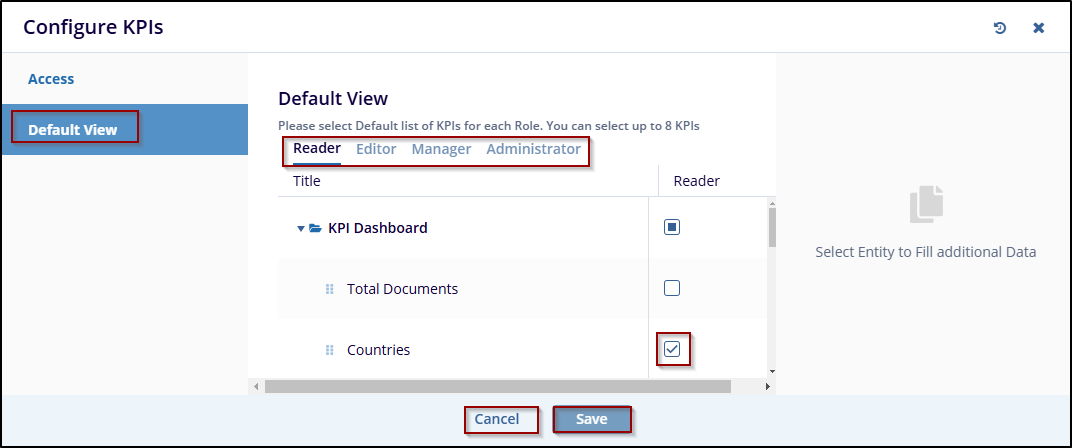
- Click on the Save button at the bottom of the pop-up window to save the changes, or click Cancel to discard your changes.
- The selected tabs are displayed on the top right of the screen.
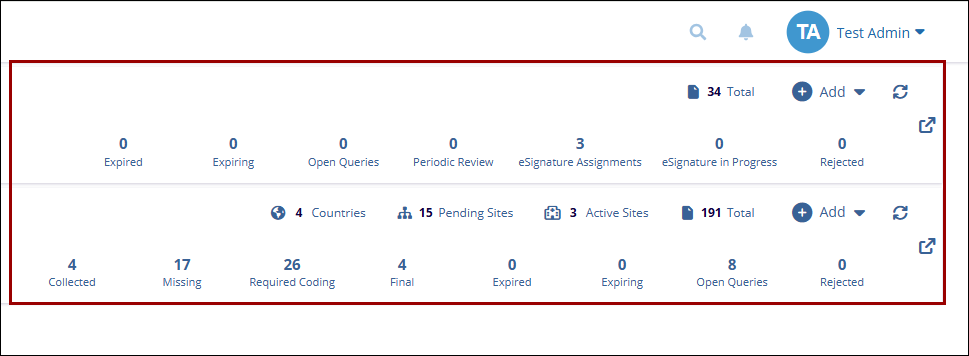


 Linkedin
Linkedin
 X
X

